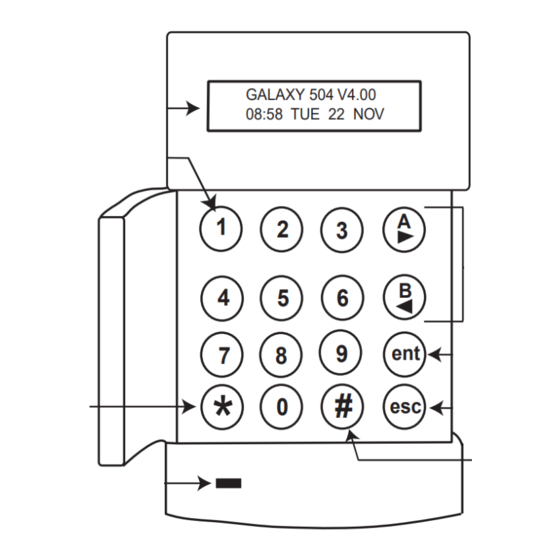
Honeywell Galaxy 8 User Manual
Hide thumbs
Also See for Galaxy 8:
- User manual (36 pages) ,
- User manual (36 pages) ,
- Programming manual (204 pages)
Summary of Contents for Honeywell Galaxy 8
- Page 1 Galaxy 8/18/60/128/500/504/512 User Guide Honeywell Security...
-
Page 2: Table Of Contents
Table of Contents Introduction ------------------------------------------------------------------------------------------ vii KEYPAD INFORMATION ---------------------------------------------------------------------------- 1 General ---------------------------------------------------------------------------------------------- 1 Number Keys (0 – 9) ----------------------------------------------------------------------------- 1 View Keys (A and B) ----------------------------------------------------------------------------- 1 Enter Key (ent) ------------------------------------------------------------------------------------ 2 Escape Key (esc) --------------------------------------------------------------------------------- 2 Hash Key (#) --------------------------------------------------------------------------------------- 2 Star Key (*) ----------------------------------------------------------------------------------------- 2 Power LED ----------------------------------------------------------------------------------------- 2 Banner ----------------------------------------------------------------------------------------------- 2... - Page 3 Quick Menu ---------------------------------------------------------------------------------------- 7 Accessing The Menu ----------------------------------------------------------------------------- 8 Full Menu ------------------------------------------------------------------------------------------- 8 Quick Menu ---------------------------------------------------------------------------------------- 8 Omit Zones (User Level 3 And Above) ---------------------------------------------------- 9 Purpose --------------------------------------------------------------------------------------------- 9 Selecting Omit Zones ---------------------------------------------------------------------------- 9 Viewing Eligible Zones --------------------------------------------------------------------------- 9 Omitting Zones ------------------------------------------------------------------------------------ 9 Setting With Omitted Zones -------------------------------------------------------------------- 9 Vibration Zones (504 &...
- Page 4 All --------------------------------------------------------------------------------------------------- 13 Help Message ------------------------------------------------------------------------------------ 13 Walk Test (User Level 5 and Above) ----------------------------------------------------- 14 Purpose -------------------------------------------------------------------------------------------- 14 Selecting Walk Test ----------------------------------------------------------------------------- 14 All Zones ------------------------------------------------------------------------------------------- 14 Selected Zones ----------------------------------------------------------------------------------- 14 Ending Walk Test -------------------------------------------------------------------------------- 14 Time/Date (User Level 6) -------------------------------------------------------------------- 15 Purpose -------------------------------------------------------------------------------------------- 15 Selecting Time/Date ----------------------------------------------------------------------------- 15 Changing Time ------------------------------------------------------------------------------------ 15...
- Page 5 AVOIDING FALSE ALARMS ---------------------------------------------------------------------- 26 ZONE REFERENCE TABLES ---------------------------------------------------------------------- 27 ALARM AND HELP MESSAGES ---------------------------------------------------------------- 28 Other Keypad In Use (Galaxy 8 And 18 Only) --------------------------------------------- 28 Alarm In Progress -------------------------------------------------------------------------------- 28 PA Reset Required ------------------------------------------------------------------------------ 28 Manager Reset Required ----------------------------------------------------------------------- 28...
-
Page 6: Introduction
INTRODUCTION The Galaxy alarm system is, in fact, a computer which has been designed using the latest software and hardware technology. First and foremost, the Galaxy meets all your security needs. The engineer will program and commission the system to your own exacting requirements. Warning: There are no user serviceable parts inside. -
Page 7: Keypad Information
The Galaxy Alarm system is controlled by Galaxy Mk7 Full Alpha Liquid Crystal Display (LCD) keypads. A maximum of 16 keypads may be connected to the Galaxy 8, 18 and 60 and 128 control panels. A maximum of 32 keypads may be attached to the Galaxy 500, 504 and 512 control panels. -
Page 8: Enter Key (Ent)
Enter Key (ent) The ent key accepts and processes entered data. Valid actions are performed and the next option is accessed. Escape Key (esc) The esc key aborts the current option to return to the previous option level. Any option modification made prior to the option being aborted is erased. -
Page 9: Setting The System
SETTING THE SYSTEM Before Setting Before setting the system ensure all doors and windows are secured and areas protected by movement detectors are free from obstruction. Entering A Pin - User Level 1-2 Code + ent or A> As each digit is entered the keypad responds with a bleep and displays IMED SE a *. -
Page 10: Sounder
Sounder During the setting period the sounder emits a continuous tone if all of the zones are closed. If a zone is opened during the setting period, the sounder begins to pulse. The sounder also pulses during the last 25% of the setting time to indicate time running short. -
Page 11: Micromax Setting Options
MICROMAX SETTING OPTIONS Setting with the MicroMAX Cards The MicroMAX user cards can be used to set the system. This is done by assigning a MAX user card (or fob) with one of the setting options. When the MAX card is held against a MAX module for three seconds, the MAX function is activated. -
Page 12: Unsetting The System
UNSETTING THE SYSTEM Normal Entry Unsetting starts immediately when the FINAL door is opened or an PIN + ent ENTRY zone is activated. The sounder pulses slowly and the user must go directly to the keypad and enter a valid PIN, followed by A>,Page 13: Menu Options
Quick Menu A selection of options from the full menu. The quick menu is the default menu access for all user codes (level three and above) as well as the Manager code on the Galaxy 8 and 18 control panels.Page 14: Accessing The Menu
Accessing The Menu To access the menu enter a valid code and press the ent key. The Full Menu or Quick Menu is accessed, depending on the user level. Note: 1. If the user does not have group choice, all groups assigned to the user code must be unset.Page 15: Omit Zones (User Level 3 And Above)
Omit Zones (User Level 3 And Above) Purpose This option allows the user to omit zones before setting the system. Zones must be eligible for omission otherwise they will not be displayed. PIN + ent Note: Zones remain omitted for one set period only. 0 = OMIT ONES Selecting Omit Zones [ent] to select...Page 16: Atm 1/2/3/4 Zones (512 Only)
ATM PIN + ent Atm 1/2/3/4 Zones (512 Only) [ent] to Select ATM zones are omitted by entering one of the ten ATM codes (user =ATM- 188 to user 197). To select this option enter an ATM code followed by >A the ent key.Page 17: Chime (User Level 3 And Above)
Chime (User Level 3 and Above) Purpose PIN + ent The Chime mode is switched on and off by this option. When the Chime mode is on, any zones that have been programmed by the = OMIT ZONES [ent] to Select engineer for chime will activate momentarily when opened.Page 18: Status
>A orPage 19: Additional Information
Additional Information eleasePage 20: Walk Test (User Level 5 And Above)
Walk Test (User Level 5 and Above) Purpose The Walk Test option provides a method of testing the zones to ensure that they are operating correctly. There are two options available: 1. All zones can be tested PIN + ent 2.Page 21: Time/Date (User Level 6)
Time/Date (User Level 6) Purpose PIN + ent The Time/Date option allows the user to modify both the time (hours/ minutes) and the date (day/month/year). = OMIT ZONES [ent] to Select Selecting Time/Date Enter the QUICK MENU. Press key 7 followed by the ent key. Once the Time/Date option has been selected, the time or date can be selected 7 = TIME/DATE by pressing the A>...Page 22: Codes (User Level 6)
The manager code defaults to group choice when groups are ena- bled. The manager is able to toggle the group choice option on and off (using the * key) as required. Galaxy 8 & 18 The manager code defaults to accessing the quick menu. Note: The MAX is the Proximity Access Reader which can be connected to the Galaxy system.Page 23: Selecting Codes
Selecting Codes PIN + ent Enter the QUICK MENU. Press key 8 followed by the ent key. = OMIT ZONES [ent] to Select User Codes When the Codes option has been selected, press key 1 to access User Codes. Display each of the user numbers using key A>. Each user 8 = CODES number offers options for PIN, level, name and where applicable time [ent] to Select...Page 24: Modify Level
Duress. Entering a duress code at any time activates outputs programmed as Duress or PA. 2. Galaxy 8, 18, 60, 128, 500, 504 and 512 Any valid PIN followed by # # ent (the ent key can be replaced by...Page 25: Quick Menu
8 = CODES [ent] to Select Note: The manager code defaults to the quick menu on the Galaxy 8 and 18, but defaults to the full menu on the Galaxy 60, 128, 500, 504 and 512. CODES 1 = User Codes Modify Name This allows a name to be assigned to the user (maximum 8 characters).Page 26: Temporary Codes (Galaxy 128, 500, 504 And 512)
PIN + ent Temporary Codes (Galaxy 128, 500, 504 and 512) Temporary Codes allow a PIN to be temporarily allocated to a user. On = OMIT ZONES selecting this option, enter the number of days (0 – 99) that the code is [ent] to Select to remain active.Page 27: Modify Groups (Galaxy 18, 60, 128, 500, 504 And 512)
Modify Groups (Galaxy 18, 60, 128, 500, 504 and 512) This option determines the system groups that the user has access to PIN + ent and operational control over. The Modify Groups option is only available when the Group Mode has been enabled by the engineer. 0 = OMIT ZONES [ent] to Select The system defaults to groups disabled.Page 28: Group Choice
• Group Choice Groups B 1_______ Users can be allocated to more than one group, but also have the >B 23_____ choice of which of the allocated groups to view, set or unset. Pressing * key while assigning groups to the user assigns the group choice feature.Page 29: Max Function
Max Function PIN + ent The MAX card can be assigned to a single menu option. The user must 0 = OMIT ZONES be authorised to access the menu option, either by the user level ent] to Select assigned or by having the menu option access level changed by the engineer.Page 30: Pin Warning
PIN + ent Pin Warning This option determines the number of days notification before the expiry 0 = OMIT ZONES [ent] to Select date of any user codes programmed as PIN Change. During the notification period, the user is prompted to enter a new code on entry of the expiring PIN.Page 31: Groups (Pre V4 Only)
Groups (Pre V4 Only) >A This option assigns group access to the MAX user. The MAX user must be assigned a group that is common to the MAX moduleto permit ax Users the access control functions to operate. If the MAX user does not have 2 = Groups access to the group assigned to the module, the access control functions are denied.Page 32: Avoiding False Alarms
AVOIDING FALSE ALARMS False alarms are inconvenient and may be costly. Police can withhold response from consistent offenders. Here are nine points to help avoid false alarms. 1. Be sure you fully understand how to operate the alarm system. In your absence someone thoroughly instructed, should be available to operate the system.Page 33: Zone Reference Tables
ZONE REFERENCE TABLES i t c i r c i t p t r a & i t c i r c i t p t r a i t c i r c i t p t r a...Page 34: Alarm And Help Messages
THER KEYPAD Other Keypad In Use (Galaxy 8 And 18 Only) IN USE This message advises the user that the system is already in use. The Galaxy 8 and 18 allow only one user at a time. Alarm In Progress...Page 35: Installer Details
INSTALLER DETAILS Name: ----------------------------------------------------------------------------------- Address: --------------------------------------------------------------------------------- ------------------------------------------------------------------------------------------- ------------------------------------------------------------------------------------------- ------------------------------------------------------------------------------------------- Telephone: ------------------------------------------------------------------------------ Office Hours: --------------------------------------------------------------------------- Other Times: --------------------------------------------------------------------------- Account No.: ---------------------------------------------------------------------------...- Page 36 Honewell Security 2 Redwood Crescent Peel Park Campus East Kilbride G74 5PA © Copyright Honeywell Security IU1-0022 Rev 2.1...












