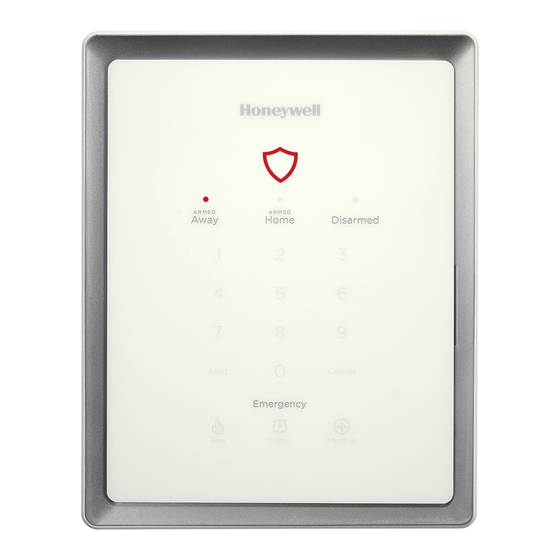
Honeywell Lyric LCP300-L Quick Installation Manual
Hide thumbs
Also See for Lyric LCP300-L:
- User reference manual (68 pages) ,
- Installation and reference manual (42 pages) ,
- Quick installation manual (8 pages)
Quick Links
See also:
Reference and Installation Manual, Manual
Lyric® Gateway
Lyric® Gateway
Lyric® Gateway
Lyric® Gateway
This Quick Installation Guide provides the basic steps to quickly and easily install the Lyric Gateway Residential
Burglar and Fire Alarm Control Panel, using the built-in programming defaults.
Before you begin
Before you begin
Before you begin
Before you begin
The Gateway can be connected to the internet via a hardwire connection or wirelessly via the premise's Wi-Fi®
router. Programming is done via AlarmNet 360™ using a Smart (Mobile) Device or a laptop computer.
For Wireless Installations the following are required:
For Wireless Installations the following are required:
For Wireless Installations the following are required:
For Wireless Installations the following are required:
A smart device with the AlarmNet 360 App loaded or a laptop (referred to as 'the set up device'). The App will
•
be used to connect the Gateway panel to the customer's router onsite.
Settings on the customer's smart device(s) must be set for Wi-Fi operation (Wi-Fi enabled).
•
Access to the customer's router SSID and WPA or WPA2 password (typically located on the router's label)
•
Have the customer download the MyHome Gateway and the TotalConnect® 2.0 apps from the iOS or Android
•
App Store, iTunes or Play Store to any additional smart devices. The system supports up to eight smart devices.
If you are not signed up for AlarmNet 360, click on "Dealer Signup" from the login screen to gain access to the
•
Honeywell web-based programming.
Dealer Sign
Dealer Sign- - - - Up Direct Link
Up Direct Link: https://services.alarmnet.com/AlarmnetDirectP_SignUp/Submission_Agree.aspx
Dealer Sign
Dealer Sign
Up Direct Link
Up Direct Link
Before starting the installation process, open the AlarmNet 360 App or go to the AlarmNet 360 website
(www.AlarmNet360.com)
Installation Summary
Installation Summary
Installation Summary
Installation Summary
1.
Create an AlarmNet 360 account for the Lyric Gateway.
2.
Install and power up the Gateway (refer to the Installing the Lyric Gateway section)
a.
If using a Cellular Communications module, install the module before powering up the Gateway.
b.
Connect Gateway and smart devices(s) to the premises router (Wi-Fi or Ethernet) if available.
c.
The Gateway automatically registers with AlarmNet 360 (inactive changes to active).
3.
Complete the installation and programming; sync the Gateway and AlarmNet 360 (if necessary).
4.
Download the MyHome Gateway and TotalConnect 2.0 apps to the customer's smart device.
COVER
Installing the Lyric Gateway
Installing the Lyric Gateway
Installing the Lyric Gateway
Installing the Lyric Gateway
1.
If used, connect the network cable to the RJ45 receptacle on the Gateway.
2.
Connect the 110VAC, 60 Hz to 9 VDC, 2.5A Power Supply p/n 300-05763V1 (300-05763V1 –CAN Canada) to
the receptacle on the gateway.
3.
Install the rear cover on the Gateway (if required) OR secure the rear cover/mounting bracket to a wall surface
and install the Gateway and secure it with the provided screw.
4.
Plug the power supply into a 24-hour, 110VAC unswitched outlet. The Gateway's Red and Green arming LEDs
will blink alternately for approximately 2 minutes during power up.
5.
If the Gateway's RJ45 ethernet connection is used, at the Gateway touchpad enter Installer Code + 31 to enter
AP Mode and proceed to Step 10.
6.
If connecting via Wi-Fi proceed to Step 7. When power up is complete the Gateway will be in Access Point
[AP] mode.
Note: The AP mode will remain active for 30 minutes. If AP mode time has expired, enter the Master Code and 31 on the
Note:
Note:
Note:
Gateway touchpad to reenter the AP mode.
7.
If the customer's router is WPS-capable, at the Gateway touchpad enter Installer Code and 41. If not, proceed
to Step 10.
8.
Press the WPS button on the customer's router.
800-21668 10/16 Rev D
COMMUNICATION
MODULE
Installing the Communications Module (If used)
Installing the Communications Module (If used)
Installing the Communications Module (If used)
Installing the Communications Module (If used)
Quick Installation Guide
gw-keypad-010-V1
Ref: LCP300-L/LCP300-LC

Summary of Contents for Honeywell Lyric LCP300-L
-
Page 1: Quick Installation Guide
App Store, iTunes or Play Store to any additional smart devices. The system supports up to eight smart devices. If you are not signed up for AlarmNet 360, click on “Dealer Signup” from the login screen to gain access to the • Honeywell web-based programming. Dealer Sign Dealer Sign- - - - Up Direct Link Up Direct Link: https://services.alarmnet.com/AlarmnetDirectP_SignUp/Submission_Agree.aspx... - Page 2 Installing the Lyric Gateway (Continued) Installing the Lyric Gateway (Continued) Installing the Lyric Gateway (Continued) Installing the Lyric Gateway (Continued) REAR COVER / Wiring Table Wiring Table Wiring Table Wiring Table WALL MOUNTING SURFACE BRACKET Maximum Distance Maximum Distance Maximum Distance Maximum Distance Between Power Between Power...
- Page 3 Programming the Programming the Lyric Gateway (Continued) Programming the Programming the Lyric Gateway (Continued) Lyric Gateway (Continued) Lyric Gateway (Continued) Enroll Enrolling Enroll Enroll ing Wireless Sensors Wireless Sensors Wireless Sensors Wireless Sensors The Lyric Gateway supports 5800 series and SiX™ Series wireless sensors that can be enrolled via AlarmNet 360.
- Page 4 Additional Programming Options itional Programming Options itional Programming Options itional Programming Options Install Installing ing Z Z Z Z - - - - Wave Wave® ® ® ® Home Automation Home Automation Devices Devices and Program and Programming ming Smart Smart Scene Scenes s s s Install...
- Page 5 Programming Programming Programming Programming Defaults/Options Defaults/Options Defaults/Options Defaults/Options (Continued) (Continued) (Continued) (Continued) LCP300 LCP300- - - - L L L L LCP300- - - - LC LCP300 LCP300 LCP300 LCP300 LCP300 Programming Field Programming Field Programming Field Programming Field Options Options Options Options...
- Page 6 Programming Programming Defaults/Options Defaults/Options (Continued) (Continued) Programming Programming Defaults/Options Defaults/Options (Continued) (Continued) Programmed defaults are shown. Refer to the Programming Field Explanations for additional information. Zone Zone Loop Loop Device Device Alarm Alarm Zone Zone Zone Zone Loop Loop Device Device Alarm Alarm...
- Page 7 Documentation and Online Support Documentation and Online Support Refer to the following documents for additional information, as required. Copies may be requested from Honeywell. AlarmNet 360 Online Help Guide (p/n 800-11248 or higher) Lyric Gateway Getting Started Guide (p/n 800-22261 or higher)
- Page 8 (when enabled) to enhance the end user’s security by preventing unauthorized takeover of the system by another monitoring company. In the event that the end user wishes to authorize another company to take over the system, the end user may request that Honeywell remotely disable Lyric Lock.














