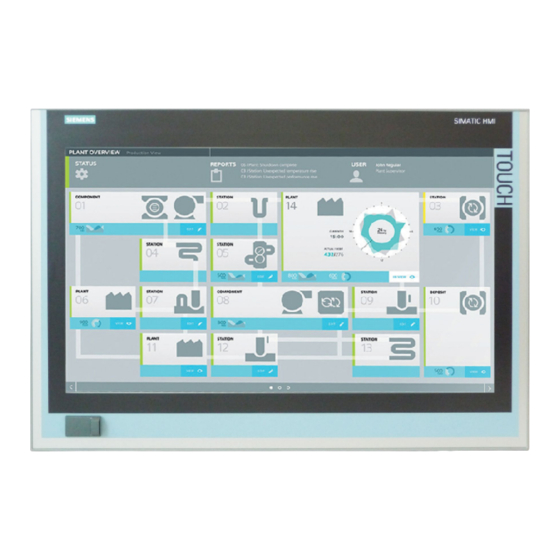
Siemens SIMATIC IPC477E Operating Instructions Manual
Hide thumbs
Also See for SIMATIC IPC477E:
- Operating instructions manual (188 pages) ,
- Product information (23 pages) ,
- Quick install manual (2 pages)
Table of Contents
Quick Links
SIMATIC
Industrial PC
SIMATIC IPC477E
Operating Instructions
11/2020
A5E37455003-AF
Preface
Overview
Safety instructions
Mounting and connecting
the device
Commissioning the device
Operating the device and
device functions
Expanding the device and
assigning device
parameters
Maintaining and servicing
your device
Technical information
Technical support
Markings and symbols
List of abbreviations
1
2
3
4
5
6
7
8
A
B
C
Table of Contents

Summary of Contents for Siemens SIMATIC IPC477E
- Page 1 Preface Overview SIMATIC Safety instructions Mounting and connecting the device Industrial PC SIMATIC IPC477E Commissioning the device Operating the device and device functions Operating Instructions Expanding the device and assigning device parameters Maintaining and servicing your device Technical information Technical support...
- Page 2 Note the following: WARNING Siemens products may only be used for the applications described in the catalog and in the relevant technical documentation. If products and components from other manufacturers are used, these must be recommended or approved by Siemens. Proper transport, storage, installation, assembly, commissioning, operation and maintenance are required to ensure that the products operate safely and without any problems.
-
Page 3: Preface
General knowledge in the field automation control engineering is recommended. Scope of the operating instructions These operating instructions apply to "SIMATIC IPC477E" industrial PCs with article numbers 6AV7241... (built-in unit). Changes and additions to the manuals are documented in the product information. - Page 4 Preface Conventions In these operating instructions, "device" is used as the standard term for "SIMATIC IPC477E" (built-in unit). In these operating instructions, the terms "Windows Embedded Standard 7 P" and "Windows Embedded Standard 7 E" are also abbreviated with the term "Windows Embedded Standard".
-
Page 5: Table Of Contents
Connecting the terminal ....................56 3.3.3 Connecting peripheral equipment ..................57 3.3.4 Connecting the device to networks ..................58 3.3.5 Installing the strain relief ....................59 3.3.6 Securing cables on the device .................... 61 SIMATIC IPC477E Operating Instructions, 11/2020, A5E37455003-AF... - Page 6 Repair information ......................88 Cleaning the Device Front ....................91 Installing and removing hardware ..................92 7.4.1 Replacing the backup battery ..................... 92 7.4.2 Replacing the SSD ......................94 7.4.3 Replacing HDD ........................96 SIMATIC IPC477E Operating Instructions, 11/2020, A5E37455003-AF...
- Page 7 Setting up the language selection by means of the Multilanguage User Interface (MUI) ..140 8.4.8 Windows Embedded Standard ..................141 8.4.8.1 General installation procedure ..................141 8.4.8.2 Language selection in Windows Embedded Standard 7 ............. 141 SIMATIC IPC477E Operating Instructions, 11/2020, A5E37455003-AF...
- Page 8 Overview ......................... 167 Safety ..........................168 Operator controls ......................169 Safety-relevant symbols ....................170 Certificates, approvals and markings ................171 Interfaces ........................172 List of abbreviations .......................... 173 Glossary ............................. 179 Index ..............................187 SIMATIC IPC477E Operating Instructions, 11/2020, A5E37455003-AF...
-
Page 9: Overview
Overview Product description Figure 1-1 Device with resistive single-touch screen SIMATIC IPC477E Operating Instructions, 11/2020, A5E37455003-AF... - Page 10 The delivery note contains information on the precise scope of functions and product package for your device. The SIMATIC IPC477E is available in the following device variants, which differ in regard to the display size, operating method and optional expansions: Devices with resistive single-touch screens •...
- Page 11 – 19" display, resolution: 1366 x 768 pixels – 19'' display, resolution 1920 x 1080 pixels – 22'' display, resolution: 1920 x 1080 pixels – 24" display, resolution: 1920 x 1080 pixels • With PCIe slot SIMATIC IPC477E Operating Instructions, 11/2020, A5E37455003-AF...
-
Page 12: Layout Of The Devices
Cutouts for mounting clips ② Display with touch screen ③ USB socket Bottom view The bottom view shows a device with 24 V DC power supply and PCIe extension. ① Cutouts for mounting clips SIMATIC IPC477E Operating Instructions, 11/2020, A5E37455003-AF... - Page 13 Overview 1.2 Layout of the devices Rear view ① Rating plate ② Rear panel / rear panel of expansion ③ Labeling for the interface arrangement SIMATIC IPC477E Operating Instructions, 11/2020, A5E37455003-AF...
-
Page 14: Devices With Capacitive Multi-Touch Screens
Front and side views ① Cutouts for mounting clips ② Display with touch screen Bottom view ① Cutouts for mounting clips Rear view ① Rating plate ② Rear panel ③ Labeling for the interfaces SIMATIC IPC477E Operating Instructions, 11/2020, A5E37455003-AF... -
Page 15: Device With Pcie Slot
Device with PCIe slot The following figures show the 15" device with resistive single-touch screen and PCIe extension as an example. Rear view and side view ① Rear panel ② PCIe slot Bottom view SIMATIC IPC477E Operating Instructions, 11/2020, A5E37455003-AF... -
Page 16: Interfaces And Operator Controls For Devices With 24 V Dc Power Supply
Display port ⑦ Display port ⑧ 3 × Ethernet port 3 x RJ45 (10/100/1000 Mbps) ⑨ COM1 port (optional) Serial interface, 9-pin D-Sub pin ⑩ COM2 port (optional) Serial interface, 9-pin D-Sub pin ⑪ Reserved SIMATIC IPC477E Operating Instructions, 11/2020, A5E37455003-AF... -
Page 17: Interfaces And Operator Controls For Devices With 100-240 V Ac Power Supply
Display port ⑦ Display port ⑧ 3 × Ethernet port 3 x RJ45 (10/100/1000 Mbps) ⑨ COM1 port (optional) Serial interface, 9-pin D-Sub pin ⑩ COM2 port (optional) Serial interface, 9-pin D-Sub pin ⑪ Reserved SIMATIC IPC477E Operating Instructions, 11/2020, A5E37455003-AF... -
Page 18: Accessories
1.3 Accessories Accessories Accessories are available for your device. These are not included in the product package. You can find Information on available accessories on the Internet at: Industry Mall (https://mall.industry.siemens.com) Expansion components and accessories (http://www.automation.siemens.com/mcms/pc- based-automation/en/industrial-pc/expansion_components_accessories) SIMATIC IPC CFast cards •... - Page 19 • Touch stylus, only for devices with resistive single-touch screens • Mounting bracket, only for devices with resistive single-touch screens If there are higher requirements for the front seal, fasten the device with mounting brackets in a control cabinet. SIMATIC IPC477E Operating Instructions, 11/2020, A5E37455003-AF...
-
Page 20: Safety Instructions
• Only install system expansion devices designed for this device. Contact your technical support team or where you purchased your PC to find out which system expansion devices may safely be installed. • Read the information on electromagnetic compatibility (Page 110). SIMATIC IPC477E Operating Instructions, 11/2020, A5E37455003-AF... - Page 21 When you touch electrostatic sensitive components, you can destroy them through voltages that are far below the human perception threshold. If you work with components that can be destroyed by electrostatic discharge, observe the ESD Guideline (Page 111). SIMATIC IPC477E Operating Instructions, 11/2020, A5E37455003-AF...
-
Page 22: Industrial Security
In order to protect plants, systems, machines and networks against cyber threats, it is necessary to implement – and continuously maintain – a holistic, state-of-the-art industrial security concept. Siemens’ products and solutions only form one element of such a concept. Customer is responsible to prevent unauthorized access to its plants, systems, machines and networks. -
Page 23: Notes On Usage
Use in an industrial environment without additional protective measures The device has been designed for use in a normal industrial environment in accordance with IEC 60721-3-3 (pollutant class 3C2 for chemical influences, 3S2 for dust without sand). SIMATIC IPC477E Operating Instructions, 11/2020, A5E37455003-AF... - Page 24 This does not limit the function in any way provided the defective pixels are not all in one location. You can find additional information in the section "General technical specifications (Page 128)". SIMATIC IPC477E Operating Instructions, 11/2020, A5E37455003-AF...
-
Page 25: Use In Hazardous Areas
All PCI Express expansion cards in use must meet the requirements of IT devices for use in hazardous areas or for use in programmable logic controllers according to ANSI/ISA 12.12.01 (hazardous areas) and CSA-213 (hazardous areas). SIMATIC IPC477E Operating Instructions, 11/2020, A5E37455003-AF... -
Page 26: Mounting And Connecting The Device
• Keep the original packaging. • Pack the device in the original packaging for transportation and storage. 5. Check the contents of the packaging and any accessories you may have ordered for completeness and damage. SIMATIC IPC477E Operating Instructions, 11/2020, A5E37455003-AF... - Page 27 7. Please keep the enclosed documentation in a safe place. It belongs to the device. You need the documentation when you commission the device for the first time. 8. Write down the identification data of the device. SIMATIC IPC477E Operating Instructions, 11/2020, A5E37455003-AF...
-
Page 28: Device Identification Data
Back of the device Only devices with preinstalled Windows operating systems Certificate of Authenticity (COA) have the COA label Ethernet address 1 BIOS setup, "Ad- vanced" menu Ethernet address 2 Ethernet address 3 Example of rating plate on SIMATIC IPC477E SIMATIC IPC477E Operating Instructions, 11/2020, A5E37455003-AF... - Page 29 You usually do not need this product key for commissioning because a valid product key has already been integrated into the pre-installed operating system. SIMATIC IPC477E Operating Instructions, 11/2020, A5E37455003-AF...
-
Page 30: Permitted Mounting Positions
If you want to operate the built-in device at an ambient temperature > 40 °C, you will have to install it into an enclosure, such as a lockable control cabinet. Note Operation with hard disk Operation with hard disk is only permitted in standard mounting position "Vertical installation in horizontal format". SIMATIC IPC477E Operating Instructions, 11/2020, A5E37455003-AF... - Page 31 • Inclined installation in horizontal format with a vertical inclination of maximum ±45 ° • Upright mounting in vertical format Display rotated 90° vertical from the standard position. The power supply is located at the top. For temperature specifications, see section "Environmental conditions (Page 133)". SIMATIC IPC477E Operating Instructions, 11/2020, A5E37455003-AF...
-
Page 32: Preparing The Mounting Cutout
• Permitted deviation from plane at the mounting cutout: ≤ 0.5 mm This condition must be fulfilled for the mounted HMI device. • Permissible surface roughness in the area of the mounting seal: ≤ 120 µm (R 120) Dimensions of the mounting cutout SIMATIC IPC477E Operating Instructions, 11/2020, A5E37455003-AF... - Page 33 Width and height must be interchanged for mounting in vertical format. Device with resistive single-touch screen Device with capacitive multi-touch screen Installation depth Information on the overall depth is available in the section "Dimension drawings (Page 114)". SIMATIC IPC477E Operating Instructions, 11/2020, A5E37455003-AF...
-
Page 34: Mounting The Device
• Ensure there is enough clearance in the control cabinet to allow the backplane cover to be removed. • Equip the control cabinet with struts for stabilizing the mounting cut-out. Install struts where necessary. See also Dimension drawings (Page 114) Technical specifications (Page 128) SIMATIC IPC477E Operating Instructions, 11/2020, A5E37455003-AF... -
Page 35: Mounting The Device With Mounting Clips (Single-Touch Device)
• All packaging components and protective films have been removed from the device. • To install the device, you need the mounting clips from the accessory kit. • The mounting seal on the front of the device is not managed. SIMATIC IPC477E Operating Instructions, 11/2020, A5E37455003-AF... - Page 36 If there are strict requirements for the front seal, it might be necessary to fasten the device with mounting brackets in a cabinet. You can secure each device with 6 mounting brackets. The mounting brackets are available as accessories. SIMATIC IPC477E Operating Instructions, 11/2020, A5E37455003-AF...
- Page 37 If the mounting seal is damaged or protrudes over the device, the degree of protection is not guaranteed. Working from the front, insert the de- vice into the mounting cut-out. Insert the mounting clamp into the re- cesses on the device. Make sure it is in the correct position. SIMATIC IPC477E Operating Instructions, 11/2020, A5E37455003-AF...
- Page 38 Positions of the mounting clips or mounting brackets for IP65 To achieve IP65 degree of protection for the device, the mounting clips or mounting brackets must be installed at the positions shown below. Position Touch devices SIMATIC IPC477E Operating Instructions, 11/2020, A5E37455003-AF...
- Page 39 • Installation with mounting clamps • The circumferential seal is properly attached to a correctly sized cutout. • Follow the instructions when measuring the dimensions as shown in the section "Preparing the mounting cutout (Page 32)". SIMATIC IPC477E Operating Instructions, 11/2020, A5E37455003-AF...
- Page 40 To achieve IP66 degree of protection instead of IP65, fasten 4 additional mounting clips at the positions marked by the red boxes. The 15" display meets IP66 even without additional mounting clips. Device Position Touch screen device with: • 19" display • 22" display SIMATIC IPC477E Operating Instructions, 11/2020, A5E37455003-AF...
-
Page 41: Mounting The Device With Mounting Clips (Multi-Touch Device)
Procedure Note If the mounting seal is damaged or protrudes from the device, the guaranteed degree of protection is not ensured. It is prohibited from mounting the device if the mounting seal is damaged. SIMATIC IPC477E Operating Instructions, 11/2020, A5E37455003-AF... - Page 42 3. Insert a mounting clip into the cutout provided on the device. Make sure it is in the correct position, see the section "AUTOHOTSPOT". 4. To secure the mounting clip, tighten the grub screw with the slot screwdriver, torque 0.5 SIMATIC IPC477E Operating Instructions, 11/2020, A5E37455003-AF...
- Page 43 5. Repeat steps 3 and 4 until all mounting clips are securely fastened. 6. Check the fit of the mounting seal. Position of the mounting clips for multi-touch devices Fasten the mounting clips to the positions as illustrated. Device Position 24" display 22" display SIMATIC IPC477E Operating Instructions, 11/2020, A5E37455003-AF...
- Page 44 Mounting and connecting the device 3.2 Mounting the device Device Position 19" (HD / FHD) display 15" display SIMATIC IPC477E Operating Instructions, 11/2020, A5E37455003-AF...
-
Page 45: Fastening A Device Using A Vesa Adapter
3.2.4 Fastening a device using a VESA adapter You can also fasten the SIMATIC IPC477E up to a display size of 24" using a 100 x 100 mm VESA adapter. Different models of VESA adapters are offered by third-party manufacturers. - Page 46 Remove the indicated screws and fasten the 100 x 100 mm VESA adapter at these points. To do this, use M4x10 screws with property class 8.8 and tighten these with a torque of 3 Nm. SIMATIC IPC477E Operating Instructions, 11/2020, A5E37455003-AF...
-
Page 47: Connecting The Device
• Only connect I/O devices which are approved for industrial applications in accordance with EN 61000-6-2 and IEC 61000-6-2. • I/O devices that are not hotplug-capable may only be connected after the device has been disconnected from the power supply. SIMATIC IPC477E Operating Instructions, 11/2020, A5E37455003-AF... - Page 48 Regenerative feedback of voltage to ground by a connected or installed component can damage the device. Connected or built-in I/Os, for example, a USB drive, are not permitted to supply any voltage to the device. Regenerative feedback is generally not permitted. SIMATIC IPC477E Operating Instructions, 11/2020, A5E37455003-AF...
-
Page 49: Power Supply
2. Connect the cable lug to the screw at the designated protective conductor connec- tion. 3. Connect the protective conductor to the protective conductor connection of the control cabinet in which the device is installed. SIMATIC IPC477E Operating Instructions, 11/2020, A5E37455003-AF... -
Page 50: Connect 100-240 Vac Power Supply
SIMATIC IPCs with an active PFC. UPS characteristics are described and classified in the standards EN 50091-3 and IEC 62040-3. Devices with sinusoidal output voltage in the normal and buffered mode are identified with the classification "VFI-SS-.." or "VI-SS-..". SIMATIC IPC477E Operating Instructions, 11/2020, A5E37455003-AF... - Page 51 Power cords and device connectors must be certified or approved by a recognized testing authority in the respective country and must bear the corresponding prescribed markings. SIMATIC IPC477E Operating Instructions, 11/2020, A5E37455003-AF...
- Page 52 1. Set the switch to the "Off" position, as shown. 2. Remove the marked screw of the power plug fastener. 3. Insert the power cable into the socket and fasten the power plug fastener with the marked screw. SIMATIC IPC477E Operating Instructions, 11/2020, A5E37455003-AF...
- Page 53 The on/off switch does not disconnect the device from the power supply system. Always unplug the power plug to disconnect the device from the power supply system. Perform the steps for connecting the power supply cord in reverse order. SIMATIC IPC477E Operating Instructions, 11/2020, A5E37455003-AF...
-
Page 54: Connecting The 24 V Dc Power Supply
• Only connect cables with a cross-section of ≥ 0.5 mm² (= AWG20). Requirements • The device is installed. • The protective conductor is connected. • The connection terminal is wired. • The corresponding 24 V DC power supply is switched off. SIMATIC IPC477E Operating Instructions, 11/2020, A5E37455003-AF... - Page 55 The 24 V DC power supply is protected against polarity reversal. If you mix up the 24 V DC connecting cables and ground, the device is not damaged but does not switch on. After the power supply has been connected correctly, the device will again be ready to operate. SIMATIC IPC477E Operating Instructions, 11/2020, A5E37455003-AF...
-
Page 56: Connecting The Terminal
Make sure that the cores are connected to the correct terminals. Observe the labeling for the contacts on the cover of the device. 1. Connect the lines as shown. Make sure the connection terminal is in the correct position as shown. SIMATIC IPC477E Operating Instructions, 11/2020, A5E37455003-AF... -
Page 57: Connecting Peripheral Equipment
The USB devices are developed and marketed by the respective provider. The product supplier in each case provides support for the USB devices. Moreover, the terms of liability of the individual vendors or suppliers apply here. SIMATIC IPC477E Operating Instructions, 11/2020, A5E37455003-AF... -
Page 58: Connecting The Device To Networks
Control level. Information on this can be found on the SIMATIC NET Manual Collection CD. The software package and the documentation are not included in the product package. Additional information You can find additional information on the Internet at: Technical support (https://support.industry.siemens.com/cs/ww/en/) SIMATIC IPC477E Operating Instructions, 11/2020, A5E37455003-AF... -
Page 59: Installing The Strain Relief
1. Fasten the strain relief for general use to the device using the supplied screws. Figure 3-1 Connecting IPC477E 1 2. Fasten the strain relief for LAN RJ45 cables to the device using the supplied screws. Figure 3-2 Connecting IPC477E 2 SIMATIC IPC477E Operating Instructions, 11/2020, A5E37455003-AF... - Page 60 The strain relief is only designed for USB and DisplayPort cables for use of the IPC in hazardous areas (ATEX/IECEx). If no ATEX/ICEEx requirement exists, the cables are secured via the strain relief for general use. Figure 3-3 Connecting IPC477E 3 SIMATIC IPC477E Operating Instructions, 11/2020, A5E37455003-AF...
-
Page 61: Securing Cables On The Device
2 x COM Fasten each COM connector with two integrated screws. ⑥ 3 x LAN RJ45 Secure each LAN connector with a cable tie. 2. Cut off the protruding ends of the cable ties. SIMATIC IPC477E Operating Instructions, 11/2020, A5E37455003-AF... -
Page 62: Commissioning The Device
• The device is connected to the power supply. • The protective conductor is connected. • The connection cables are plugged in correctly. • The following hardware is available for initial commissioning: – One USB keyboard – One USB mouse SIMATIC IPC477E Operating Instructions, 11/2020, A5E37455003-AF... -
Page 63: Initial Commissioning
The product key is located on the "Certificate of Authentication", in the "Product Key" line. Result The interface of the operating system is displayed every time you turn on the device and after the startup routine. SIMATIC IPC477E Operating Instructions, 11/2020, A5E37455003-AF... - Page 64 Additional information Information on your operating system can be found on the Internet: • Microsoft® Windows® 7 (https://support.industry.siemens.com/cs/ww/de/view/109749497/en?dl=en) • Microsoft® Windows® 10 (https://support.industry.siemens.com/cs/ww/de/view/109749498/en?dl=en) • Microsoft® Windows Embedded Standard® 7 (https://support.industry.siemens.com/cs/ww/de/view/109749499/en?dl=en) SIMATIC IPC477E Operating Instructions, 11/2020, A5E37455003-AF...
-
Page 65: Windows Action Center
• User Account Control: User Account Control issues a warning when programs attempt to modify important Windows settings. You can then either acknowledge this warning or prevent the program from changing the Windows settings. This option is enabled in the delivery state. SIMATIC IPC477E Operating Instructions, 11/2020, A5E37455003-AF... -
Page 66: Operating The Device And Device Functions
For resistive single-touch screen: • Always touch only a single point on the touch screen. • Calibrate the touch screen regularly, at the latest when the touch screen becomes inaccurate or does not respond despite repeated touches. SIMATIC IPC477E Operating Instructions, 11/2020, A5E37455003-AF... -
Page 67: Operating A Device With Resistive Single-Touch Screen
Functions may not work properly. This can result in personal injury or property damage. • Always connect the device to a protective conductor. • Additional information on connecting the protective conductor can be found in the section "Connecting the protective earth (Page 49)." SIMATIC IPC477E Operating Instructions, 11/2020, A5E37455003-AF... - Page 68 • There is a conductive liquid on the touch screen with ground contact via the enclosure or the operator, for example. • Electromagnetic interference is present that exceeds the specification according to EN 61000-4-2. Once the interference is over, the touch screen is no longer locked. SIMATIC IPC477E Operating Instructions, 11/2020, A5E37455003-AF...
-
Page 69: Ipc Driver And Tools
• Configuration via the IPC Configuration Center of: – Brightness – Screen saver – Tools – Touch settings – Ethernet Monitor settings All other functions are described in the IPC Panel Driver and Tools operating manual. SIMATIC IPC477E Operating Instructions, 11/2020, A5E37455003-AF... -
Page 70: Extended Device Functions
SIMATIC IPC DiagMonitor is available on CD (not included in the scope of delivery). The CD contains both the monitoring software and the software for the stations to be monitored. The interface specifications and a library for creating your own applications are also provided. SIMATIC IPC477E Operating Instructions, 11/2020, A5E37455003-AF... -
Page 71: Temperature Monitoring/Display
Shuts down the operating system when the watchdog expires Option is device-specific. NOTICE "Reset on" option The "Reset on" option immediately triggers a hardware reset that may result in loss of data under Windows and damage to the installation. SIMATIC IPC477E Operating Instructions, 11/2020, A5E37455003-AF... -
Page 72: Battery Monitoring
When the first warning level is reached, the battery for buffering CMOS data still has a remaining service life of at least one month. 5.5.1.5 Mass storage monitoring The state of HDD, SSD and CFast cards is monitored via SMART bit and reported by DiagBase or DiagMonitor. SIMATIC IPC477E Operating Instructions, 11/2020, A5E37455003-AF... -
Page 73: Unified Write Filter (Uwf)
When UWF is enabled, all changes made to storage media with a UWF write protection after booting can be lost when the device is shut down. Proceed as follows to prevent this situation: • Make changes to storage media only when UWF is disabled. SIMATIC IPC477E Operating Instructions, 11/2020, A5E37455003-AF... -
Page 74: Enhanced Write Filter (Ewf)
• "Start > All Programs >Siemens Automation > SIMATIC > EWF Manager > EWF Manager" Configure the SIMATIC IPC EWF Manager as follows: • "Start > All Programs > Siemens Automation > SIMATIC > EWF Manager > EWF Settings" • Click the "SIMATIC IPC EWF Manager" icon in the system tray. - Page 75 "Start > Control Panel > Date and Time", remove the check mark from the "Automatically adjust clock for daylight saving changes" check box. 2. Save the change you have made with ewfmgr c: -commit and then reboot the system. SIMATIC IPC477E Operating Instructions, 11/2020, A5E37455003-AF...
-
Page 76: File Based Write Filter (Fbwf)
• Observe the following syntax: Enter a space after the drive designation colon. • Changes for direct write access only take effect after rebooting. • Only existing files and folders can be entered in the exception list. SIMATIC IPC477E Operating Instructions, 11/2020, A5E37455003-AF... - Page 77 /removeexclusion • Remove file C: \Test.txt fbwfmgr /removeexclusion • Remove folder C: \Test folder Call up the help function fbwfmgr /? Detailed instructions on FBWF are available on the Internet (http://msdn.microsoft.com/en- us/library/aa940926(WinEmbedded.5).aspx). SIMATIC IPC477E Operating Instructions, 11/2020, A5E37455003-AF...
-
Page 78: Buffer Memory Nvram
You could commit a crime by importing or exporting the device in certain countries. Note the respective import provisions for the TPM module. Activating the Trusted Platform Module The TPM can be activated under "Security" in the BIOS setup. Please follow the instructions in the BIOS setup. SIMATIC IPC477E Operating Instructions, 11/2020, A5E37455003-AF... - Page 79 The warranty does not cover a reset of the hardware in the event of a loss of a password. Please store the password carefully and make sure it is protected against unauthorized access. SIMATIC IPC477E Operating Instructions, 11/2020, A5E37455003-AF...
-
Page 80: Expanding The Device And Assigning Device Parameters
• All cables are removed from the device. • The device is removed. • T10 screwdriver Procedure 1. Remove the screws marked in red. 2. Loosen the screws marked in green. 3. Remove the rear panel of the device. SIMATIC IPC477E Operating Instructions, 11/2020, A5E37455003-AF... -
Page 81: Installing And Removing A Memory Module
The motherboard is equipped with one slot for an SO-DIMM DDR4 memory module. You can use it to expand the memory capacity of the device to a maximum of 16 GB. Note Use only the memory modules recommended by Siemens AG. You can find additional information in the section "Accessories (Page 18)". Requirements •... - Page 82 Installation 1. Insert the memory module into the marked slot at an incline with the contact side toward the motherboard. 2. Carefully press the memory module into the contact strip until the latches engage. SIMATIC IPC477E Operating Instructions, 11/2020, A5E37455003-AF...
-
Page 83: Install And Remove Pcie Card (Devices With Pcie Card)
Note the protective measures required when working with ESD in the section "ESD guideline (Page 111)". Installation 1. Remove the marked screws and take off the rear panel of the of the enclosure. 2. Remove the marked screws and pull out the blanking plate. SIMATIC IPC477E Operating Instructions, 11/2020, A5E37455003-AF... - Page 84 5. Push the PCIe card holder in the direction of the PCIe card and secure this with the marked screw. 6. Close the device. Removal Follow the steps for installation in reverse order. SIMATIC IPC477E Operating Instructions, 11/2020, A5E37455003-AF...
-
Page 85: Installing And Removing A Cfast Card (External Slot)
If you are using the memory card in a device installed in a system, you must observe the safety regulations for work on electrical systems. Note Carefully insert the CFast card into the slot without applying excess force. SIMATIC IPC477E Operating Instructions, 11/2020, A5E37455003-AF... - Page 86 Push the CFast card into the slot until it clicks into place (ballpoint pen mechan- ics). 3. Close and lock the cover. Removal Perform the steps in reverse order. SIMATIC IPC477E Operating Instructions, 11/2020, A5E37455003-AF...
-
Page 87: Assigning Cpu Power Consumption Parameters
Same as standard, but additionally optimized for deterministic operation with optimized constant CPU frequency. Temperature Setting for lowest power consumption. optimized The CPU clock is limited at a higher load. The maximum power consumption of the CPU is 12 W. SIMATIC IPC477E Operating Instructions, 11/2020, A5E37455003-AF... -
Page 88: Maintaining And Servicing Your Device
Unauthorized opening and improper repairs on the device may result in substantial damage to equipment or endanger the user. If you install or replace a system expansion and damage your device, the warranty will become void. The device may only be repaired by qualified personnel. SIMATIC IPC477E Operating Instructions, 11/2020, A5E37455003-AF... - Page 89 Do not recharge, open, or short lithium batteries. Do not reverse lithium battery polarity or heat the batteries to over 100°C. Keep lithium batteries out of direct sunlight and protect them from moisture and condensation. SIMATIC IPC477E Operating Instructions, 11/2020, A5E37455003-AF...
- Page 90 UL approval of the device only applies when the UL-approved components are used according to their "Conditions of Acceptability". We are not liable for functional limitations caused by the use of third-party devices or components. See also Spare parts and repairs (http://support.automation.siemens.com/WW/view/en/16611927) SIMATIC IPC477E Operating Instructions, 11/2020, A5E37455003-AF...
-
Page 91: Cleaning The Device Front
Damage to the HMI device caused by impermissible cleaning agents Impermissible and unsuitable cleaning agents may cause damage to the HMI device. Clean the enclosure surface with a damp cloth and make sure that no water enters the device. SIMATIC IPC477E Operating Instructions, 11/2020, A5E37455003-AF... -
Page 92: Installing And Removing Hardware
Make a note of the current BIOS setup settings or save them as a user profile in the BIOS setup Exit menu. You will find a list for noting the settings in the BIOS description. SIMATIC IPC477E Operating Instructions, 11/2020, A5E37455003-AF... - Page 93 2. Grip the marked battery and pull it up and out of its holder. Installation For installation, follow the removal steps in reverse order and close the device. See also General safety instructions (Page 20) Repair information (Page 88) SIMATIC IPC477E Operating Instructions, 11/2020, A5E37455003-AF...
-
Page 94: Replacing The Ssd
1. Remove the marked screws. 2. Remove the SSD from the mounting plate. To do this, remove the screws that con- nect the SSD to the mounting plate. 3. Pull out the connector from the interface. SIMATIC IPC477E Operating Instructions, 11/2020, A5E37455003-AF... - Page 95 • Screws to fasten the hard disk holder to the device (long screws) Make sure you use the correct screws for each operation. For installation, follow the removal steps in reverse order and close the device again. See also Repair information (Page 88) SIMATIC IPC477E Operating Instructions, 11/2020, A5E37455003-AF...
-
Page 96: Replacing Hdd
3. Remove the connector in the direction of the arrow. 4. Detach the hard disk from the base plate. Remove the four screws that connect the hard disk and the base plate. SIMATIC IPC477E Operating Instructions, 11/2020, A5E37455003-AF... - Page 97 • Screws to fasten the hard disk holder to the device (long screws) Make sure you use the correct screws for each operation. For installation, follow these steps in reverse and close the device. SIMATIC IPC477E Operating Instructions, 11/2020, A5E37455003-AF...
-
Page 98: Installing The Software
Since Windows Embedded operating systems are installed in MBR mode, the USB stick boots automatically for the Restore function in MBR mode (Legacy mode). GPT partitioning with Windows 10 Please note that GPT partitioning should be selected for Windows 10 (GPT: GUID Partition Table). SIMATIC IPC477E Operating Instructions, 11/2020, A5E37455003-AF... - Page 99 If you have ordered IPC477E with operating system, the supplied USB stick contains the Restore function. Information on your operating system can be found on the Internet: • Microsoft® Windows® 7 (https://support.industry.siemens.com/cs/ww/de/view/109749497/en?dl=en) • Microsoft® Windows Embedded Standard® 7 (https://support.industry.siemens.com/cs/ww/de/view/109749499/en?dl=en) • Microsoft® Windows® 10 (https://support.industry.siemens.com/cs/ww/de/view/109749498/en?dl=en) SIMATIC IPC477E Operating Instructions, 11/2020, A5E37455003-AF...
-
Page 100: Partitioning Data Media
Second Data Remainder Remainder NTFS not compressed To restore the partitions to their original delivery state, we recommend the software SIMATIC IPC Image & Partition Creator. Additional information is available in the accompanying documentation. SIMATIC IPC477E Operating Instructions, 11/2020, A5E37455003-AF... -
Page 101: Setting Up The Partitions Under Windows 7 Ultimate And Windows 10
SSD/HDD: > 100 GB First Boot 260 MB FAT32 Second 128 MB None Third System 60 GB 100 GB NTFS, not compressed Fourth WinRE 500 MB NTFS, not compressed Fifth Data Remainder NTFS, not compressed SIMATIC IPC477E Operating Instructions, 11/2020, A5E37455003-AF... -
Page 102: Adapting Partitions In Windows 7 Ultimate And Windows Embedded Standard 7
1. Click in the partition manager with the right mouse button on the partition to be increased and click on "Increase size". 2. Follow the instructions on the screen. Additional information is available in the "Help" menu under "Help topics" and "Search". SIMATIC IPC477E Operating Instructions, 11/2020, A5E37455003-AF... -
Page 103: Installing Drivers And Software
6. Open the folder with the driver data by clicking on the link next to "Driver path". 7. Start the setup program in this folder. Note For a new installation of Windows operating systems, the chipset driver must be installed before all other drivers, if required. SIMATIC IPC477E Operating Instructions, 11/2020, A5E37455003-AF... -
Page 104: Update Installation
(images). The SIMATIC IPC Image & Partition Creator can be ordered using the Siemens online ordering system (https://mall.industry.siemens.com). For more information about SIMATIC IPC Image & Partition Creator, refer to its product documentation. -
Page 105: Technical Information
Panel PC certificates (http://support.automation.siemens.com/WW/view/en/10805572/134200). ISO 9001 certificate The Siemens quality management system for our entire product creation process (development, production and sales) meets the requirements of ISO 9001:2008. This has been certified by DQS (the German society for the certification of quality management systems). -
Page 106: Ul Haz. Loc
This product must be installed according to the NEC (National Electric Code) stipulations. When used in environments according to class I, division 2 (see above), the device must be mounted in an enclosure that corresponds to at least IP54 according to EN 60529. SIMATIC IPC477E Operating Instructions, 11/2020, A5E37455003-AF... -
Page 107: Atex And Iecex
Specific conditions of use (for ATEX) Gas: The front of the SIMATIC IPC477E multi-touch industrial PC offers at least IP65 degree of protection. Taking into account the ambient conditions under which it is used, the device must be installed in a suitable enclosure with at least IP54 degree of protection according to EN 60079-7. - Page 108 8.1 Certificates and approvals Dust: The front of the SIMATIC IPC477E multi-touch industrial PC offers at least IP65 degree of protection. Taking into account the ambient conditions under which it is used, the device must be installed in a suitable enclosure with at least IP54 degree of protection according to IEC 60079-31 for non-conductive dust or IP6X for conductive dust.
- Page 109 This product meets the requirements of Korean certification. This product satisfies the requirement of the Korean Certification (KC Mark). 이 기기는 업무용(A급) 전자파 적합기기로서 판매자 또는 사용자는 이 점을 주의하시기 바라며 가정 외의 지역에서 사용하는 것을 목적으로 합니다. SIMATIC IPC477E Operating Instructions, 11/2020, A5E37455003-AF...
-
Page 110: Directives And Declarations
8.2.2 RoHs directive RoHs directive This product meets the requirements stated in the RoHS directive (Restriction of Hazardous Materials): 2011/65/EU Compliance with the directive has been reviewed according to the following standard: EN 50581 SIMATIC IPC477E Operating Instructions, 11/2020, A5E37455003-AF... -
Page 111: Esd Guideline
The consequences are incalculable and range from unforeseeable malfunctions to a total failure of the machine or system. Avoid touching components directly. Make sure that persons, the workstation and the packaging are properly grounded. SIMATIC IPC477E Operating Instructions, 11/2020, A5E37455003-AF... - Page 112 There is no equipotential bonding without grounding. An electrostatic charge is not discharged and may damage the ESD. Protect yourself against discharge of static electricity. When working with electrostatic sensitive devices, make sure that the person and the workplace are properly grounded. SIMATIC IPC477E Operating Instructions, 11/2020, A5E37455003-AF...
- Page 113 This way, the discharge energy does not reach and damage the sensitive components. – Discharge your body electrostatically before you take a measurement at a module. Do so by touching grounded metallic parts. Always use grounded measuring instruments. SIMATIC IPC477E Operating Instructions, 11/2020, A5E37455003-AF...
-
Page 114: Dimension Drawings
The figure shows the front view and directly associated side view and top view of a device without PCI expansion. The side view and top view of a device with PCI expansion are shown beyond at a distance. Device without PCI expansion Device with PCI expansion SIMATIC IPC477E Operating Instructions, 11/2020, A5E37455003-AF... - Page 115 Technical information 8.3 Dimension drawings All dimensions in mm. Device depths 75.5 mm • Without expansion cards: 102.5 mm • With PCIe card: SIMATIC IPC477E Operating Instructions, 11/2020, A5E37455003-AF...
-
Page 116: Dimension Drawing 19'' (Hd) Or 19'' (Fhd) Device With Capacitive Multi-Touch Screen
The figure shows the front view and directly associated side view and top view of a device without PCI expansion. The side view and top view of a device with PCI expansion are shown beyond at a distance. Device without PCI expansion Device with PCI expansion SIMATIC IPC477E Operating Instructions, 11/2020, A5E37455003-AF... - Page 117 Technical information 8.3 Dimension drawings All dimensions in mm. Device depths 75.5 mm • Without expansion cards: 102.5 mm • With PCIe card: SIMATIC IPC477E Operating Instructions, 11/2020, A5E37455003-AF...
-
Page 118: Dimension Drawing Of 22" Device With Capacitive Multi-Touch Screen
The figure shows the front view and directly associated side view and top view of a device without PCI expansion. The side view and top view of a device with PCI expansion are shown beyond at a distance. Device without PCI expansion Device with PCI expansion SIMATIC IPC477E Operating Instructions, 11/2020, A5E37455003-AF... - Page 119 Technical information 8.3 Dimension drawings All dimensions in mm. Device depths 75.4 mm • Without expansion cards: 102.5 mm • With PCIe card: SIMATIC IPC477E Operating Instructions, 11/2020, A5E37455003-AF...
-
Page 120: Dimension Drawing Of 24" Device With Capacitive Multi-Touch Screen
The figure shows the front view and directly associated side view and top view of a device without PCI expansion. The side view and top view of a device with PCI expansion are shown beyond at a distance. Device without PCI expansion Device with PCI expansion SIMATIC IPC477E Operating Instructions, 11/2020, A5E37455003-AF... - Page 121 Technical information 8.3 Dimension drawings All dimensions in mm. Device depths 75.4 mm • Without expansion cards: 102.5 mm • With PCIe card: SIMATIC IPC477E Operating Instructions, 11/2020, A5E37455003-AF...
-
Page 122: Dimension Drawing Of 15" Device With Resistive Single-Touch Screen
The figure shows the front view and directly associated side view and top view of a device without PCI expansion. The side view and top view of a device with PCI expansion are shown beyond at a distance. Device without PCI expansion Device with PCI expansion SIMATIC IPC477E Operating Instructions, 11/2020, A5E37455003-AF... - Page 123 Technical information 8.3 Dimension drawings All dimensions in mm. Device depths 75.5 mm • Without expansion cards: 106.1 mm • With PCIe card: SIMATIC IPC477E Operating Instructions, 11/2020, A5E37455003-AF...
-
Page 124: Dimension Drawing Of 19" Device With Resistive Single-Touch Screen
The figure shows the front view and directly associated side view and top view of a device without PCI expansion. The side view and top view of a device with PCI expansion are shown beyond at a distance. Device without PCI expansion Device with PCI expansion SIMATIC IPC477E Operating Instructions, 11/2020, A5E37455003-AF... - Page 125 Technical information 8.3 Dimension drawings All dimensions in mm. Device depths 76.1 mm • Without expansion cards: 106.1 mm • With PCIe card: SIMATIC IPC477E Operating Instructions, 11/2020, A5E37455003-AF...
-
Page 126: Dimension Drawing Of 22" Device With Resistive Single-Touch Screen
The figure shows the front view and directly associated side view and top view of a device without PCI expansion. The side view and top view of a device with PCI expansion are shown beyond at a distance. Device without PCI expansion Device with PCI expansion SIMATIC IPC477E Operating Instructions, 11/2020, A5E37455003-AF... -
Page 127: Dimension Drawing For The Installation Of Expansion Cards
8.3 Dimension drawings All dimensions in mm. Device depths 75.5 mm • Without expansion cards: 106.1 mm • With PCIe card: 8.3.8 Dimension drawing for the installation of expansion cards Short PCI or PCIe expansion card SIMATIC IPC477E Operating Instructions, 11/2020, A5E37455003-AF... -
Page 128: Technical Specifications
24 V DC power supply. Peak cur- rents greater than 6.5 A are possible. This will not have a negative impact on device functionality. not evaluated by UL Inrush current AC max. 50 A for a period of < 1ms SIMATIC IPC477E Operating Instructions, 11/2020, A5E37455003-AF... - Page 129 80% AM according to IEC 61000-4-3 3 V/m, 2.7 – 6 GHz 10 V, 10 kHz – 80 MHz according to IEC 61000-4-6 Immunity to magnetic fields 100 A/m, 50/60 Hz according to IEC 61000-4-8 SIMATIC IPC477E Operating Instructions, 11/2020, A5E37455003-AF...
- Page 130 Hard disk drive, HDD 2.5", ≥ 320 GB, SATA CFast card • 2 GB optional or • 4 GB optional or • 8 GB optional or • 16 GB optional or • ≥ 30 GB SIMATIC IPC477E Operating Instructions, 11/2020, A5E37455003-AF...
- Page 131 Graphics Graphics controller Intel® HD Graphics 510 / 530 / P530 (depending on CPU type) Graphics memory 32 to 512 MB shared memory External interfaces DP (DisplayPort): 1920 × 1200, 60 Hz SIMATIC IPC477E Operating Instructions, 11/2020, A5E37455003-AF...
- Page 132 For unique labeling, the Ethernet ports are numbered on the enclosure. The numbering by the operating system can differ. Teaming can be set and initiated in the configuration interface. In teaming operation, jumbo frames, e.g. for the camera application, are not supported. SIMATIC IPC477E Operating Instructions, 11/2020, A5E37455003-AF...
-
Page 133: Environmental Conditions
Note: For the "Performance Optimized" setting (see Assigning CPU power consumption parameters (Page 87)), the ambient temperature must be reduced by 9 °C when installed inclined and 5 °C in all other mounting positions. SIMATIC IPC477E Operating Instructions, 11/2020, A5E37455003-AF... - Page 134 Touch protection test with standard test probes. There is no protection against ingress by water. not evaluated by UL The degree of protection of the device front can only be guaranteed if the mounting seal is intact and lies flush against the mounting cutout. SIMATIC IPC477E Operating Instructions, 11/2020, A5E37455003-AF...
- Page 135 5 to 8.4 Hz: 3.5 mm 8.4 Hz to 500 Hz: 9.8 m/s Shock resistance, tested in accordance with IEC 60068-2-27, IEC 60068-2-29 Operation 50 m/s , 30 ms Storage/transport 250 m/s , 6 ms SIMATIC IPC477E Operating Instructions, 11/2020, A5E37455003-AF...
-
Page 136: Power Requirements Of The Components
The peak value of the starting current depends on the input voltage and the impedance of the power supply, and can be up to 50 A for < 1 ms. This will not have a negative impact on device functionality. SIMATIC IPC477E Operating Instructions, 11/2020, A5E37455003-AF... -
Page 137: Restoring The Delivery State
4. To boot from the USB stick, select the Boot Manager. 5. Select the USB stick in the Boot Manager and confirm the entry. 6. Select the Restore function and confirm the entry. 7. Follow the on-screen instructions. SIMATIC IPC477E Operating Instructions, 11/2020, A5E37455003-AF... -
Page 138: Windows 7 / Windows 10
The BIOS selection menu is displayed when initialization is completed. 4. To boot from the USB stick, select the Boot Manager. 5. Select the USB stick in the Boot Manager and confirm the entry. 6. Select the Recovery function and confirm the entry. SIMATIC IPC477E Operating Instructions, 11/2020, A5E37455003-AF... -
Page 139: Setting Up Partitions Under Windows
RAM and additional software that you are going to use. Information about the partitioning of the data volume in the delivery state is available in section Setting up the partitions under Windows 7 Ultimate and Windows 10 (Page 101). SIMATIC IPC477E Operating Instructions, 11/2020, A5E37455003-AF... -
Page 140: Setting Up The Language Selection By Means Of The Multilanguage User Interface (Mui)
2. Select the "Keyboards and Languages" tab. 3. Click the "Install/uninstall languages" button and make the required changes. See also Windows® 7 operating instructions on the supplied USB stick (https://support.industry.siemens.com/cs/ww/de/view/109749497/en) Windows® 10 operating instructions on the supplied USB stick (https://support.industry.siemens.com/cs/ww/de/view/109749498/en) SIMATIC IPC477E Operating Instructions, 11/2020, A5E37455003-AF... -
Page 141: Windows Embedded Standard
Note the license terms of Windows Embedded Standard 7 Note the license terms for Windows Embedded Standard 7 and especially the extended software terms of the Siemens AG. You can find the license terms in the delivered document "MICROSOFT SOFTWARE LICENSE TERMS for Windows Embedded Standard 7"... - Page 142 8. After selecting the menu dialog language, select the menu entry "Manage language packages". Depending on the current language setup, you have the following options in the "Manage language packages" menu: – Display language settings – Install language – Change language – Uninstall installed language SIMATIC IPC477E Operating Instructions, 11/2020, A5E37455003-AF...
-
Page 143: Hardware Descriptions
Pin assignment RS422 Short description Meaning Transmit data - (O) for full-duplex mode Transmit data + (O) for full-duplex mode Receive data + (I) for full-duplex mode Receive data - (I) for full-duplex mode Signal ground SIMATIC IPC477E Operating Instructions, 11/2020, A5E37455003-AF... - Page 144 Technical information 8.5 Hardware descriptions Pin assignment RS485 Short description Meaning Data- Transmit / receive data - (I/O) for half-duplex mode Data+ Transmit / receive data+ (I/O) for half-duplex mode Signal ground SIMATIC IPC477E Operating Instructions, 11/2020, A5E37455003-AF...
-
Page 145: Cfast
LED Output (not connected) PC10 Reserved Input/Output (not connected) PC11 Reserved Input/Output (not connected) PC12 Reserved Input/Output (not connected) PC13 Device Power (3.3V) PC14 Device Power (3.3V) PC15 Device GND PC16 Device GND PC17 Card Detect Out SIMATIC IPC477E Operating Instructions, 11/2020, A5E37455003-AF... -
Page 146: Displayport
Output Ground ML_Lane3- DP data 3- Output CONFIG1 CAD Cable Adapter Detect Input CONFIG2 Ground (PullDown) AUX_CH+ Auxiliary channel+ Bidirectional Ground AUX_CH- Auxiliary channel- Bidirectional Hot Plug Detect Input Ground DP_PWR +3.3V (fused) Output SIMATIC IPC477E Operating Instructions, 11/2020, A5E37455003-AF... -
Page 147: Ethernet
+ 5 V (fused) Output Data channel USB2 Input / output Data channel USB2 Input / output Ground – Data channel USB3 Input Data channel USB3 Input Ground – Data channel USB3 Output Data channel USB3 Output SIMATIC IPC477E Operating Instructions, 11/2020, A5E37455003-AF... -
Page 148: Internal Ports
Transmitter differential pair, Ground Lane 0 Ground PERp0 Receiver differential pair, Lane 0 PRSNT2# Hot-plug presence detect PERn0 Receiver differential pair, Lane 0 (not connected) Ground Ground PETp1 Transmitter differential pair, RSVD Reserved Lane1 SIMATIC IPC477E Operating Instructions, 11/2020, A5E37455003-AF... - Page 149 Lane2 PETp3 Transmitter differential pair, Ground Lane3 PETn3 Transmitter differential pair, Ground Lane3 Ground PERp3 Receiver differential pair, Lane3 RSVD Reserved PERn3 Receiver differential pair, Lane3 PRSNT2# Hot-plug presence detect Ground Ground RSVD Reserved SIMATIC IPC477E Operating Instructions, 11/2020, A5E37455003-AF...
-
Page 150: System Resources
ISA exclusive (CAN) IRQ6 Free IRQ7 Free IRQ8 System CMOS / real-time clock ISA exclusive IRQ9 ACPI-SCI (system control interrupt) IRQ10 Free IRQ11 Free IRQ12 Free IRQ13 Numeric data processor ISA exclusive IRQ14 Free IRQ15 Free SIMATIC IPC477E Operating Instructions, 11/2020, A5E37455003-AF... - Page 151 Graphics Management Engine Interface USB XHCI Controller IRQ17 PCIe-x4 slot on Riser PCI exclusive IRQ18 PCIe-x4 slot on Riser PCI shared LAN2 (I210) IRQ19 LAN3 (I210) (optional) PCI exclusive IRQ20 Free IRQ21 Free IRQ22 Free IRQ23 Free SIMATIC IPC477E Operating Instructions, 11/2020, A5E37455003-AF...
-
Page 152: I/O Address Areas
960 ms / 64 s Trigger red Watchdog LED Red LED (WD) off Red LED (WD) on Watchdog error / Display and reset WD inactive WD triggered Reset LED after watchdog alarm (Bit 7 = write 1) SIMATIC IPC477E Operating Instructions, 11/2020, A5E37455003-AF... -
Page 153: Watchdog Trigger Register (Read Only, Address 066H)
LED L2 / SF lit red LED L2 / SF lit yellow LED L3 / Maint dark (default) LED L3 / Maint lit red LED L3 / Maint lit yellow xxxx xxxx Reserved (read/write) SIMATIC IPC477E Operating Instructions, 11/2020, A5E37455003-AF... -
Page 154: Battery Status Register (Read-Only, Address 404Dh)
NVRAM address register PCI register address: PCI register content: Length of the memory area NVRAM base address register NVRAM memory address (default) E300 0000 Address is assigned dynamically 80000 h (depending on device configura- tion) SIMATIC IPC477E Operating Instructions, 11/2020, A5E37455003-AF... -
Page 155: Bios Description
Setup parameters may not be included, depending on your order. The interface of your BIOS Setup can deviate from the figures in this document. You can find a detailed description of the BIOS on the Support website under Entry ID 92189178 (http://support.automation.siemens.com/WW/view/en/92189178). SIMATIC IPC477E Operating Instructions, 11/2020, A5E37455003-AF... -
Page 156: Opening The Bios Selection Menu
The following message appears briefly after the device is switched on: Press ESC for boot options The BIOS selection setup appears: The number of buttons in the BIOS selection setup depends on your device version. SIMATIC IPC477E Operating Instructions, 11/2020, A5E37455003-AF... - Page 157 Update BIOS from USB memory stick MEBx Intel Management Engine BIOS Extension from Active Management Tech- nology Support (AMT) Available as of Windows 8, if supported by device Only if the hardware supports AMT SIMATIC IPC477E Operating Instructions, 11/2020, A5E37455003-AF...
-
Page 158: Structure Of The Bios Setup Menu
Help area Short help texts on the currently selected setup parameters are displayed in the center right-hand area. ⑤ Key assignment The key assignment for navigation in the BIOS Setup is found in the footer. SIMATIC IPC477E Operating Instructions, 11/2020, A5E37455003-AF... -
Page 159: Exit Menu
Save the BIOS Setup settings as user-specific profile. Save Custom Defaults The currently configured Setup parameters are saved as a custom profile (see also "Load Custom Defaults"). Discard Changes All changes are discarded. See also SIMATIC IPC after-sales information system (http://www.siemens.com/asis) SIMATIC IPC477E Operating Instructions, 11/2020, A5E37455003-AF... -
Page 160: Bios Update
BIOS update Check regularly if updates are available for download to your device. Additional information can be found on the Internet at the following address: After-sales information system for SIMATIC PC/PG (http://www.siemens.com/asis). Noting down and restoring BIOS Setup settings NOTICE Irretrievable loss of data All BIOS Setup settings are deleted after the BIOS update. -
Page 161: Alarm, Error And System Messages
The CMOS clock was operated without battery or with a battery that was too weak, during battery change, for example. Check the CMOS clock. Keyboard controller error or no keyboard present Keyboard defective or not connected SIMATIC IPC477E Operating Instructions, 11/2020, A5E37455003-AF... -
Page 162: Scope Of Functions In Windows Embedded Standard 7
Available Available Remote Client Available Available Remote Desktop Available Available SIMATIC IPC DiagBase Available Available Speech Available Not available System Management Administrative Tools Available Available Telnet Server Available Available User Account Control Available Available SIMATIC IPC477E Operating Instructions, 11/2020, A5E37455003-AF... - Page 163 Note the licensing agreements for Windows Embedded Standard 7. Additional information on language selection is available in the section "Setting up the language selection by means of the Multilanguage User Interface (MUI) (Page 140)". SIMATIC IPC477E Operating Instructions, 11/2020, A5E37455003-AF...
-
Page 164: Technical Support
You can find additional information and support for the products described on the Internet at the following addresses: • Technical support (https://support.industry.siemens.com/cs/ww/en/) • Support request form (http://www.siemens.com/automation/support-request) • After Sales Information System SIMATIC IPC/PG (http://www.siemens.com/asis) • SIMATIC Documentation Collection (http://www.siemens.com/simatic-tech-doku-portal) • Your local representative (http://www.automation.siemens.com/mcms/aspa- db/en/Pages/default.aspx) -
Page 165: Problem Solving
"chkdsk" is not function- EWF (Enhanced Write Filter) has been Deactivate the EWF or use an alternative method to activated. The "chkdsk" command is "chkdsk". not supported if the EWF has been activated. SIMATIC IPC477E Operating Instructions, 11/2020, A5E37455003-AF... -
Page 166: Notes On The Use Of Third-Party Modules
PC. If the error no longer occurs, the third- • Signal frequencies or signal party expansion card was the cause of the fault. Replace this levels are not adhered to expansion card with a Siemens card or contact the card sup- • Different connector pin as- plier. signments If the PC still crashes, contact your technical support team. -
Page 167: Markings And Symbols
SIMATIC industrial monitor or SIMATIC Field PG in addition to the symbols which are explained in the operating instructions. The symbols on your device may vary in some details from the symbols shown in the following tables. SIMATIC IPC477E Operating Instructions, 11/2020, A5E37455003-AF... -
Page 168: Safety
Warning, observe the supplied docu- Lock is closed mentation. Attention, radio equipment Lock is open Disconnect the power plug before Opening for Kensington lock opening Attention ESD (Electrostatic sensitive Warning of hot surface device) SIMATIC IPC477E Operating Instructions, 11/2020, A5E37455003-AF... -
Page 169: Operator Controls
Markings and symbols B.3 Operator controls Operator controls Symbol Meaning Symbol Meaning On/off switch, without electrical isola- Eject CD/DVD tion On/off switch, without electrical isola- tion SIMATIC IPC477E Operating Instructions, 11/2020, A5E37455003-AF... -
Page 170: Safety-Relevant Symbols
II 3D Ex tc IIIC T70 °C Dc Approval markings ATEX Approval mark 16ATEX 0045 X and / or IECEx DEC 16.0021 X Ta: Horizontal +0 to +40°C, Vertical +0 to +40°C Front: IP65 SIMATIC IPC477E Operating Instructions, 11/2020, A5E37455003-AF... -
Page 171: Certificates, Approvals And Markings
CE markings for European countries Marking of Federal Communications Commission for the USA EFUP (Environment Friendly Use Peri- Approved for Korea od) marking for China Test mark of the Underwriters Labora- Disposal information, observe the tories local regulations. SIMATIC IPC477E Operating Instructions, 11/2020, A5E37455003-AF... -
Page 172: Interfaces
DVI-D interface Line In LAN interface, not approved for con- Line Out necting WAN or telephone Serial port Microphone input USB port Universal Audio Jack USB 2.0 high-speed port Headphone output USB 3.0 super-speed port SIMATIC IPC477E Operating Instructions, 11/2020, A5E37455003-AF... -
Page 173: List Of Abbreviations
Complementary metal oxide semiconductors tors Certificate of authentication Microsoft Windows Product Key Certificate of License License authorization Communications Port Term for the serial interface Communication Processor Communication computer Central Processing Unit Cathode Ray Tube SIMATIC IPC477E Operating Instructions, 11/2020, A5E37455003-AF... - Page 174 Control character Enhanced Write Filter Frequently Asked Questions FAQs FAT 32 File Allocation Table 32-bit 32-bit file allocation table FBWF File Based Write Filter Floppy disk Disk drive, 3.5" Front Side Bus Ground Chassis ground SIMATIC IPC477E Operating Instructions, 11/2020, A5E37455003-AF...
- Page 175 5 languages: German, English, French, Spanish and Italian Not Applicable NAMUR Normenarbeitsgemeinschaft for Mess- und Regelungstechnik in der chemischen Indus- trie (standardization body for instrumenta- tion and control technology in the chemicals industry) SIMATIC IPC477E Operating Instructions, 11/2020, A5E37455003-AF...
- Page 176 Reliable Transfer Service Request to send Receive Data Data transfer signal SATA Serial Advanced Technology Attachment SCSI Small Computer System Interface SDRAM Synchronous DRAM SELV Safety Extra Low Voltage Safety extra low voltage Second Level Cache SIMATIC IPC477E Operating Instructions, 11/2020, A5E37455003-AF...
- Page 177 Enables the direct assignment of a device (e.g. network adapter) to a virtual device. Windows 2000 Wide Area Network Wave Length Encoding Loss-free file format for audio data Watchdog Program monitoring with error detection and alarming. SIMATIC IPC477E Operating Instructions, 11/2020, A5E37455003-AF...
- Page 178 List of abbreviations Abbreviation Term Meaning WLAN Wireless LAN Wireless local area network Wake on Local Area Network World Wide Web Execute Disable Capability Hardware implementation Extended Graphics Array Graphic standard, maximum resolution 1024x768 pixels. SIMATIC IPC477E Operating Instructions, 11/2020, A5E37455003-AF...
-
Page 179: Glossary
Cache High-speed access buffer for interim storage (buffering) of requested data. CE marking Communauté Européene The CE mark confirms compliance of the product with corresponding EC Directives, for example, with the EMC Directive. SIMATIC IPC477E Operating Instructions, 11/2020, A5E37455003-AF... - Page 180 The data are stored in a configuration file and enable the operating system to load the correct device drivers and configure the correct device parameters. . If changes are made to the hardware configuration, the user can change entries in the configuration file using the SETUP program. . SIMATIC IPC477E Operating Instructions, 11/2020, A5E37455003-AF...
- Page 181 10/100/1000 Mbps. Execute Disable Capability Hardware implementation that prevents mutual memory accesses by programs and applications. It is only effective when all relevant system components, such as processors, operating systems and applications are supported. SIMATIC IPC477E Operating Instructions, 11/2020, A5E37455003-AF...
- Page 182 Integrated Graphics Device. Graphics interface integrated in the chipset. Image This refers to the image, for example, of hard disk partitions saved to a file in order to restore them when necessary. SIMATIC IPC477E Operating Instructions, 11/2020, A5E37455003-AF...
- Page 183 Legacy Boot Device Conventional drives can be used as USB devices. License key The license key represents the electronic license stamp of a license. Siemens provides the license keys for protected software. License key disk The license key disk contains the authorizations or license keys required to enable protected SIMATIC software.
- Page 184 PXE server A Preboot Execution Environment server is part of a network environment and can provide software to connected computers even before they boot. This can involve operating system installations or servicing tools, for example. SIMATIC IPC477E Operating Instructions, 11/2020, A5E37455003-AF...
- Page 185 PC/PG) is defined. The device configuration of the PC/PG is preset with defaults. Changes must therefore be entered in the SETUP if a memory expansion, new modules or a new drive are added to the hardware configuration. SIMATIC IPC477E Operating Instructions, 11/2020, A5E37455003-AF...
- Page 186 Wake on Local area network. This function allows the PC to be started via the LAN interface. Warm restart The restart of a computer after a program was aborted. The operating system is loaded and restarted again. The CTRL+ ALT+ DEL hotkey can be used to initiate a warm restart. SIMATIC IPC477E Operating Instructions, 11/2020, A5E37455003-AF...
-
Page 187: Index
Ethernet, 58 Power supply, 57 Ethernet address, 28 Protective conductor, 49, 49 Ethernet interface, 147 Connecting the protective conductor, 49 EU Declaration of Conformity, 105 Creating an image, 104 EWF (Enhanced Write Filter), 74 SIMATIC IPC477E Operating Instructions, 11/2020, A5E37455003-AF... - Page 188 Adapting, 102 Memory media CFast card, 100 Drives, 130 SSD, 100, 101 Memory modules, 130 Windows 7 Ultimate, 101 Monitoring functions, 70 Windows Embedded Standard 7, 100 Motherboard, 130 Pixel, 24 Defective pixel, 24 SIMATIC IPC477E Operating Instructions, 11/2020, A5E37455003-AF...
- Page 189 Operating, 67 Windows 7 Ultimate Partitioning, 100, 101 Data backup, 104 Standard mounting position, 31 Partitioning, 101 Startup, 161 Windows Action Center, 65 Static electricity Windows Embedded Standard Protective measures, 113 Data backup, 104 SIMATIC IPC477E Operating Instructions, 11/2020, A5E37455003-AF...
- Page 190 Index Windows Embedded Standard 7 Setting up partitions, 100 Windows XP Professional Data backup, 104 SIMATIC IPC477E Operating Instructions, 11/2020, A5E37455003-AF...














