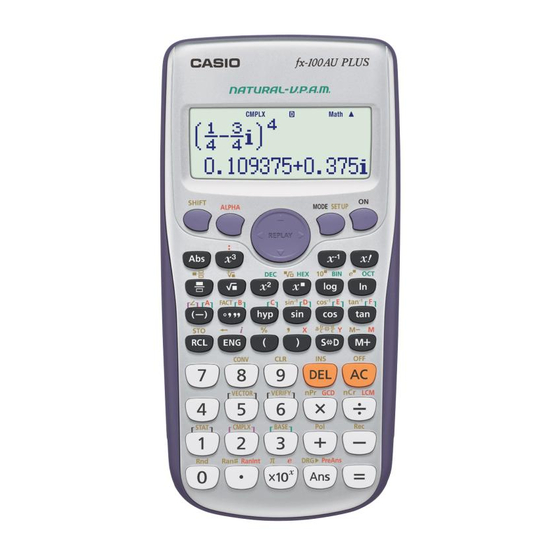
Casio Fx-82AU PLUS II User Manual
Scientific calculators
Hide thumbs
Also See for Fx-82AU PLUS II:
- User manual (57 pages) ,
- Using manual (34 pages) ,
- User manual (30 pages)
Summary of Contents for Casio Fx-82AU PLUS II
- Page 1 Using the Casio Fx-82AU PLUS II and fx-100AU PLUS scientific calculators The pages in this guide may be photocopied for classroom and non-commercial purposes. © Sue Thomson and Shriro This page may be photocopied for non-commercial use. Page 1...
-
Page 2: Table Of Contents
Operating instructions Casio fx-82AU PLUS II and Casio fx-100AU PLUS In addition to the best features of previous models the calculators have several new and improved features. Contents Topic Page Getting started Set up – degrees to radians Decimal places and scientific notation... -
Page 3: Getting Started
To enter a mode press the key for the digit indicated. For example, on both calculators press 1 for the computation mode, while statistics is accessed by pressing 2 on the fx-82AU PLUS II and 3 on the fx- 100AU PLUS. -
Page 4: Set Up - Degrees To Radians
Setup information Setting the calculator to degrees or radians In the computation mode press qw to bring up the following screen: Press 3 for degrees or 4 for radians. The calculator will remember the setting until you change it. Decimal places and scientific notation In the computation mode press qw for the above screen. -
Page 5: Fractions And Decimals
Fractions and decimals The key strokes for fractions are slightly different in the MthIO than in the LineIO mode. Fractions in the LineIO mode Use the a button to enter any expression involving a fraction. You need to press a after the whole number and after the numerator. -
Page 6: Indices
Reciprocals The u button will display a fraction’s reciprocal. To display the reciprocal of 1⅔ enter the fraction and press = followed by u=. Then Fractional indices The fraction button can be used as an index. In the MthIO mode the button sequence is 32^a3R5$=. In the LineIO mode the sequence is 32^3a5)=. -
Page 7: Greatest Common Divisors, Lowest Common Multiples
Square and other roots The calculator has inbuilt buttons for square and cube root as well as a button for any root. Examples The button sequence s5= determines the value of √5. root of 20 is qF5$20=. The button sequence to calculate the 5 Greatest common devisor and Lowest common multiple Mode: 1 Computation or 2 statistics Method: Access GCD or LCM then enter the pair of numbers separated by a comma. -
Page 8: Prime Factorisation
Prime factorization Mode: 1 Computation Method: Two steps are required. Enter the number to be factorized and press equals. Then activate factor. Example To express 6480 as a product of its prime factors press 6480= q x. Trigonometry Mode: 1 Computation Always check the setting for angles before you start any calculations involving trigonometry. - Page 9 Degrees, minutes and seconds Thex button is used to enter degrees, minutes and seconds. To enter 52 36’ 12” press 52x36x12x Expressing a decimal in degrees, minutes and seconds This process is slightly different to the process on previous calculators. Press 57.33908728x= to express 57.33908728 in degrees, minutes and seconds.
-
Page 10: Converting Between Degrees And Radians
Converting between degrees and radians When you are converting angle types you MUST have the calculator set to the type of angle you are converting INTO. Example Change 1.2 radians into degrees. Set the calculator to degrees then press 1.2qM2= Example Convert 50 to radians. -
Page 11: The Statistics Menu
The statistics menu Mode: 2 STAT (fx-82AU PLUS II) 3 STAT (fx-100AU PLUS) After you have selected the mode for statistics the following screen will be displayed. Menu 1 is for 1 variable statistics. The remaining menus are for regression. When you press 1 for 1 variable statistics one of two screens will appear, depending on whether a frequency column was ‘on’... - Page 12 Step 4 The summary statistics are the second function on the number 1. Press q1. Fx-82AU PLUS II fx-100AU PLUS Type: returns you to the initial screen which is illustrated at the top of page 10...
- Page 13 Var: provides information about the number of scores, mean, standard and sample standard deviation Minmax: provides information about the minimum and maximum scores, the median as well as the upper and lower quartiles. Pressing q1 allows you to move backwards and forwards through the options. Continuing the previous example To calculate the mean press q142 (for mean) then you MUST press = to bring up the value.
-
Page 14: Using The Memories
Using the memories The calculator has an independent memory that can store the result of a calculation. In addition the fx82AU PLUS II has six pronumerals A, B, C, D X and Y which may be assigned values. The fx100AU PLUS has eight pronumerals A through F as well as X and Y which may be assigned values. -
Page 15: Verify Mode
Verify Mode The verify mode enables students to develop mathematical concepts, for example order of operations, manipulating inequalities and checking exact trigonometric values. This use of this mode is further illustrated in the accompanying teaching and learning activities. Mode: 3 VERIF Method: Input the left hand side of the expression then use the ’verify’... -
Page 16: Converting Between Polar And Rectangular Coordinates
Converting between polar and rectangular coordinates Mode: Computation Method: Press the button for how you would like the point expressed, not the form it is currently. That is, press polar (pol) or rectangular (rec). Enter the two values separated by a comma and press equal. Entering the last bracket is optional. -
Page 17: Using The Last Entry
Using the last answer Mode: Computation Method: When the M button is pressed the calculator inserts the value of the previous answer. Example The two following screen shots show the result of the button sequence; 15dp8d=sM= Multi-statements The colon character (:) connects two or more expressions and executes them in order from left to right. Mode: Computation Method: Enter each expression separated by a colon. -
Page 18: The Percentage Key
The percentage key Mode: Computation Method: To enter a percentage, for example 7.5% enter 7.5 followed by the percent key. Example Calculate 7.5% of 315. 7.5q(O315= Random number simulations Random number simulations are useful for exploring chance situations, for example rolling a die or tossing a coin. -
Page 19: Features Unique To The Fx100Au Plus Vectors
Features unique to the fx-100AU PLUS Vectors Mode: 6 Vector The vector menu performs calculations with two and three dimensional vectors. Method: The vector menu involves two stages. First enter the details of up to three vectors. Then press the C to indicate the vector information is complete. Only after these two steps are complete will the vector key operate correctly. -
Page 20: Calculations In Different Bases
Calculations in different bases Mode: 4 for Base-n Method: Press the key corresponding to the base. Simply perform calculations in the base by entering values in the specified base and the answer will be in the same base. Example In binary (base 2) calculate 1101 + 101. Press the g button for binary. -
Page 21: Metric Conversions
Metric Conversions The metric conversion function converts between metric and non-metric units of measure. Mode: All modes except Base-n. Method: Press AC. Enter the size of the unit to be converted. Access the conversion menu by pressing q8, then enter the code for the units followed by =. The conversion codes are: 01: in→cm 02: cm→in... -
Page 22: Complex Numbers
Complex numbers Mode: 2 CMPLX Method: Press qb to enter Examples The button sequence for these calculations is intuitive. The screen below shows other possibilities in the complex number mode Calculating the argument of a complex number The button sequence for determining the argument of 5 + 2i is q215+2qb=. -
Page 23: Tips And Hints
Tips and hints! Using brackets It is not necessary to enter the final bracket. Scrolling through previous entries When there is a small up E or down R arrow displayed in the window you can review previous entries and answers by scrolling up or down using the top or the bottom of the replay button. Editing a calculation Use the left or right side of the replay button to position the cursor. -
Page 24: Trouble Shooting
Trouble shooting The calculator is displaying a comma instead of a decimal point Solution: In ‘display’ “comma” has been selected instead of “dot”. In the computation mode press qwR then select Disp which is4 on the fx82AU PLUS II or 5 on the fx100AU PLUS, then select ‘Dot’.













