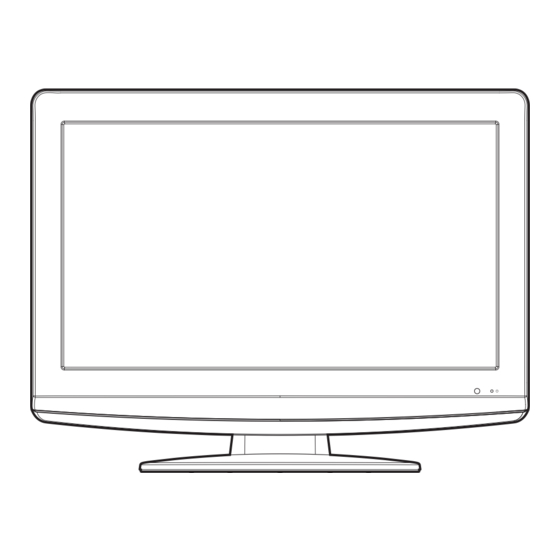
Table of Contents
Quick Links
Colour LCD Television
Model Name
19LD5550U
USER'S MANUAL
22LD5550U
Trademark of the DVB - Digital Video Broadcasting Project
READ THE INSTRUCTIONS INSIDE CAREFULLY.
KEEP THIS USER'S MANUAL FOR FUTURE REFERENCE
For future reference, record the serial number of your television.
SERIAL NO.
This serial number is located on the rear of the television.
Ver. 1
Table of Contents

Summary of Contents for Hitachi 22LD5550U
-
Page 1: Model Name
Colour LCD Television Model Name 19LD5550U USER’S MANUAL 22LD5550U Trademark of the DVB - Digital Video Broadcasting Project READ THE INSTRUCTIONS INSIDE CAREFULLY. KEEP THIS USER’S MANUAL FOR FUTURE REFERENCE For future reference, record the serial number of your television. SERIAL NO. -
Page 2: Features
Features • LCD MONITOR Resolution: 1366 x 768 pixels • On-Screen Language Display in 15 languages (English, Spanish, German, French, Italian, Swedish, Dutch, Russian, Portuguese, Turkish, Greek, Finnish, Polish, Danish or Norwegian) • 99 analogue plus 1000 DVB-T Channel position memory •... -
Page 3: Table Of Contents
Contents Features ..............2 Contents ..............3 Important safety information ........4 Location of controls ..........7 Remote Control ............8 Antenna connection ..........10 Auto setup ............11 Quick guide for ANALOG MENU operation ..11 Selecting the video input source ......11 On-screen Language Selection ...... -
Page 4: Important Safety Information
Important safety information This unit has been produced according to all current safety regulations. The following safety tips should safeguard users against careless use and the dangers connected with such use. • Although this appliance has been carefully manufactured and rigorously checked prior to leaving the factory, as with all electrical appliances it is possible for problems to develop. - Page 5 Important safety information Moving the unit or carrying by hand When the unit is moved a long way, unplug the power cord and disconnect the antenna, con- necting cables and any fall-prevention apparatus. • Moving without doing so could result in damage to the power cord, a fi re, electric shocks or injuries from dropping the unit.
- Page 6 Important safety information Possible Adverse Effects on LCD Screen: If a fi xed (non-moving) pattern remains on the LCD screen for long periods of time, the image can become permanently engrained in the LCD TV panel and cause subtle but permanent ghost images. This type of damage is NOT COVERED BY YOUR WARRANTY. Never leave your TV on for long periods of time while it is displaying the following formats or images: •...
-
Page 7: Location Of Controls
Location of controls 19LD5550U Description of Indicators and Controls 1. Remote sensor (Standby/Timer/On) indicator: The LED indicator lights up red in standby mode, orange in standby mode when the timer is activated, and green in the power ON mode. 3. Loudspeakers (Volume) +/–... -
Page 8: Remote Control
Remote Control Function Page Enter standby mode or turn on the power Display program position number 13, 22 Teletext time display Activate the analogue menu Activate the digital menu Select channel Select Teletext page Enter password Activate the channel organizer function Select an input source Switches between the analogue TV and the digital TV... - Page 9 Remote Control Install the batteries Use batteries type UM3 (AA-Size). Do not use old or weak batteries. The remote control may not work properly with a weak voltage from such batteries. Replace exhausted batteries with new ones. Never try to recharge normal batteries - this could cause an explosion.
-
Page 10: Antenna Connection
Antenna connection Note: Before you connect other appliances: • To avoid potentially damaging your set, make sure all items are switched off and disconnected from the mains power when you make the connections. • Arrange the desired connection. • When you have fi nished making the connections, reconnect the mains power to the unit and switch it back on. -
Page 11: Auto Setup
Auto setup Quick guide for ANALOG MENU operation Your unit has an Automatic installation which makes installation in your unit easy. When you Make sure the antenna connection and power turn on the unit for the fi rst time, the Automatic supply are connected as per the description on installation routine is activated. -
Page 12: On-Screen Language Selection
Description about the each setting option: On-screen Language Selection SORT: Press to select the channel that you want to move, then press ENTER. Select LANGUAGE (unless Press to select the position that you want to move you have already selected the channel to, then press ENTER. -
Page 13: Basic Operation
Basic Operation Teletext (analogue) Channel selection Teletext is sent page by page. This unit is able to With the numbered buttons. automatically store up to 256 pages, but they can Example: only be accessed once they have been stored. • No. -
Page 14: Stereo Reception With The Built-In Analogue Tuner
Hold Pages Stereo reception with the built-in Some pages are divided up into subpages by the analogue tuner channel. Subpages are automatically shown in turn, as they The built-in Tuner can detect and receive are transmitted. In order to hold the page, press NICAM stereo broadcasts automatically. -
Page 15: Picture Size And Resolution
Picture size and resolution Resolution and picture quality Broadcast wide screen fi lms in different resolutions. The following table shows the resolution options for wide screen fi lm broadcast media. Broadcast media Resolution of the wide Analogue Digital DVB-T Satellite HDTV BlueRay- screen signal... -
Page 16: Picture Format
Picture format Picture Size Other formats The required picture format can be set by pressing Press PICTURE SIZE until the desired size is reached. the PICTURE SIZE button. Press PICTURE SIZE until the required format is displayed. Tip: The picture goes dark for a short time every The picture is displayed in 4:3 time the button is pressed before appearing in the format with black bars to the... -
Page 17: Other Convenience Functions
Other convenience functions You can change the default settings to convenience use. Icon Selected Items Setup hint PICTURE SPORTS Bright and dynamic picture (factory-set) PREFERENCE STANDARD Standard picture quality (factory-set) MOVIE Movie-like picture setting (factory-set) MEMORY Your personal preferences BRIGHTNESS / CONTRAST / You can adjust the picture to your preference. -
Page 18: Language Setup
Language Setup Manual Scan Preparation: With the Manual Scan option, you can tune one Switch on appliance. Press TV/DVB-T. carrier at a time, by entering the carrier parameters The appliance switches over to DVB-T-mode. manually. Press DIGITAL MENU, the menu will appear Press DIGITAL MENU. -
Page 19: Carrier Setup
Carrier Setup By pressing the corresponding Number Button (1-8) key, you can activate the The Carrier setup option menu lists all the carriers following functions from this menu for each (multiplexes) that are currently available and channel: Lock, Skip, Go To, Delete, Rename, allows you to Rename, Delete or Rescan carriers Move, Change No. - Page 20 Channel Organizer Setting details When the service is locked, you must enter your PIN whenever you tune to the service. ① Press / to select the desired service. ② Press 1 on the remote control. If you already set the PIN, enter it here. If not, enter Lock the factory preset PIN “0000”.
-
Page 21: Display Setup
Then enter your chosen new password (be Display Setup sure to remember this password). After you have entered the new password for the fi rst time, you need to enter the same password Press DIGITAL MENU. Press / or / to again for confi... -
Page 22: Common Interface
Common Interface Channel banner You can access the Common Interface module When you change from one channel to another, the Channel banner will be displayed for the information from this menu option. selected service. In the channel banner menu, Preparations information such as current date &... -
Page 23: Multi Audio
Multi audio EPG (Electronic Program Guide) You can select your preferred Audio mode and The Guide menu shows the available DVB (digital TV) subtitle Language. programme listings for the next 8 days only, The Multi audio menu will display the Audio mode including today. -
Page 24: Epg Timer
EPG Timer You can choose whether or not the screen The Timer mode specifi es the frequency of switches on when the timer event begins Timer wake-up which can be set as Once, - please see page 17 (Rec screen status (LCD Daily or Weekly. -
Page 25: Pc Connection
PC connection Follow these steps: On your PC monitor choose a resolution of 1280 x 768 at 60Hz and save this confi guration. Shut down your PC and connect the shut off LCD TV. Use a screensaver to avoid burning-in of static picture content. Select PC input Use a PC-VGA cable (not supplied) to connect the LCD- Monitor to your PC. -
Page 26: Connecting An Hdmi Or A Dvi Device To The Hdmi Input
Connecting an HDMI or a DVI device to the HDMI input The HDMI input receives digital audio and uncompressed video from a HDMI equipped device or uncompressed digital video from a DVI equipped device. When you connect to a DVI device with a HDMI-to-DVI adapter cable, it only transfers the video signal, so it is necessary to use separate analogue leads to transfer the audio signals. -
Page 27: Connection To Other Equipment
Connection to other equipment 1. Connecting to other equipment Attention: Preparation: • Disconnect all equipment from the AC-supply, to prevent any possible damage. • Make the necessary connections. • Make sure all connections are safe & secure before reconnecting your equipment the AC-supply. Please connect your satellite-receiver or DVD player via SCART (unless equipped with HDMI or DVI). - Page 28 Connection to other equipment 3. Connecting an audio system You can supply the TV sound to the stereo equipment (A) with the scart socket. Use a special scart cable for the connection which sold at the accessory shop. (please consult your hi-fi instructions for details).
-
Page 29: Troubleshooting Table
Troubleshooting table Please check the following list before requesting service. Symptom Possible solution Page No picture, no sound Switch on the set. Check that the mains power outlet is properly connected. Select appropriate input mode. Unplug unit for 1 minute, then plug it back in. No reception Have you tuned in the TV stations? Press 1 on the remote control. -
Page 30: Signal Input
Signal Input RGB terminal (D-sub 15-pin connector) Input signal G or sync on green No connection When different kinds of input signals are simultaneously input to the television via a graphics No connection board or the like, the television only support H/V separate sync signal. -
Page 31: Av And Hdmi Signal Compatibility (Input Signal Types)
AV and HDMI Signal Compatibility (Input Signal Types) Source Supported Signals PAL 50/60 NTSC 60 SCART RGB 50 RGB 60 480I 60Hz 480P 60Hz 576I 50Hz 576P 50Hz YPbPr 720P 50Hz 720P 60Hz 1080I 50Hz 1080I 60Hz 480I 60Hz 480P 60Hz 576I 50Hz... -
Page 32: Installing Batteries
QUICK SET-UP GUIDE MODEL 19LD5550U/ 22LD5550U 1. CONNECTING YOUR AERIAL 19LD5550U Back Side Animals biting into the cable could receive a fatal electric shock, and could cause a hazard to others. (B) HEADPHONE jack: Plug headphones with a mini plug (3.5 mm) into this jack. -
Page 33: Auto Tuning
4. ON-SCREEN LANGUAGE SELECTION [ANALOGUE MODE] [DIGITAL MODE] Press TV/DVB-T to select the analogue TV Press TV/DVB-T to select the digital TV mode. mode. Press DIGITAL MENU, Main menu Language Setup Press ANALOG MENU, then press Texd then press to select AUTO TUNING select (Language... - Page 34 19LD5550U/22LD5550U Warranty Hitachi Europe Ltd. If Something doesn’t seem to work If there is something about your appliance which you do not understand and you live in the UK, you can phone our helpline during normal hours on: 0844 8009595. (COMET HELPLINE) Calls are charged at standard rates.



