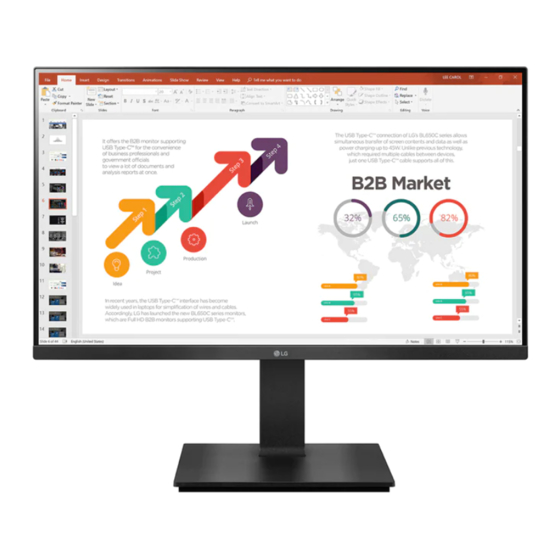
LG 24BP450S Owner's Manual
Hide thumbs
Also See for 24BP450S:
- Owner's manual (26 pages) ,
- Manual (9 pages) ,
- Quick setup manual (8 pages)
Quick Links

Summary of Contents for LG 24BP450S
- Page 1 OWNER’S MANUAL LED LCD MONITOR (LED Monitor*) * LG LED Monitor applies LCD screen with LED backlights. Please read this manual carefully before operating your set and retain it for future reference. 24BP450S 24BP450Y 27BP450Y www.lg.com Copyright © 2021 LG Electronics Inc. All Rights Reserved.
-
Page 2: Table Of Contents
TABLE OF CONTENTS LICENSE Each model has different licenses. Visit www.lg.com for more information on the license. LICENSE ............2 ASSEMBLING AND PREPARING ....3 The terms HDMI and HDMI High-Definition Multimedia Interface, and the HDMI Logo are trademarks or registered trademarks of HDMI Licensing Administrator, Inc. -
Page 3: Assembling And Preparing
• It is recommended that use the supplied components. • If you use generic cables not certified by LG, the screen may not display or there may be image noises. Supported Drivers and Software • Illustrations in this document represent typical procedures, so they may look different from the actual product. - Page 4 Product and Button Description Moving and Lifting the Monitor When moving or lifting the monitor, follow these instructions to prevent the monitor from being scratched or damaged and to ensure safe transportation, regardless of its shape or size. • Place the monitor in the original box or packing material before attempting to move it. •...
- Page 5 Installing on a Table Adjusting the Stand Height • Lift the monitor and place it on the table in an upright position. Place the monitor at least 100 mm away from Place the monitor mounted on the stand base in an upright position. the wall to ensure sufficient ventilation.
- Page 6 Adjusting the Angle Pivot Feature Place the monitor mounted on the stand base in an upright position. The pivot feature allows the monitor to rotate 90° clockwise. Adjust the angle of the screen. The angle of the screen can be adjusted forward or backward from -5° to 35° for a comfortable viewing experience.
- Page 7 Using the Kensington Lock Installing the Wall Mount Plate The Kensington security system connector is located at the back of the Monitor set. This monitor meets the specifications for the wall mount plate or other compatible devices. For more information on installation and usage, refer to the Kensington lock owner’ s manual or visit the website NOTE at http://www.kensington.com.
- Page 8 Wall Mount Plate Back of the Monitor NOTE • A non-VESA standard screw may damage the product and cause the monitor to fall. LG Electronics is not liable for any accidents relating to the use of non-standard screws. Wall Mount Plate •...
-
Page 9: Using The Monitor
USING THE MONITOR HDMI Connection Transmits digital video and audio signals from your PC to the monitor. • Illustrations in this manual may differ from the actual product. CAUTION • Using a DVI to HDMI / DP (DisplayPort) to HDMI cable may cause compatibility issues. CAUTION •... - Page 10 Connecting AV Devices Connecting Peripherals HDMI Connection Connecting Headphones HDMI transmits digital video and audio signals from your AV device to the monitor. Connect peripherals to the monitor via the headphones port. NOTE NOTE • • Using a DVI to HDMI / DP (DisplayPort) to HDMI cable may cause compatibility issues. Peripheral devices are sold separately.
-
Page 11: User Settings
USER SETTINGS NOTE • Your monitor’ s OSD (On Screen Display) may differ slightly from that shown in this manual. Activating the Main Menu Press the joystick button on the bottom of the monitor. Move the joystick up/down and left/right to set the options. Press the joystick button once more to exit the main menu. - Page 12 Main Menu Features Power Off Power Off Exit Input Settings Exit Input Settings Auto Configuration Picture Mode (for HDMI/DP only) (for D-SUB only) Main Menu Description Input Sets input mode. Power Off Turns off the monitor. Settings Configures the screen settings. Picture Mode Sets the picture mode.
- Page 13 To return to the upper menu or set other menu items, move the joystick to or pressing ( ) it. If you want to exit the OSD menu, move the joystick to until you exit. 24BP450Y 27BP450Y Quick Settings Input Picture General 24BP450S Quick Settings Input Picture Sound General...
- Page 14 Customizing settings Quick Settings Settings > Quick Settings Description Brightness Adjusts the color contrast and brightness of the screen. Contrast Volume Adjusts the volume level. Cancel the select. Auto Configuration for 24/27BP450Y only Operate the Auto configuration for optimal display in D-SUB. Input Settings >...
- Page 15 Picture Settings > Picture Description Custom Allows the user to adjust each element. The color mode of the main menu can be adjusted. Reader Optimizes the screen for viewing documents. You can brighten the screen in the OSD menu. Photo Optimizes the screen to view photos.
- Page 16 Settings > Picture Description Brightness Adjusts the brightness of the screen. Contrast Adjusts the contrast of the screen. Sharpness Adjusts the sharpness of the screen. Select this option for everyday viewing. SUPER RESOLUTION+ is turned off in this mode. Optimized picture quality is displayed when a user wants crystal clear images. It is effective for high High quality video or game.
- Page 17 Sets a response time for displayed pictures based on the speed of the screen. For a normal environment, it is recommended that you use Fast. For a fast-moving picture, it is recommended that you use Faster. Once Faster Mode is selected, Motion Blur may occur depending on the content. Response Time Faster Sets the response time to faster.
- Page 18 Mode 1, Mode 2, The higher the gamma value, the darker the image becomes. Likewise, the lower the gamma value, the Mode 3 lighter the image becomes. Gamma Mode 4 If you do not need to adjust the gamma settings, select Mode 4. Selects the factory default picture color.
- Page 19 Sound 24BP450S Settings > Sound Description Volume To adjust the Volume of headphone or speaker. General Settings > General Description Language To choose the language in which the control names are displayed. High Enables SMART ENERGY SAVING you can save energy with this energy- high efficient.
-
Page 20: Troubleshooting
Do you see an "Unrecognized monitor, Plug&Play (VESA DDC) monitor found" message? Have you installed the display driver? • Be sure to install the display driver from our web site: http://www.lg.com. • Make sure to check if the video card supports Plug&Play function. -
Page 21: Product Specification
1920 x 1080 @ 60 Hz Power Rating 19 V 1.3 A On mode: 13.5 W Typ. (ENERGY STAR® standard)*(24BP450S) Power Sources On mode: 13.2 W Typ. (ENERGY STAR® standard)*(24BP450Y) Power Consumption Sleep Mode (Standby Mode) ≤ 0.3 W ** Off Mode ≤... - Page 22 PRODUCT SPECIFICATION 27BP450Y Color Depth 8-bit color is supported. 1920 x 1080 @ 75 Hz (HDMI/DP) Max Resolution 1920 x 1080 @ 60 Hz (D-Sub) Resolution Recommended Resolution 1920 x 1080 @ 60 Hz Power Rating 19 V 1.3 A On mode: 14.5 W Typ.
- Page 23 Factory Support Mode (Preset Mode, PC) D-SUB Preset Mode Horizontal Frequency (kHz) Vertical Frequency (Hz) Polarity (H/V) Remarks 720 x 400 31.468 70.08 640 x 480 31.469 59.94 640 x 480 37.5 800 x 600 37.879 60.317 800 x 600 46.875 1024 x 768 48.363...
- Page 24 HDMI/DisplayPort Preset Mode Horizontal Frequency (kHz) Vertical Frequency (Hz) Polarity (H/V) Remarks 720 x 400 31.468 70.08 640 x 480 31.469 59.94 640 x 480 37.5 800 x 600 37.879 60.317 800 x 600 46.875 1024 x 768 48.363 1024 x 768 60.023 75.029 1152 x 864...
- Page 25 HDMI Timing (Video) Factory support mode Horizontal Frequency(kHz) Vertical Frequency(Hz) HDMI (Preset Mode) 480P 31.50 576P 31.25 720P 37.50 720P 45.00 1080P 56.25 1080P 67.50 Recommend Mode...
- Page 26 ® This Product qualifies for ENERGY STAR The model and serial number of the product are located on the back and on one side of the product. Changing the factory default configuration and settings or enabling certain optional features Record them below in case you ever need service. and functionalities may increase energy consumption beyond the limits required for ENERGY ®...










