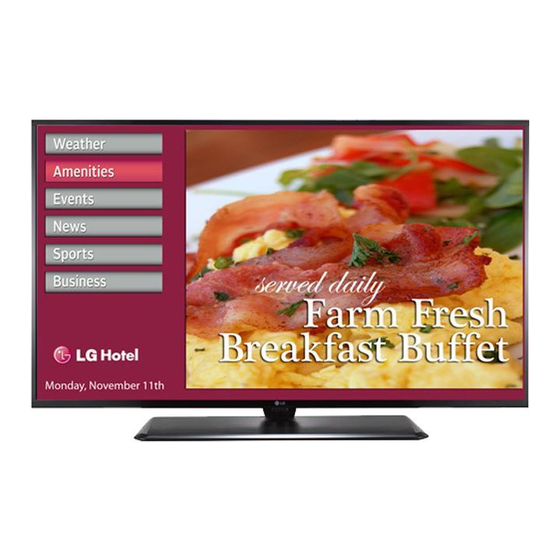
LG 32LX570H Commercial Mode Setup Manual
Hide thumbs
Also See for 32LX570H:
- Owner's manual (44 pages) ,
- Setup manual (29 pages) ,
- Easy setup manual (27 pages)
Table of Contents
© Copyright 2015 LG Electronics U.S.A., Inc.
Lodging Guest Interactive Pro:Centric
Commercial Mode Setup Guide
Note: Selected features shown in this guide may not be available on all models.
32LX570H
49LX570H
40LX570H
55LX570H
43LX570H
65LX570H
EXPERIENCED INSTALLER
EZ-Manager Wizard
pages 12 – 18
Custom Master TV Setup
pages 32 – 34
Cloning Procedures
pages 35 – 38
P/N: 206-4278 (Rev D)
®
TVs
Table of Contents
Troubleshooting

Summary of Contents for LG 32LX570H
- Page 1 Note: Selected features shown in this guide may not be available on all models. EXPERIENCED INSTALLER EZ-Manager Wizard pages 12 – 18 Custom Master TV Setup pages 32 – 34 Cloning Procedures pages 35 – 38 P/N: 206-4278 (Rev D) © Copyright 2015 LG Electronics U.S.A., Inc.
-
Page 2: Safety Warnings
• Consult the dealer or an experienced radio/TV technician for help. CAUTION: Do not attempt to modify this product in any way without written authorization from LG Electronics U.S.A., Inc. Unauthorized modification could void the user’s authority to operate this product. -
Page 3: Important Safety Instructions
IMPORTANT SAFETY INSTRUCTIONS Read these instructions. 17. Power Cord Caution: It is recommended that appliances be placed Keep these instructions. upon a dedicated circuit; that is, a single outlet circuit Heed all warnings. which powers only that appliance and has no additional outlets or branch circuits. -
Page 4: Important Safety Instructions
IMPORTANT SAFETY INSTRUCTIONS 26. Do not touch the ventilation openings, as they may become (Continued from previous page) hot while the TV is operating. 22. Outdoor Antenna Grounding 27. If you smell smoke or other odors coming from the TV or If an outside antenna or cable system is connected to the hear strange sounds, unplug the power cord, and contact an product, follow the precautions below. -
Page 5: Table Of Contents
Table of Contents Safety Warnings ........2 FTG Channel Map Configuration Utility . -
Page 6: Commercial Mode Overview
® This document describes how to set up LX570H Pro:Centric TVs for Commercial Mode operation. LG commercial TV functionality is based on “ownership” of the Channel Map; that is, the Channel Map resides in the TV’s CPU, Protocol Translator Card (PTC), or the embedded b-LAN™ (EBL) module, or it resides externally from the TV (i.e., in a device from the solution provider). -
Page 7: Ftg Mode
Commercial Mode Overview (Cont.) Installer Menu To create a Master TV Setup, you will need to know how to access the commercial controller (PTC) Installer Menu and xxLX570H PTC INSTALLER MENU make changes to the default values as required. If necessary, CPU-CTV familiarize yourself with the Installer Menu and how to make and save changes. - Page 8 EBL. In this mode, the EBL is the owner of the FTG Channel Map and must be LG’s FTG File Manager PC software enables you to configured with an FTG Channel Map and FTG Installer create an FTG Configuration (.tlx) file, which may be used...
-
Page 9: Determining The Tv Operating Mode
Commercial Mode Overview (Cont.) While the TV is in FTG Mode: • Users can still access the Installer Menu using an LG Installer Remote; however, all Installer Menu items will be read-only. • FTG Mode via CPU configuration changes must be made using a “.tlx” file (typically edited in the FTG File Manager), while FTG Mode via EBL configuration changes must be made using the FTG Device Configuration Application. -
Page 10: Pro:centric Operation
Pro:Centric Interactive Menu Navigation An LG Pro:Centric-capable TV remote control provides access to both interactive menus and regular TV features. Press PORTAL on the remote to access the interactive menus. Note: Interactive menu options may vary, depending on Pro:Centric features enabled for the site. The following are default interactive menus. -
Page 11: Pro:centric Setup
Pro:Centric Operation (Cont.) Pro:Centric Setup Administration and management options for the Pro:Centric server are described in detail in the Pro:Centric Server Admin Client User Guide. This document describes only those settings that must be specified on the TVs to enable Pro:Centric remote management and/or the Pro:Centric application. •... -
Page 12: Ez-Manager Wizard
The Welcome screen provides a brief introduction to the EZ-Manager Wizard. EZ-Manager Wizard Welcome to LG’s EZ-Manager Wizard Note: If there is no user action in this screen within 10 • Use this setup wizard to configure the TV for Pro:Centric and/or Free- seconds, the wizard will proceed to the first configuration To-Guest (FTG) operation. -
Page 13: Tv Configuration Options
EZ-Manager Wizard (Cont.) From the Welcome screen, you have the following options: • To proceed with the EZ-Manager Wizard, use the arrow keys on the Installer Remote to select/ highlight Next and press OK. Then, continue to the “TV Configuration Options” section below. •... -
Page 14: Zone And Room Number Assignments
EZ-Manager Wizard (Cont.) Zone and Room Number Assignments You may complete one or more of the fields in the Zone, Label, and Room Number screen or leave them at their default settings (Zone) or blank (Label and Room Number), as desired; however, if you intend to use the Zoning feature on this TV, you MUST specify the appropriate value in the Zone field as described below. -
Page 15: Configure Pro:centric Settings
EZ-Manager Wizard (Cont.) Configure Pro:Centric Settings Once you select “Next” from the TV Configuration Options screen, EZ-Manager Wizard the Searching for Pro:Centric Server screen is displayed (see example at right), and you have the following options: Searching for Pro:Centric Server... •... - Page 16 EZ-Manager Wizard (Cont.) (Continued from previous page) Note: If, after completing the search, the TV is unable to find the EZ-Manager Wizard Pro:Centric data channel (while the Searching for Pro:Centric Server screen is on display), the wizard will stop and show a EZ-Manager Configuration Complete Diagnostics screen that enables you to manually return to the The TV will turn off in 3 second(s).
- Page 17 EZ-Manager Wizard (Cont.) (Continued from previous page) IP Configuration a) In the Media Type field, use the Left/Right arrow keys to EZ-Manager Wizard select IP. Note: By default, the Pro:Centric Manual Configuration Pro:Centric Manual Configuration screen initially shows RF configuration fields. When you Pro:Centric Mode <...
-
Page 18: Usb Configuration
EZ-Manager Wizard (Cont.) USB Configuration The TV Manager / USB Download Menu provides options that enable you to download configuration or software files individually to the TV. You can also use the Ez Download utility available from the menu to select one of each type of file to be downloaded at one time using one process. Each of the TV Manager / USB Download Menu functions requires that you have the appropriate file(s) loaded on a USB memory device. -
Page 19: Ez Download Utility
Ez Download Utility The Ez Download utility, available from the TV Manager / USB Download Menu, enables you to select multiple files (one of each file type) at one time from the files loaded on a USB memory device. You may use this utility to download any one or all of the following to a TV: a Clone or FTG Configuration (.tlx) file, a TV CPU or PTC software update, a splash screen image. - Page 20 [EPK] xxLX570H_V03_00_USB.epk SPI Boot 7. To select or de-select a file, respectively, use the Up/Down arrows on LG Boot Logo the Installer Remote to highlight the filename, and press OK to add or Apply remove the checkmark at the left of the filename.
-
Page 21: Ez Download Utility
Ez Download Utility (Cont.) (Continued from previous page) • For software and splash screen image files: The fields at the right of the screen show the TV software versions and any available Forced Update options. Do not select any Forced Update options unless you have been specifically instructed to do so or have previous experience with Expert Software Updates. -
Page 22: Installer Menu
Installer Menu descriptions in this document if you are configuring the TV CPU using an FTG Configuration (.tlx) file created using LG’s FTG File Manager software or configuring the EBL locally (.rml) or remotely (via FMA-LG101 / .fma) using the FTG Device Configuration Application software. -
Page 23: Using The Installer Menu
Installer Menu (Cont.) As part of the Installer Menu header (in all modes), two 3-character acronyms are displayed to indicate the TV’s current configuration mode. The table below lists all possible mode identifiers for these TV models. Acronym Description CPU-CTV Pass-through Mode with channel lineup in CPU CPU-FTG FTG Mode via CPU... - Page 24 Installer Menu (Cont.) Installer Menu Items 000 through 071 Item Function Value Range Default Value Brief Description of Function INSTALLER SEQ 0 ~ 3 Leave default set to 0. Selects the number of hours of inactivity allowed before the TV automatically POWER MANAGE 0 ~ 7 turns itself OFF.
- Page 25 Installer Menu (Cont.) Installer Menu Items 073 through 122 Item Function Value Range Default Value Brief Description of Function If set to 1 and item 028 CH. OVERIDE is set to 0, a “CHANNEL NOT CH NOT AVBLE 0 / 1 AVAILABLE”...
- Page 26 Installer Menu (Cont.) Detailed Descriptions of Installer Menu Items 000 - INSTALLER SEQUENCE 003 - BAND/AFC (Band/Automatic Frequency Control) Specifies entry sequence to the Installer Menu. There are four possible settings for this option: 0 = 9876 1 = 4321 0 = Broadcast 1 = CATV (default) 2 = 1478...
- Page 27 Installer Menu (Cont.) 008 - MIN VOLUME (Minimum Volume) Values IR Mode Bed # This function determines the minimum volume level allowable Disabled with the Volume (VOL) Up/Down control. In this way, for example, someone cannot set the volume too low to hear. The value range 16 –...
- Page 28 Installer Menu (Cont.) 035 - HDMI1 ENABLE 053 - DIS. CH-TIME (Disable Channel-Time) Set to 1 to enable HDMI 1 input in DTV Mode. Set to 2 to enable Set to 1 to disable the Channel-Time display; Channel-Time display HDMI 1 input in PC Mode. Set to 0 to disable display panel HDMI will not appear.
- Page 29 Installer Menu (Cont.) 082 - CHKSM ERROR (Checksum Error) 092 - HDMI3 ENABLE Enforces rigid MPI checksum validation. Set to 1 for validation. Set to 1 to enable HDMI 3 input in DTV Mode. Set to 2 to enable Set to 0 to disable (does not check checksum on MPI async port). HDMI 3 input in PC Mode.
- Page 30 Installer Menu (Cont.) 097 - AUDIO OUTPUT 103 - ATSC TUNE MODE Determines availability and signal type/level (fixed speaker, Sets ATSC tuning mode. Default set to 1 for Physical Channel variable speaker, or fixed line level [amplifier]) of the audio scan.
- Page 31 Installer Menu (Cont.) 119 - DATA CHANNEL Under standard TV OFF/ON operating conditions (i.e., item 002 AC ON is set to 0), a Wake For Update event occurs when the TV is Set to 0 to disable. Set from 1 to 135 to match the RF channel number that will be used by the Pro:Centric server as its data OFF and causes the TV’s CPU to temporarily turn ON, perform the update cycle, and then turn back OFF, all while the TV appears to...
-
Page 32: Custom Master Tv Setup
Custom Master TV Setup This section describes how to create a customized Master TV Setup for cloning purposes when the TV is in Pass-through Mode. All cloning (export and import) processes on the TV are performed via USB memory device / “.tlx” file. The Master TV Setup may be exported to a Clone (.tlx) file, which can then be used (i.e., imported) to configure either TVs that are to remain in Pass-through Mode or TVs that are to be configured for FTG Mode via CPU. -
Page 33: Custom Master Tv Setup Procedure
Custom Master TV Setup (Cont.) Custom Master TV Setup Procedure 1. Turn ON the TV. The next step depends on whether the EZ-Manager Wizard appears on the screen when you turn ON the TV: • If the wizard is displayed, the TV is in the required factory default state. Exit the wizard, and then continue with step 2. - Page 34 Custom Master TV Setup (Cont.) (Continued from previous page) 4. Set up TV features. On-screen setup menus control the features of the TV. Press MENU SETTINGS on the Installer Remote to access the TV setup menus, and then set Channel, Picture, Audio, Time, etc. options to the desired configurations.
-
Page 35: Cloning Procedures
Cloning Procedures Cloning typically refers to the process of using a Master TV Setup to configure a Target TV. This section describes how to save (export) a Master TV Setup and then transfer (import) it to a Target TV using a USB memory device / Clone (.tlx) file. You can also create an FTG Configuration (.tlx) file using the FTG File Manager and then use the Import Clone File procedure to transfer the configuration to Target TVs. -
Page 36: Importing A Clone File
Cloning Procedures (Cont.) (Continued from previous page) 6. Use the Up/Down arrow keys to select Export Clone File, and then press OK. 7. In the Export Clone File window, to differentiate this Clone file from other LX570H Clone files, you can use the Up/Down arrow keys to change the last five digits of the filename. Press OK when you are ready to continue. - Page 37 Cloning Procedures (Cont.) (Continued from previous page) • If a Clone (.tlx) file (exported Master TV Setup) contains an FTG Channel Map, the physical RF channels in the FTG Channel Map have been assigned logical channel numbers (see “Exporting a Clone File”...
-
Page 38: Cloning Procedures
Cloning Procedures (Cont.) (Continued from previous page) 5. Press MENU SETTINGS on the Installer Remote to display the TV setup menus (TV is in Pass-through Mode) or the Function Menu (TV TV Manager is already in FTG Mode). Ez Download 6. -
Page 39: Ftg File Manager Utilities Overview
FTG File Manager Utilities Overview As indicated in the introduction to this document, there are two separate and distinct methods for configuring LX570H TVs for FTG Mode of operation: one method is to configure the TV CPU for FTG Mode operation, while the other is to configure the TV EBL for FTG Mode operation. FROM A LOCAL CONFIGURATION STANDPOINT, EACH OF THESE METHODS IS MUTUALLY EXCLUSIVE. - Page 40 FTG File Manager Utilities Overview (Cont.) (Continued from previous page) Note: To remove an individual item from the FTG Configuration List or the TV Setup Menu List, click on/ highlight the item to be removed, and then click the Remove Item button directly above the applicable “List”...
-
Page 41: Ftg File Manager Main Screen
FTG File Manager Utilities Overview (Cont.) FTG File Manager Main Screen The FTG File Manager main screen enables you to compile, modify, and save FTG Configuration (.tlx) files. It also allows you to change the Zone assignment for each Installer Menu profile, if desired (see Reference section, “Using the TV Zoning Feature,”... -
Page 42: Ftg Channel Map Configuration Utility
FTG File Manager Utilities Overview (Cont.) FTG Channel Map Configuration Utility The FTG Channel Map Configuration Utility enables you to create, view, edit, and print a Logical Channel Map. EDIT/ADD MAP PRINT MAP Click to display a printable Click to open the FTG Channel Map Editor to create FTG Channel Map Report. -
Page 43: Ftg Channel Map Editor
FTG File Manager Utilities Overview (Cont.) FTG Channel Map Editor The FTG Channel Map Editor shows a single Logical Channel’s data and the FTG Channel Map. LOGICAL CHANNEL MAPPING CUSTOM CHANNEL LABELS/ICONS SET CHANNEL ATTRIBUTES Select a Logical Channel number. Then, Enter custom labels and select icons Check/select Encrypted, OSD, assign the RF, Major, and Minor channel... -
Page 44: Ftg Installer Menu Configuration Utility
FTG File Manager Utilities Overview (Cont.) FTG Installer Menu Configuration Utility CONFIGURATION SETTINGS Select tabs for categories of Installer Menu items to set up TV. Filename of opened FTG Configuration (.rml) file created using FTG Device Configuration Application. Notes: • The Pro:Centric tab enables you to set up Pro:Centric-specific parameters. -
Page 45: Ip Environment Setup
IP Environment Move IP Environment Setup The IP Environment Menu enables you to set up the network features of the TV. With the exception of Network Connection settings, the IP Environment settings are editable (with the Installer Remote) only if IP Environment the TV is in Pass-through Mode and read-only when the TV is not in Move... -
Page 46: Network Status
IP Environment Setup (Cont.) (Continued from previous page) The next Network Setting window will enable you to specify the IP and DNS configuration for this TV. Auto settings will Network Setting be selected by default. Use the arrow keys to select the Select the IP setting mode. -
Page 47: Pro:centric Setup
IP Environment Setup (Cont.) IP Environment Move Pro:Centric Setup Pro:Centric options enable you to configure the TV with the appropriate settings to connect to the Pro:Centric server. Use the Up/Down arrow keys on the Installer Remote to navigate between fields. 1. -
Page 48: Ip Environment Setup
IP Environment Setup (Cont.) (Continued from previous page) IP Configuration a) In the Media Type field, use the Left/Right arrow keys to select IP. Note: If the Media Type has already been set in the EZ-Manager Wizard, the specified value will be reflected in this field. Note: Setting the Media Type to “IP”... -
Page 49: Remote Jack Pack / Tv Connections & Setup
Reference: Remote Jack Pack / TV Connections & Setup Remote Jack Pack Setup RJP Available? If you will use a Remote Jack Pack (RJP) in your system, set Installer Menu item 093 RJP AVAILABLE appropriately (for example, on a legacy model RJP: HDMI Mode, set RJP AVAILABLE to 1). -
Page 50: Device
Reference: Updating TV/PTC Software using a USB Memory Device This section describes how to update TV (CPU) and/or PTC software using the TV Manager / USB Download Menu “Update TV Software” and/or “Update PTC TV Manager Software” option(s), respectively, though you may also use the Ez Download utility to update software, if desired. -
Page 51: Memory Device
• The splash screen image must be a baseline (not progressive) JPEG. • The image should be no larger than 1 MB. • The maximum resolution allowed for a 32LX570H splash screen image is 1360 x 768 pixels (HD). • The maximum resolution allowed for a 40/43/49/55/65LX570H splash screen image is 1920 x 1080 pixels (FHD). -
Page 52: Power Consumption Settings
Reference: Power Consumption Settings The following tables assume that Installer Menu item 118 POWER SAVINGS is set to 3 (default) and Installer Menu item 099 BACK LIGHTING is set as shown below (default value is 255). 32LX570H 40LX570H 43LX570H Item 099... -
Page 53: Power Consumption Settings
Reference: Power Consumption Settings (Cont.) 49LX570H 55LX570H 65LX570H Item 099 Power Power Power Back Lighting Percent Percent Percent Consumption Consumption Consumption (Static) Savings Savings Savings (Watts) (Watts) (Watts) 53.2 61.2 85.3 50.2 57.2 78.8 49.2 56.2 75.0 47.4 53.9 72.8 46.2 52.3 69.9... -
Page 54: Tv Aux Input Configuration
Reference: TV Aux Input Configuration ENABLE MPI DATA MPI DATA DATA STATUS DIRECT ACCESS Installer DATA STATUS STATUS TYPE TYPE 0xD2 Tuning Menu Item Installer Menu TYPE 0x0D 0x41 SOURCES CURRENT AV 046 START AUX SOURCE (R) ENABLED (R/W) SOURCE (R) AUX SRCE (Start Aux Installer... -
Page 55: B-Lan Setup & Overview
3 (default) A b-LAN enabled head end device, such as an LG FMA-LG101, broadcasts over the RF distribution system to communicate to multiple TVs. When the TV is first installed, it must be turned ON in order for its embedded b-LAN module to receive communication from the head end device. -
Page 56: Ftg Mode Via Ebl (Local Configuration)
Reference: FTG Mode via EBL (Local Configuration) The following steps outline local FTG configuration of individual TV EBLs using a direct PC-to-TV (EBL) connection. Refer to the Free-To-Guest (FTG) Device Configuration Application User Guide for further information. FTG Device Configuration Application software is available online at: www.LGsolutions.com/ftgsoftware. Note: If the TV CPU is already in FTG Mode, you cannot use this procedure to make changes to the FTG Channel Map and FTG Installer Menu settings. -
Page 57: Auto Input(S) Sensing Feature
Reference: Auto Input(s) Sensing Feature This section provides detailed settings information for Installer Menu item 042 AUTO INPUTS. To disable auto-sensing for all available Aux inputs, set item 042 to 0. To enable auto-sensing for all available Aux inputs, set item 042 to 255. For specifications on all other available settings (i.e., settings for individual inputs), refer to the table on the following page. -
Page 58: Auto Input(S) Sensing Feature
Reference: Auto Input(s) Sensing Feature (Cont.) Inputs Item 042 Installer Menu Value Display HDMI 1 HDMI 2 HDMI 3 Enabled Disabled Disabled Disabled Disabled DDDDXXX0 Disabled Enabled Disabled Disabled Disabled DDD4XXXD Enabled Enabled Disabled Disabled Disabled DDD4XXX0 Disabled Disabled Disabled Disabled Enabled DD5DXXXD... -
Page 59: Rjp Model List & Input Auto-Sensing Hierarchy
Reference: RJP Model List & Input Auto-sensing Hierarchy RJP Legacy Models • RJP-101M • RJP-110WBR • RJP-101ML • RJP-110S • RJP-110F • RJP-120G • RJP-110FW • RJP-120T • RJP-110W • RJP-201B/202B RJP Scaler Models • RJP-201M • RJP-301B • RJP-401B RJP Input Auto-sensing Hierarchy Priority Video... -
Page 60: Restoring Factory Defaults On The Tv(S)
This section describes how to restore a single TV, regardless of its mode, to a factory default condition. The following procedure requires that you contact LG technical support to obtain a predefined value/ password for Installer Menu item 117 FACT DEFAULT that enables access to initiate a factory “IN-STOP”... -
Page 61: Using The Tv Zoning Feature
Reference: Using the TV Zoning Feature This section describes the TV Zoning feature available with the LX570H model TVs. The TV Zoning feature enables you to create localized configurations for TVs in selected locations, or “Zones,” within the installation environment, for example, a hotel lobby, fitness center, restaurant, etc. This feature is primarily intended for use when the TV is configured for FTG Mode via CPU operation. - Page 62 Reference: Using the TV Zoning Feature (Cont.) Note: While a channel can be restricted from up to eight Zones, a TV can only ever be in (set for) one Zone. See also the FTG Channel Map Editor overview on page 43. At the same time, keep in mind that the TV Zone designations are not mutually exclusive.
-
Page 63: Using The Tv Zoning Feature
Reference: Using the TV Zoning Feature (Cont.) (Continued from previous page) To change the TV Zone, navigate to the Zone field, and use the Up/Down arrow keys to specify the desired TV Zone # (0–8). • Label: Allows you to select a North, South, East, or West text label for this TV. Use the Up/Down arrow keys to select the applicable label. -
Page 64: Lx570H Rear And Side Jack Panels
Reference: LX570H Rear and Side Jack Panels UPDATE HDMI IN 1 Restricted to software updates. Connection for HDMI output from external device. RESET Initiates a hardware reset and GAME CONTROL/MPI turns the TV OFF. When the TV/EBL is in Pass-through Mode, the MPI function enables an external MPI control TV-LINK CFG device (i.e., VOD/PPV STB, etc.) to control the TV. -
Page 65: External Stereo Speaker Specifications
Reference: External Stereo Speaker Specifications The SPEAKER OUT / LINE OUT 3.5 mm stereo jack on the LX570H rear panel provides stereo speaker EXTERNAL SPEAKER_R- (Sleeve) signal outputs (fixed speaker, variable speaker, or fixed line level [amplifier]) for external audio equipment. EXTERNAL SPEAKER_R+ (Ring 2) Set Installer Menu item 097 AUDIO OUTPUT as required in accordance with external audio equipment EXTERNAL SPEAKER_L- (Ring 1) -
Page 66: Installer Remote Control Typical Key Functions
Reference: Installer Remote Control Typical Key Functions The LG Installer Remote is supplied with and dedicated to operate the TV. The LG Installer Remote illustrated below shows typical remote control functions and is provided for reference only. This Installer Remote may vary from the Installer Remote supplied with the TV. -
Page 67: Troubleshooting
If applicable, connect MPI cable to MPI device. Weak batteries. Replace batteries. Wrong battery polarity. Check that “+” and “-” match in battery compartment. Too much light in room. Dim room light. Wrong Installer Remote. Requires compatible LG Installer Remote. Contact your LG representative. 206-4278... -
Page 68: Commercial Mode Check / Ftg Operation Troubleshooting
Troubleshooting (Cont.) Commercial Mode Check / FTG Operation Troubleshooting Commercial Mode Check Use this flowchart to determine whether the TV is currently in Commercial Mode. Press POWER on Installer Remote. connected Plug into AC TV turned to AC Power outlet. Power? Leave the TV set ON, and press MENU... -
Page 69: Glossary Of Terms
Channel Lineup “owner” of the FTG Logical Channel Map— NCTA specifications for further information. Channels set in the TV memory, via Auto the CPU or the EBL. LG’s proprietary PC Pro:Centric Application Tuning/manual editing. software is required for configuration. LG content delivery and communication... -
Page 70: Document Revision History / Open Source Software Notice 70
In addition to the source code, all referenced license terms, warranty disclaimers and copyright notices are available for download. LG Electronics will also provide open source code to you on CD-ROM for a charge covering the cost of performing such distribution (such as the cost of media, shipping and handling) upon e-mail request to opensource@ lge.com. - Page 71 1-888-865-3026 www.LGsolutions.com Pro:Idiom is a registered trademark of Zenith Electronics LLC. Pro:Centric and the “LG” logo are registered trademarks of LG Electronics Inc. b-LAN is a trademark of SONIFI Solutions, Inc. All other trademarks or registered trademarks are the property of their respective owners.










