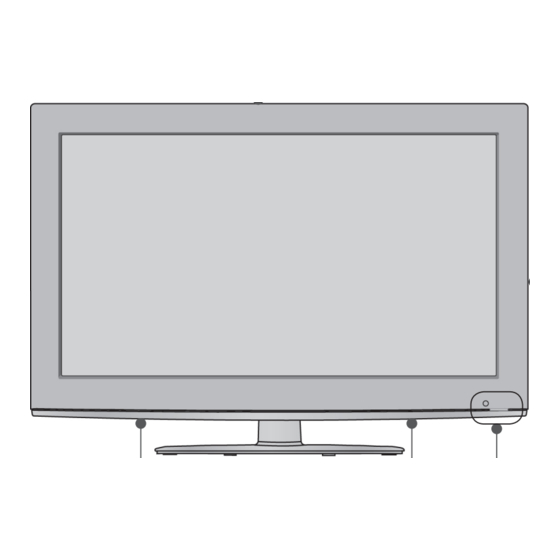Summary of Contents for LG LSW100B
- Page 1 Ofrecido por www.electromanuales.com OWNER’S MANUAL LCD TV / LED LCD TV Please read this manual carefully before operating your set and retain it for future reference. www.lge.com...
-
Page 2: Separate Purchase
Ofrecido por www.electromanuales.com Separate purchase Wall Mounting Bracket Wireless Media Box LSW400B or LSW200B or LSW100B or LSW400BG LSW200BG LSW100BG (32/42/46/52/60LD5 *** , (19/22/26/32LD3 *** , 32/37/42/47/55LE5 *** ) (52/60LD5 *** , (37/42/47LD4 *** , 32LD4 *** , 32LD5 *** ,... -
Page 3: Table Of Contents
Ofrecido por www.electromanuales.com CONTENTS Simple Manual ..........40 PREPARATION Selecting the Programme List ......41 Input List ............43 LCD TV Models : 19/22/26/32LD3 ***....A-1 Input Label ............44 LCD TV Models : 32/37/42/47LD4 ***.... A-14 Data Service ............45 LCD TV Models : 32/42/46/52/60LD5 *** ..A-24 SIMPLINK ............46 LED LCD TV Models : 19/22/26LE3 *** , AV Mode ............50... - Page 4 Ofrecido por www.electromanuales.com CONTENTS PICTURE CONTROL PARENTAL CONTROL / RATINGS Picture Size (Aspect Ratio) Control ....92 Set Password & Lock System......125 Picture Wizard ...........94 Block Programme ..........126 Energy Saving ...........95 Parental Control (In Digital Mode only) ...127 Preset Picture Settings ........96 External Input Blocking ........128 Manual Picture Adjustment .......97 Key Lock............129...
-
Page 5: Preparation
Ofrecido por www.electromanuales.com PREPARATION LCD TV MODELS : 19/22/26/32LD3 *** ACCESSORIES Ensure that the following accessories are included with your TV. If an accessory is missing, please contact the dealer where you purchased the TV. ■ Image shown may differ from your TV. This item is not included for all models. -
Page 6: Front Panel Controls
Ofrecido por www.electromanuales.com PREPARATION FRONT PANEL CONTROLS NOTE ►TV can be placed in standby mode in order to reduce the power consumption. And TV should be switched off using the power switch on the TV if it will not be watched for some time, as this will reduce energy consumption. -
Page 7: Back Panel Information
Ofrecido por www.electromanuales.com BACK PANEL INFORMATION Only 19/22LD3 *** ■ Image shown may differ from your TV. Power Cord Socket Component Input This TV operates on an AC power. The volt- Connect a component video/audio device to age is indicated on the Specifications page. these jacks. -
Page 8: Preparation
Ofrecido por www.electromanuales.com PREPARATION Only 26LD3 *** ■ Image shown may differ from your TV. Power Cord Socket RGB IN Input This TV operates on an AC power. The volt- Connect the output from a PC. age is indicated on the Specifications page. (►... - Page 9 Ofrecido por www.electromanuales.com Only 32LD3 *** ■ Image shown may differ from your TV. Power Cord Socket RS-232C IN (CONTROL & SERVICE) PORT This TV operates on an AC power. The volt- Connect to the RS-232C port on a PC. age is indicated on the Specifications page.
-
Page 10: Stand Installation
Ofrecido por www.electromanuales.com PREPARATION STAND INSTALLATION ■ Image shown may differ from your TV. When assembling the desk type stand, check whether the bolt is fully tightened. (If not tightened fully, the product can tilt forward after the product installation.) If you tighten the bolt with excessive force, the bolt can deviate from abrasion of the tightening part of the bolt. - Page 11 Ofrecido por www.electromanuales.com NOT USING THE DESK-TYPE STAND ■ Image shown may differ from your TV. When installing the wall-mounted unit, use the protection cover. Only 19/22LD3 *** Only 26/32LD3 *** Insert the Protection Cover into the TV until Carefully place the TV screen side down clicking sound.
-
Page 12: Back Cover For Wire Arrangement
Ofrecido por www.electromanuales.com PREPARATION BACK COVER FOR WIRE ARRANGEMENT ■ Image shown may differ from your TV. Only 19/22LD3 *** Only 26/32LD3 *** After connecting the cables as necessary, install Connect the cables as necessary. Cable Holder as shown and bundle the cables. To connect additional equipment, see the External Equipment Setup section. -
Page 13: Swivel Stand
Ofrecido por www.electromanuales.com SWIVEL STAND ATTACHING THE TV TO A (Except for 19/22LD3 *** ) DESK (Only 26/32LD3 *** ) ■ Image shown may differ from your TV. ■ Image shown may differ from your TV. The TV must be attached to desk so it cannot be After installing the TV, you can adjust the TV set pulled in a forward/backward direction, potentially manually to the left or right direction by 20... -
Page 14: Kensington Security System
Ofrecido por www.electromanuales.com PREPARATION CAREFUL INSTALLATION KENSINGTON SECURITY ADVICE SYSTEM ■ You should purchase necessary components ■ This feature is not available for all models. to fix the TV safety and secure to the wall on ■ Image shown may differ from your TV. the market. -
Page 15: Desktop Pedestal
10 cm 10 cm 10 cm 10 cm 10 cm WALL MOUNT: HORIZONTAL INSTALLATION ■ We recommend the use of a LG Brand wall Standard VESA Model Screw Quantity mounting bracket when mounting the TV to a (A * B) wall. -
Page 16: Remote Control Key Functions
Ofrecido por www.electromanuales.com PREPARATION REMOTE CONTROL KEY FUNCTIONS When using the remote control, aim it at the remote control sensor on the TV. Switches the TV on from standby or off to standby. (POWER) ENERGY Adjust the Energy Saving mode of the TV.(►... -
Page 17: Installing Batteries
Ofrecido por www.electromanuales.com VOLUME UP Adjusts the volume. /DOWN Displays the selected favourite programme. MARK Select the input to apply the Picture Wizard settings. Check and un-check programmes in the USB menu. RATIO Selects your desired Aspect Ratio of picture. (►... -
Page 18: Lcd Tv Models : 32/37/42/47Ld4
Ofrecido por www.electromanuales.com PREPARATION LCD TV MODELS : 32/37/42/47LD4 *** ACCESSORIES Ensure that the following accessories are included with your TV. If an accessory is missing, please contact the dealer where you purchased the TV. ■ Image shown may differ from your TV. This item is not included for all models. - Page 19 Ofrecido por www.electromanuales.com FRONT PANEL CONTROLS NOTE ►TV can be placed in standby mode in order to reduce the power consumption. And TV should be switched off using the power switch on the TV if it will not be watched for some time, as this will reduce energy consumption.
- Page 20 Ofrecido por www.electromanuales.com PREPARATION Only 32/37/42/47LD42 ** PROGRAMME VOLUME MENU SPEAKER INPUT Remote Control Sensor POWER Power/Standby Indicator Illuminates red in standby mode. Illuminates blue when the TV is switched on. A-16...
- Page 21 Ofrecido por www.electromanuales.com BACK PANEL INFORMATION ■ Image shown may differ from your TV. Power Cord Socket RS-232C IN (CONTROL & SERVICE) PORT This TV operates on an AC power. The volt- Connect to the RS-232C port on a PC. age is indicated on the Specifications page.
- Page 22 Ofrecido por www.electromanuales.com PREPARATION STAND INSTALLATION ■ Image shown may differ from your TV When assembling the desk type stand, check whether the bolt is fully tightened. (If not tightened fully, the product can tilt forward after the product installation.) If you tighten the bolt with excessive force, the bolt can deviate from abrasion of the tightening part of the bolt.
-
Page 23: Wire Arrangement
Ofrecido por www.electromanuales.com BACK COVER FOR ATTACHING THE TV TO A WIRE ARRANGEMENT DESK (Only 32/37/42LD4 *** ) ■ Image shown may differ from your TV. ■ Image shown may differ from your TV. The TV must be attached to desk so it cannot Connect the cables as be pulled in a forward/backward direction, potentially causing injury or damaging the... - Page 24 Ofrecido por www.electromanuales.com PREPARATION CAREFUL INSTALLATION KENSINGTON SECURITY ADVICE SYSTEM ■ You should purchase necessary components ■ This feature is not available for all models. to fix the TV safety and secure to the wall on ■ Image shown may differ from your TV. the market.
- Page 25 Further information , refer to the instructions included with the mount. ► LG is not liable for any accidents or damage to Power Supply property or TV due to incorrect installation:...
- Page 26 Ofrecido por www.electromanuales.com PREPARATION REMOTE CONTROL KEY FUNCTIONS When using the remote control, aim it at the remote control sensor on the TV. Switches the TV on from standby or off to standby. (POWER) ENERGY Adjust the Energy Saving mode of the TV.(►...
- Page 27 Ofrecido por www.electromanuales.com VOLUME UP Adjusts the volume. /DOWN Displays the selected favourite programme. MARK Select the input to apply the Picture Wizard settings. Check and un-check programmes in the USB menu. RATIO Selects your desired Aspect Ratio of picture. (►...
-
Page 28: Lcd Tv Models : 32/42/46/52/60Ld5
Ofrecido por www.electromanuales.com PREPARATION LCD TV MODELS : 32/42/46/52/60LD5 *** ACCESSORIES Ensure that the following accessories are included with your TV. If an accessory is missing, please contact the dealer where you purchased the TV. ■ Image shown may differ from your TV. This item is not included for all models. - Page 29 Ofrecido por www.electromanuales.com FRONT PANEL CONTROLS NOTE ►TV can be placed in standby mode in order to reduce the power consumption. And TV should be switched off using the power switch on the TV if it will not be watched for some time, as this will reduce energy consumption.
- Page 30 Ofrecido por www.electromanuales.com PREPARATION BACK PANEL INFORMATION ■ Image shown may differ from your TV. Power Cord Socket RS-232C IN (CONTROL & SERVICE) PORT This TV operates on an AC power. The volt- Connect to the RS-232C port on a PC. age is indicated on the Specifications page.
- Page 31 Ofrecido por www.electromanuales.com STAND INSTALLATION BACK COVER FOR WIRE ARRANGEMENT ■ Image shown may differ from your TV. When assembling the desk type stand, check ■ Image shown may differ from your TV. whether the bolt is fully tightened. (If not tightened fully, the product can tilt forward after the product Connect the cables as necessary.
- Page 32 Ofrecido por www.electromanuales.com PREPARATION ATTACHING THE TV TO A NOT USING THE DESK DESK-TYPE STAND (Only 32/42LD5 *** ) ■ Image shown may differ from your TV. ■ Image shown may differ from your TV. When installing the wall-mounted unit, use the The TV must be attached to desk so it cannot be protection cover.
- Page 33 Ofrecido por www.electromanuales.com CAREFUL INSTALLATION KENSINGTON SECURITY ADVICE SYSTEM ■ You should purchase necessary components ■ This feature is not available for all models. to fix the TV safety and secure to the wall on ■ Image shown may differ from your TV. the market.
- Page 34 10 cm 10 cm 10 cm 10 cm 10 cm WALL MOUNT: HORIZONTAL INSTALLATION ■ We recommend the use of a LG Brand wall Standard VESA Model Screw Quantity mounting bracket when mounting the TV to a (A * B) wall.
- Page 35 Ofrecido por www.electromanuales.com REMOTE CONTROL KEY FUNCTIONS When using the remote control, aim it at the remote control sensor on the TV. Switches the TV on from standby or off to standby. (POWER) ENERGY Adjust the Energy Saving mode of the TV.(►...
- Page 36 Ofrecido por www.electromanuales.com PREPARATION VOLUME UP Adjusts the volume. /DOWN Displays the selected favourite programme. MARK Select the input to apply the Picture Wizard settings. Check and un-check programmes in the USB menu. RATIO Selects your desired Aspect Ratio of picture. (►...
-
Page 37: Led Lcd Tv Models : 19/22/26Le3
Ofrecido por www.electromanuales.com LED LCD TV MODELS : 19/22/26LE3 *** , 22/26LE5 *** , 32/37/42/47/55LE5 *** ACCESSORIES Ensure that the following accessories are included with your TV. If an accessory is missing, please contact the dealer where you purchased the TV. This item is not included for all models. - Page 38 Ofrecido por www.electromanuales.com PREPARATION FRONT PANEL CONTROLS NOTE ►TV can be placed in standby mode in order to reduce the power consumption. And TV should be switched off using the power switch on the TV if it will not be watched for some time, as this will reduce energy consumption.
- Page 39 Ofrecido por www.electromanuales.com BACK PANEL INFORMATION Only 19/22LE3 *** , 22LE5 *** ■ Image shown may differ from your TV. DC ADAPTER PORT HDMI/DVI IN Input Connect to the power cord socket. Connect an HDMI signal to HDMI IN. Or DVI (VIDEO) signal to HDMI/DVI port with DVI to OPTICAL DIGITAL AUDIO OUT HDMI cable.
- Page 40 Ofrecido por www.electromanuales.com PREPARATION Only 26LE3 *** , 26LE5 *** ■ Image shown may differ from your TV. (RGB) AV IN 2 DC IN HDMI/DVI IN ANTENNA DC ADAPTER PORT HDMI/DVI IN Input Connect to the power cord socket. Connect an HDMI signal to HDMI IN. Or DVI (VIDEO) signal to HDMI/DVI port with DVI to OPTICAL DIGITAL AUDIO OUT HDMI cable.
- Page 41 Ofrecido por www.electromanuales.com Only 32/37/42/47/55LE5 *** ■ Image shown may differ from your TV. CAUTION ► Use a product with the following thickness for optimal connection to HDMI cable (Only HDMI IN 4) / USB device. 10 mm Power Cord Socket RS-232C IN (CONTROL &...
- Page 42 Ofrecido por www.electromanuales.com PREPARATION STAND INSTALLATION ■ Image shown may differ from your TV. When assembling the desk type stand, check whether the bolt is fully tightened. (If not tightened fully, the product can tilt forward after the product installation.) If you tighten the bolt with excessive force, the bolt can deviate from abrasion of the tightening part of the bolt.
- Page 43 Ofrecido por www.electromanuales.com BACK COVER FOR WIRE ARRANGEMENT ■ Image shown may differ from your TV. Only 19/22/26LE3 *** , 22/26LE5 *** Only 32/37/42/47/55LE5 *** After connecting the cables as necessary, Secure the power cord with the Cable install Cable Holder as shown and bundle the Holder on the TV back cover.
-
Page 44: Connection Of Tv
Ofrecido por www.electromanuales.com PREPARATION ATTACHING THE TV TO A CONNECTION OF TV DESK (Only 32LE5 *** ) (Only 19/22/26LE3 ***, 22/26LE5 *** ) ■ Image shown may differ from your TV. ■ Image shown may differ from your TV. The TV must be attached to desk so it cannot be pulled in a forward/backward direction, potentially causing injury or damaging the product. - Page 45 Ofrecido por www.electromanuales.com CAREFUL INSTALLATION KENSINGTON SECURITY ADVICE SYSTEM ■ You should purchase necessary components ■ This feature is not available for all models. to fix the TV safety and secure to the wall on ■ Image shown may differ from your TV. the market.
- Page 46 22/26LE5 *** 100 * 100 32LE5 *** 200 * 100 ■ We recommend the use of a LG Brand wall mounting bracket when mounting the TV to a wall. 37/42/47LE5 *** 200 * 200 ■ We recommend that you purchase a wall mount-...
- Page 47 Ofrecido por www.electromanuales.com REMOTE CONTROL KEY FUNCTIONS When using the remote control, aim it at the remote control sensor on the TV. ■ Image shown may differ from your TV. Switches the TV on from standby or off to standby. (POWER) ENERGY Adjust the Energy Saving mode of the...
- Page 48 Ofrecido por www.electromanuales.com PREPARATION VOLUME UP Adjusts the volume. /DOWN Displays the selected favourite programme. MARK Select the input to apply the Picture Wizard settings. Check and un-check programmes in the USB menu. RATIO Selects your desired Aspect Ratio of picture. (►...
-
Page 49: External Equipment Setup
Ofrecido por www.electromanuales.com EXTERNAL EQUIPMENT SETUP ■ To prevent damage do not connect to the mains outlet until all connections are made between the devices. ANTENNA CONNECTION ■ For optimum picture quality, adjust antenna direction. ■ An antenna cable and converter are not supplied. Multi-family Dwellings/Apartments Wall (Connect to wall antenna socket) -
Page 50: Connecting With A Component Cable
Ofrecido por www.electromanuales.com EXTERNAL EQUIPMENT SETUP ■ To avoid damaging any equipment, never plug in any power cord until you have finished connecting all equipment. ■ This section on EXTERNAL EQUIPMENT SETUP mainly uses diagrams for the 32/37/42/47LD4 *** models. ■... -
Page 51: Connecting With An Hdmi Cable
Ofrecido por www.electromanuales.com CONNECTING WITH AN HDMI CABLE Connect the HDMI output of the external equipment (digital set- top box, DVD, etc.) to HDMI/DVI IN 1, HDMI IN 2 (Except for 19/22LD3 *** ), HDMI IN 3 (Except for 19/22/26/32LD3 *** , 32/37/42/47LD4 *** , 19/22LE3 *** , 22LE5 *** ) or HDMI IN 4 (Only 32/37/42/47/55LE5 *** ) jack on the TV. -
Page 52: Connecting With An Hdmi To Dvi Cable
Ofrecido por www.electromanuales.com EXTERNAL EQUIPMENT SETUP CONNECTING WITH AN HDMI TO DVI CABLE Connect the digital set-top box or the DVI out- put of the PC to HDMI/DVI IN 1 jack on the Connect the audio output of the digital set-top box or the PC audio output to the AUDIO IN (RGB/DVI) jack on the TV. -
Page 53: Connecting With A Euro Scart Cable
Ofrecido por www.electromanuales.com CONNECTING WITH A EURO SCART CABLE Connect the Euro scart socket of the external equipment (DVD, VCR, etc.) to the AV1 Euro scart socket on the TV. Turn on the external equipment. (Refer to the external equipment's manual for operating instructions.) Select AV1 input source using the INPUT but- ton on the remote control. -
Page 54: Usb Setup
Ofrecido por www.electromanuales.com EXTERNAL EQUIPMENT SETUP USB SETUP Connect the USB device to the USB IN jack on the TV. After connecting the USB IN jack, you use the USB function. ( ► p.52 CONNECTING WITH A RF CABLE To avoid picture noise (interference), allow adequate distance between the VCR and TV. Connect the ANT OUT socket of the VCR to the ANTENNA IN socket on the TV. -
Page 55: Connecting With A Rca Cable
Ofrecido por www.electromanuales.com CONNECTING WITH A RCA CABLE Connect the AUDIO/VIDEO jacks between TV and VCR or external equipment. Match the jack colours (Video = yellow, Audio Left = white, and Audio Right = red) Insert a video tape into the VCR and press PLAY on the VCR. -
Page 56: Connecting With A D-Sub 15 Pin Cable
Ofrecido por www.electromanuales.com EXTERNAL EQUIPMENT SETUP CONNECTING WITH A D-SUB 15 PIN CABLE This TV provides Plug and Play capability, meaning that the PC adjusts automatically to the TV's set- tings. Connect the RGB output of the PC to the RGB IN (PC) jack on the TV. -
Page 57: Insertion Of Ci Module
Ofrecido por www.electromanuales.com INSERTION OF CI MODULE To view the encrypted (pay) services in digital TV mode. This feature is not available in all countries. Insert the CI Module to PCMCIA (Personal Computer Memory Card International Association) CARD SLOT of TV as shown. For further information, see p.34. -
Page 58: Digital Audio Out Setup
Ofrecido por www.electromanuales.com EXTERNAL EQUIPMENT SETUP DIGITAL AUDIO OUT SETUP Sending the TV’s audio signal to external audio equipment via the Digital Audio Output (Optical) port. If you want to enjoy digital broadcasting through 5.1-channel speakers, connect the OPTICAL DIGITAL AUDIO OUT terminal on the back of TV to a Home Theater (or amp). Connect one end of an optical cable to the TV Digital Audio ( Optical ) Output port. -
Page 59: External Equipment Wireless Connection
(Only 32/42/46/52/60LD5 *** , 32/40/46/55LE4 *** , 32/37/42/47/55LE5 *** ) You can connect between TV and external equipment wirelessly. For further information, refer to the “LG Wireless Media Box” manual for operating instructions. Connect the Wireless Media Box to the... -
Page 60: Supported Display Resolution
Ofrecido por www.electromanuales.com EXTERNAL EQUIPMENT SETUP SUPPORTED DISPLAY RESOLUTION RGB-PC, HDMI/DVI-PC mode HDMI/DVI-DTV mode Horizontal Vertical Horizontal Vertical Resolution Resolution Frequency(kHz) Frequency(Hz) Frequency(kHz) Frequency(Hz) 720x400 31.468 70.08 31.469 59.94 720x480 640x480 31.469 59.94 31.5 800x600 37.879 60.31 720x576 31.25 1024x768 48.363 60.00 37.5... -
Page 61: Screen Setup For Pc Mode
Ofrecido por www.electromanuales.com SCREEN SETUP FOR PC MODE Screen Reset Returns Position, Size and Phase to the factory default settings. This function works in the following mode : RGB[PC]. SCREEN PICTURE Move Prev. Move Resolution • Sharpness • Colour Auto Config. •... - Page 62 Ofrecido por www.electromanuales.com EXTERNAL EQUIPMENT SETUP Auto Configure (RGB [PC] mode only) Automatically adjusts the picture position and minimizes image instability. After adjustment, if the image is still not correct, your TV is functioning properly but needs further adjustment. Auto configure This function is for automatic adjustment of the screen position, size, and phase The displayed image will be unstable for a few seconds while the auto configuration is in progress.
-
Page 63: Selecting Resolution
Ofrecido por www.electromanuales.com Selecting Resolution To view a normal picture, match the resolution of RGB mode and selection of PC mode. This function works in the following mode: RGB[PC] SCREEN PICTURE Move Prev. Move 1024 x 768 Resolution • Sharpness •... -
Page 64: Adjustment For Screen Position, Size, Phase
Ofrecido por www.electromanuales.com EXTERNAL EQUIPMENT SETUP Adjustment for screen Position, Size, Phase If the picture is not clear after auto adjustment and especially if characters are still trembling, adjust the picture position manually. This function works in the following mode : RGB[PC]. SCREEN Prev. -
Page 65: Watching Tv / Programme Control
Ofrecido por www.electromanuales.com WATCHING TV / PROGRAMME CONTROL TURNING ON THE TV When your TV is turned on, you will be able to use its features. Firstly, connect the power cord correctly. At this stage, the TV switches to standby mode. ▲▼... -
Page 66: Quick Menu
Ofrecido por www.electromanuales.com WATCHING TV / PROGRAMME CONTROL QUICK MENU Your TV's OSD (On Screen Display) may differ slightly from that shown in this manual. Q.Menu (Quick Menu) is a menu of features which users might use frequently. Aspect Ratio: Selects your desired picture for- Audio Language : Selects the sound output. -
Page 67: On Screen Menus Selection And Adjustment
Ofrecido por www.electromanuales.com ON SCREEN MENUS SELECTION AND ADJUSTMENT Your TV's OSD (On Screen Display) may differ slightly from that shown in this manual. SETUP PICTURE AUDIO Move Move Move Auto Tuning Auto Volume : Off ● ● Aspect Ratio : 16:9 ●... -
Page 68: Auto Programme Tuning
Ofrecido por www.electromanuales.com WATCHING TV / PROGRAMME CONTROL AUTO PROGRAMME TUNING Use this to automatically find and store all available programmes. When you start auto programming, all previously stored service information will be deleted. The maximum number of programmes that can be stored is 1,000. But the number may differ slightly depending on broadcasting signals. - Page 69 Ofrecido por www.electromanuales.com If you want to select the Cable, SETUP SETUP SETUP Move Move Move Please select your TV Connection. Service Operator Auto Tuning Auto Tuning Auto Tuning Auto Tuning Auto Tuning ● ● ● ● ● Auto Tuning ●...
- Page 70 Ofrecido por www.electromanuales.com WATCHING TV / PROGRAMME CONTROL ■ When you select the Quick, Home Tuning Quick Cable Quick ◄ ► Frequency(kHz) Start Frequency(kHz) : 114000 Start Frequency(kHz) : 114000 ● 362000 Cable End Frequency(kHz) : 862000 Symbol rate(kS/s) End Frequency(kHz) : 862000 ●...
- Page 71 Ofrecido por www.electromanuales.com ■ When you select the Full, Cable Full Search every available signal. Cable Check your antenna connection. The previous channel information will be updated during Auto Tuning. Skip Scramble Programme Automatic Numbering Start Close Close Use NUMBER buttons to input a 4-digit •...
- Page 72 Ofrecido por www.electromanuales.com WATCHING TV / PROGRAMME CONTROL The following values are needed in order to search all available programmes quickly and correctly. The commonly used values are provided as "default". However, for correct settings, please inquire of the cable service provider. When running Auto Tuning in DVB cable mode, selecting Full will search through all frequencies to find available channels.
-
Page 73: Cable Dtv Setting
Ofrecido por www.electromanuales.com CABLE DTV SETTING (IN CABLE MODE ONLY) The range that a user can select from the Service Operator menu differs depending on number of Service Operator supported by each country, and if number of supported Service Operator for each country is 1, corresponding function becomes non-activation. -
Page 74: Manual Programme Tuning
Ofrecido por www.electromanuales.com WATCHING TV / PROGRAMME CONTROL MANUAL PROGRAMME TUNING (IN DIGITAL MODE) Manual Tuning lets you manually add a programme to your programme list. If you want to select the Antenna, SETUP SETUP Move Move ◄ ► Auto Tuning Auto Tuning ●... - Page 75 Ofrecido por www.electromanuales.com If you want to select the Cable, SETUP SETUP ◄ ► Cable DTV Move Move Auto Tuning Auto Tuning Frequency(kHz) ● ● 362000 Manual Tuning Manual Tuning Manual Tuning Manual Tuning ● ● ● ● Symbol rate(kS/s) 6875 Programme Edit Programme Edit...
- Page 76 Ofrecido por www.electromanuales.com WATCHING TV / PROGRAMME CONTROL MANUAL PROGRAMME TUNING (IN ANALOGUE MODE) Manual Tuning lets you manually tune and arrange the stations in whatever order you desire. SETUP SETUP Move Move Auto Tuning Auto Tuning ● ● ◄ ►...
-
Page 77: Assigning A Station Name
Ofrecido por www.electromanuales.com SETUP SETUP Move Move Auto Tuning Auto Tuning ● ● ◄ ► ◄ Cable TV ► Manual Tuning Manual Tuning Manual Tuning Manual Tuning ● ● ● ● Programme Edit Programme Edit ● Storage ● Storage ● ●... -
Page 78: Programme Edit
Ofrecido por www.electromanuales.com WATCHING TV / PROGRAMME CONTROL PROGRAMME EDIT When a programme number is skipped, it means that you will be unable to select it using P button during TV viewing. If you wish to select the skipped programme, directly enter the programme number with the NUMBER buttons or select it in the Programme edit menu. - Page 79 Ofrecido por www.electromanuales.com IN DTV/RADIO MODE ■ Skipping a programme number • When programmes are to be skipped, the skipped programme shows in blue and Select a programme number to be skipped. these programmes will not be selected by the P buttons during TV viewing.
- Page 80 Ofrecido por www.electromanuales.com WATCHING TV / PROGRAMME CONTROL ■ Skipping a programme number • When a programme number is skipped it means that you will be unable to select it Select a programme number to be skipped. using the P button during normal TV viewing.
- Page 81 Ofrecido por www.electromanuales.com ■ Selecting favourite programme group Select your desired programme. Display a pop-up window where Favourite group can be changed. Select a Favourite group.
-
Page 82: Ci [Common Interface] Information
Ofrecido por www.electromanuales.com WATCHING TV / PROGRAMME CONTROL CI [COMMON INTERFACE] INFORMATION This function enables you to watch some encrypted services (pay services). If you remove the CI Module, you cannot watch pay services. When the module is inserted into the CI slot, you can access the module menu. To purchase a module and smart card, contact your dealer. -
Page 83: Software Update
Ofrecido por www.electromanuales.com SOFTWARE UPDATE Software Update means software can be downloaded through the digital terrestrial broadcasting system. Software Update ◄ On ► Software Update Software Update Picture Test ● Current Version Sound Test SETUP PICTURE AUDIO TIME 00.00.01 Signal Test Product/Service Info. - Page 84 Ofrecido por www.electromanuales.com WATCHING TV / PROGRAMME CONTROL ■ When setting “Software Update” Occasionally, a transmission of Download starts when "Yes" is A window as display below updated digital software infor- selected. At this time, pro- appears when download mation will result in the following gressing pop-up window does completes.
-
Page 85: Picture/Sound Test
Ofrecido por www.electromanuales.com PICTURE/SOUND TEST This function is a customer support function that can execute picture and sound tests. Software Update Picture Test Do you have a problem in this test Picture Test screen? SETUP PICTURE AUDIO TIME Sound Test Signal Test Product/Service Info. -
Page 86: Diagnostics
This displays the signal information and service name of the selected MUX. (*MUX: A higher directory of channels in digital broadcasting (a single MUX contains multiple chan- nels.)) Engineering Diagnostics Manufacturer : LG Electronics Inc. Software Update Model/Type : 42LD450-ZA Serial No. : SKJY1107 Picture Test Software Version : V00.00.01... -
Page 87: Product/Service Information
Ofrecido por www.electromanuales.com PRODUCT/SERVICE INFORMATION This function is a customer support function that can see product/service information and customer service center information. Software Update Product/Service Info. Picture Test SETUP PICTURE AUDIO TIME Sound Test - MODEL/TYPE : 42LD450-ZA - Software version : 00.00.01 Signal Test - Serial Number : SKY1107 Product/Service Info. -
Page 88: Simple Manual
Ofrecido por www.electromanuales.com WATCHING TV / PROGRAMME CONTROL SIMPLE MANUAL You can easily and effectively access the TV information by viewing a simple manual on the TV. During the Simple Manual operation, audio will be muted. ■ Image shown may differ from your TV. SETUP PICTURE AUDIO... -
Page 89: Selecting The Programme List
Ofrecido por www.electromanuales.com SELECTING THE PROGRAMME LIST You can check which programmes are stored in the memory by displaying the programme list. Mini Glossary Programme List Exit Displayed when the 1 BBC Locked Programme. 2 BBC 3 BBC 4 BBC 5 BBC Pr.Edit You may find some blue programmes. - Page 90 Ofrecido por www.electromanuales.com WATCHING TV / PROGRAMME CONTROL ■ Paging through a programme list Return to normal TV viewing. Turn the pages. list ■ Displaying the favourite programme Favourite List Exit ◄ ►Favourite Pr. Group ◄ Group ► 1 BBC 2 BBC 3 BBC Pr.Reg.
-
Page 91: Input List
Ofrecido por www.electromanuales.com INPUT LIST HDMI and AV1 (SCART) can be recognized by a detect pin and thus enabled only when an external device approves voltage. By using TV/RAD button, you can move from External Input to RF Input and to the last watched pro- gramme in DTV/RADIO/TV mode. -
Page 92: Input Label
Ofrecido por www.electromanuales.com WATCHING TV / PROGRAMME CONTROL INPUT LABEL Selects a label for each input source. (Only 32/37/42/47/55LE5***) Input Label Input List Move ◄ ► ◄ ► Antenna Component ◄ ► Component ◄ ► HDMI1 HDMI2 HDMI3 HDMI4 ◄ ►... -
Page 93: Data Service
Ofrecido por www.electromanuales.com DATA SERVICE (This menu is enabled only in Ireland. ) This function allow users to choose between MHEG(Digital Teletext) and Teletext if both exist at the same time. If only one of them exists, either MHEG or Teletext is enabled regardless of which option you select- OPTION OPTION Move... -
Page 94: Simplink
Ofrecido por www.electromanuales.com WATCHING TV / PROGRAMME CONTROL SIMPLINK This function operates only with devices with the SIMPLINK logo. Please check the SIMPLINK logo. This TV might not function properly when using it with other products with HDMI-CEC function. This allows you to control and play other AV devices connected to the display through HDMI cable with- out additional cables and settings. -
Page 95: Connecting To Home Theater With The Simplink Logo
Ofrecido por www.electromanuales.com Connecting to Home Theater with the SIMPLINK logo. Connect the HDMI/DVI IN 1, HDMI IN 2 (Except for 19/22LD3 *** ), HDMI IN 3 (Except for 19/22/26/32LD3 *** , 32/37/42/47LD4 *** , 19/22LE3 *** , 22LE5 *** ) or HDMI IN 4 (Only 32/37/42/47/55LE5 *** ) terminal on the back of the TV and the HDMI output terminal of the Home Theater using HDMI cables. - Page 96 Ofrecido por www.electromanuales.com WATCHING TV / PROGRAMME CONTROL SIMPLINK Functions Disc playback Control connected AV devices by pressing the , OK, ►, ▀ , l l, ◄◄ and ►► buttons. Direct Play After connecting AV devices to the TV, you can directly control the devices and play media without additional set- tings.
- Page 97 Ofrecido por www.electromanuales.com SIMPLINK Menu Press the button and then OK button to select the desired SIMPLINK source. TV viewing : Switch to the previous TV pro- gramme regardless of the current mode. Exit DISC playback : Select and play connected ◄...
-
Page 98: Av Mode
Ofrecido por www.electromanuales.com WATCHING TV / PROGRAMME CONTROL AV MODE You can select the optimal images and sounds when connecting AV devices to external input. Disables the AV MODE. Cinema Optimizes video and audio for watching movies. Sport Optimizes video and audio for watching sports events. Game Optimizes video and audio for playing games. -
Page 99: Initializing(Reset To Original Factory Settings)
Ofrecido por www.electromanuales.com INITIALIZING(RESET TO ORIGINAL FACTORY SETTINGS) This function initializes all settings. But the settings of Day and Night of the Picture Mode cannot be initialized. It is useful to initialize the product or when you move to other city or country. When the Factory Reset is completed, you must restart the Initializing setup. -
Page 100: To Use A Usb Device
Ofrecido por www.electromanuales.com TO USE A USB DEVICE WHEN CONNECTING A USB DEVICE When you connect a USB device, this pop up menu is displayed, automatically. “POP UP MENU” will not be displayed while the OSD including Menu, EPG or Schedule list is activat- When the Pop Up menu appears, you can select Music List, Photo List or Movie List in the MY MEDIA menu. - Page 101 Ofrecido por www.electromanuales.com Precautions when using the USB device ► Only a USB storage device is recognizable. ► If the USB storage device is connected through a USB hub, the device is not recognizable. ► A USB storage device using an automatic recognition programme may not be recognized. ►...
-
Page 102: Movie List
Ofrecido por www.electromanuales.com TO USE A USB DEVICE MOVIE LIST (Only 32/40/46/55LE4 *** , 19/22/26LE3 *** , 22/26LE5 *** , 32/37/42/47/55LE5 *** ) You can play movie files on a USB storage device. The movie list is activated once USB is detected. It is used when playing movie files on TV. Displays the movies in the USB folder and supports Play. - Page 103 Ofrecido por www.electromanuales.com File Video Decoder Audio Codec Max Resolution Extension name mpg, mpeg MPEG1, MPEG2 MP2,MP3,Dolby Digital,LPCM MPEG1 MP2,MP3,Dolby Digital, ts,trp,tp MPEG2, H.264, AVS, VC1 AAC, HE-AAC MPEG1, 2 MP2,MP3,Dolby Digital,LPCM MPEG4,DivX 3.11, DivX 4.12, DivX 5.x, mp4, mov DivX 6, Xvid 1.00, Xvid 1.01, Xvid 1.02, AAC, HE-AAC ,MP3 Xvid 1.03, Xvid 1.10-beta1/2H.264...
- Page 104 Ofrecido por www.electromanuales.com TO USE A USB DEVICE Screen Components You can also adjust USB in the INPUT menu. Select Movie List. Select MY MEDIA. Moves to upper level folder Page 1/1 Movie List Current page/Total pages Corresponding buttons on the Drive1 Page 1/1 remote control...
-
Page 105: Using The Remote Control
Ofrecido por www.electromanuales.com Movie Selection ■ When playing movie files Page 1/1 Movie List Drive1 Page 1/1 1. EMF 10_1_Top100 20090711 051. Apple_ ..02:30:25 Move Play Page Change Mark MARK Exit To Photo List Change Numbers Mark Mode Use the P button to navigation in the •... - Page 106 Ofrecido por www.electromanuales.com TO USE A USB DEVICE ■ When selected movie files are played Page 1/1 Movie List Mark Mode Drive1 Page 1/1 1. EMF 10_1_Top100 20090711 051. Apple_ ..02:30:25 Move Mark Page Change Mark MARK Play Marked Exit Mark All Unmark All...
- Page 107 Ofrecido por www.electromanuales.com Using the remote control Play the selected movie file. Once a movie file finishes playing, the next selected one will be played automatically. GREEN Mark all movie files on the screen. YELLOW Deselect all marked movie files. BLUE Exit the Mark Mode.
- Page 108 Ofrecido por www.electromanuales.com TO USE A USB DEVICE Using the Movie List function, play Choose options. Set Video Play. Set Video. Set Audio. Close ◄► ► 01:02:30 / 02:30:25 ■ ► ◄◄ ►► Option Hide Exit Q.MENU Show the Option menu. Select Set Video Play., Set Video.
- Page 109 Ofrecido por www.electromanuales.com Using the remote control ■ Stop the playing movie file. Press the PLAY ( ► ) button to return to normal playback. ► During playback, press the Pause ( II ) button. ■ Still screen is displayed. ■...
- Page 110 Ofrecido por www.electromanuales.com TO USE A USB DEVICE ■ When you select the Set Video Play, Set Video Play. Picture Size Full ◄ ► Audio Language ◄ ► Subtitle ◄ ► ● Language English ◄ ► ● Code page Default ◄...
- Page 111 Ofrecido por www.electromanuales.com ■ When you select the Set Video, Set Video. Picture Mode Standard ◄ ► ● Backlight ◄ ► ● Contrast ◄ ● Brightness ◄ ► ● Colour ◄ ► ● Dynamic Contrast Medium ◄ ► ● Edge Enhancer High ◄...
- Page 112 Ofrecido por www.electromanuales.com TO USE A USB DEVICE ■ When you select the Set Audio, Set Audio. Sound Mode Standard ◄ ► Auto Volume ◄ ► Clear Voice II ◄ ► Balance ◄ ► Previous Select Sound Mode, Auto Volume, Clear Voice II or Balance.
-
Page 113: Photo List
Ofrecido por www.electromanuales.com PHOTO LIST You can view photo files on USB storage device. The On Screen Display may be different from your TV. Images are an example to assist with the TV operation. When you are watching the photo by the Photo List function, you can not change the picture mode. PHOTO(*.JPEG) supporting file Baseline : 64 x 64 to 15360 x 8640 Progressive : 64 x 64 to 1920 x 1440... -
Page 114: Photo Selection
Ofrecido por www.electromanuales.com TO USE A USB DEVICE Photo Selection ■ When playing photo files Page 1/1 Photo List Drive1 Page 1/1 1. EMF 10_1_Top 100 2009_5_3_TOP... 20090711 20090810 200942_Top100 20091010 Basic Test Kit Ental Photo Move View Page Change Mark MARK To Music List... - Page 115 Ofrecido por www.electromanuales.com ■ When selected photo files are displayed Page 1/1 Photo List Mark Mode Drive1 Page 1/1 1. EMF 10_1_Top 100 2009_5_3_TOP... 20090711 20090810 200942_Top100 20091010 Basic Test Kit Ental Photo Move Mark Page Change Mark MARK View Marked Mark All Unmark All Exit Mark Mode...
- Page 116 Ofrecido por www.electromanuales.com TO USE A USB DEVICE Using the remote control Display the selected photo file. Mark all photo files on the screen. GREEN YELLOW Deselect all marked photo files. BLUE Exit the Mark Mode. Return to normal TV viewing.
-
Page 117: How To View Photo
Ofrecido por www.electromanuales.com How to view photo Detailed operations are available on full-sized photo view screen. Page 1/1 Photo List Drive1 Page 1/1 1. EMF 10_1_Top 100 2009_5_3_TOP... 20090711 20090810 200942_Top100 20091010 Basic Test Kit Ental Photo Move View Page Change Mark MARK To Music List... - Page 118 Ofrecido por www.electromanuales.com TO USE A USB DEVICE Select the 01_a.jpg 2008/12/10 Slideshow, 1920 x 1080 479 KB � BGM, (Rotate), (ZOOM IN), ◄ ► Option, Hide or Exit. button to select the previous • or next photo. button to select and control ◄...
-
Page 119: Using The Photo List Function
Ofrecido por www.electromanuales.com Using the Photo List function 01_a.jpg 2008/12/10 1920 x 1080 479 KB Choose options. Set Photo View. ◄ ► Set Video. Set Audio. Close ◄ ► 2/13 Slideshow Option Hide Exit Q.MENU ► ■ Show the Option menu. Select Set Photo View., Set Video. - Page 120 Ofrecido por www.electromanuales.com TO USE A USB DEVICE ■ When you select the Set Photo View, Set Photo View. Slide Speed Fast ◄ ► Music Folder 2009_5_3_TOP100+(_... ● Repeat ◄ ► ● Random ◄ ► Previous Select Slide Speed or Music Folder. Make appropriate adjustments.
- Page 121 Ofrecido por www.electromanuales.com ■ When you select the Set Video, Set Video. Picture Mode Standard ◄ ► ● Backlight ◄ ► ● Contrast ◄ ● Brightness ◄ ► ● Colour ◄ ► ● Dynamic Contrast Medium ◄ ► ● Edge Enhancer High ◄...
- Page 122 Ofrecido por www.electromanuales.com TO USE A USB DEVICE ■ When you select the Set Audio, Set Audio. Sound Mode Standard ◄ ► Auto Volume ◄ ► Clear Voice II ◄ ► Balance ◄ ► Previous Select Sound Mode, Auto Volume, Clear Voice II or Balance.
-
Page 123: Music List
Ofrecido por www.electromanuales.com MUSIC LIST You can play music files on USB storage device. Purchased music files(*.MP3) may contain copyright restrictions. Playback of these files may not be supported by this model. Music file on your USB device can be played by this unit. The On Screen Display may be different from your TV. - Page 124 Ofrecido por www.electromanuales.com TO USE A USB DEVICE Music Selection Page 1/1 Music List Drive1 Page 1/1 001. - B01.mp3 002. - B02.mp3 003. - B03.mp3 004. - B04.mp3 00:00 00:00 00:00 00:00 005. - B05.mp3 00:00 Move Play Page Change Mark MARK To Movie List...
- Page 125 Ofrecido por www.electromanuales.com ■ When selected music files are played Page 1/1 Music List Mark Mode Drive1 Page 1/1 001. - B01.mp3 002. - B02.mp3 003. - B03.mp3 004. - B04.mp3 00:00 00:00 00:00 00:00 005. - B05.mp3 00:00 Move Mark Page Change MARK...
- Page 126 Ofrecido por www.electromanuales.com TO USE A USB DEVICE Using the remote control Display the selected music file. GREEN Mark all music files on the screen. YELLOW Deselect all marked music files. BLUE Exit the Mark Mode. Return to normal TV viewing.
- Page 127 Ofrecido por www.electromanuales.com Using the Music List function, play Page 1/1 Music List 3 file(s) Marked Drive1 Page 1/1 Choose options. Set Audio Play. ► Set Audio. 004. - B04.mp3 005. - B05.mp3 006. - B06.mp3 007. - B07.mp3 008. - B08.mp3 00:00 00:00 00:00...
- Page 128 Ofrecido por www.electromanuales.com TO USE A USB DEVICE Using the remote control ■ Stop the playing music file. Press the PLAY ( ► ) button to return to normal playback. ► When you press the Pause ( II ) button while playing the file, the playback will be paused.
- Page 129 Ofrecido por www.electromanuales.com ■ When you select the Set Audio Play, Set Audio Play. Repeat ◄ ► Random ◄ ► Previous Select Repeat or Random. Make appropriate adjustments.
- Page 130 Ofrecido por www.electromanuales.com TO USE A USB DEVICE ■ When you select the Set Audio, Set Audio. Sound Mode Standard ◄ ► Auto Volume ◄ ► Clear Voice II ◄ ► Balance ◄ ► Previous Select Sound Mode, Auto Volume, Clear Voice II or Balance.
- Page 131 Ofrecido por www.electromanuales.com ■ If you don't press any button for a while during the playing, the play information box (as shown in the below) will float as a screen saver. ■ The ‘Screen Saver’? Screen saver is to prevent screen pixel damage due to an fixed image remaining on the screen for a extended period of time.
-
Page 132: Divx Registration Code
Ofrecido por www.electromanuales.com TO USE A USB DEVICE DIVX REGISTRATION CODE (Only 32/40/46/55LE4 *** , 19/22/26LE3 *** , 22/26LE5 *** , 32/37/42/47/55LE5 *** ) Confirm the DivX registration code number of the TV. Using the registration number, movies can be rented or purchased at www.divx.com/vod. -
Page 133: Deactivation
Ofrecido por www.electromanuales.com DEACTIVATION (Only 32/40/46/55LE4 *** , 19/22/26LE3 *** , 22/26LE5 *** , 32/37/42/47/55LE5 *** ) The purpose of deactivation is to allow deactivation of devices for users who have activated all the available devices through the web_server and are blocked from activating more devices. DivX VOD allowed the consumer to activate up to 6 devices under one account, but to replace or deactivate any of those devices, the consumer had to contact DivX Support and request deletion. -
Page 134: Epg(Electronic Programme Guide)(In Digital Mode)
Ofrecido por www.electromanuales.com EPG(ELECTRONIC PROGRAMME GUIDE) (IN DIGITAL MODE) This system has an Electronic Programme Guide (EPG) to help your navigation through all the possible viewing options. The EPG supplies information such as programme listings, start and end times for all available services. In addition, detailed information about the programme is often available in the EPG (the availability and amount of these programme details will vary, depending on the particular broadcaster). -
Page 135: Switch On/Off Epg
Ofrecido por www.electromanuales.com Switch on/off EPG Switch on or off EPG. Select a programme Select desired programme. Button Function in NOW/NEXT Guide Mode You can view a program being broadcasted and one scheduled to follow. Programme Guide Change EPG mode. ▲... -
Page 136: Button Function In 8 Day Guide Mode
Ofrecido por www.electromanuales.com EPG (ELECTRONIC PROGRAMME GUIDE) Button Function in 8 Day Guide Mode Programme Guide ▲ That ’70s show 25 Nov. 2008 10:05 DTV 1 YLE TV1 25 Nov. 2008 09:45~10:15 Change EPG mode. ◄ Tue. 25 Nov. 14:00 15:00 ▼... -
Page 137: Button Function In Date Change Mode
Ofrecido por www.electromanuales.com Button Function in Date Change Mode Programme Guide GREEN Switch off Date setting mode. ▲ That ’70s show 25 Nov. 2008 10:05 DTV 1 YLE TV1 25 Nov. 2008 09:45~10:15 ◄ Tue. 25 Nov. Change to the selected date. 14:00 15:00 ▼... -
Page 138: Button Function In Record/Remind Setting Mode
Ofrecido por www.electromanuales.com EPG (ELECTRONIC PROGRAMME GUIDE) Button Function in Record/Remind Setting Mode Sets a start or end time for recording, and sets only a start time for the reminder with the end time grayed out. This function is available only when recording equipment that use pin8 recording signalling has been connected to the TV-OUT(AV1) terminal, using a SCART cable. -
Page 139: Button Function In Schedule List Mode
Ofrecido por www.electromanuales.com Button Function in Schedule List Mode If you’ve created a schedule list, a scheduled program is displayed at the scheduled time even when you are watching a different program at the time. Currently recording item cannot be edited or deleted. Schedule List Page1/1 Fri. -
Page 140: Picture Control
Ofrecido por www.electromanuales.com PICTURE CONTROL PICTURE SIZE (ASPECT RATIO) CONTROL You can watch the screen in various picture formats; 16:9, Just Scan, Original, Full Wide, 4:3, 14:9, Zoom and Cinema Zoom. If a fixed image is displayed on the screen for a long time, that fixed image may become imprinted on the screen and remain visible. - Page 141 Ofrecido por www.electromanuales.com • 4:3 • Zoom The following selection will allow you to view a picture The following selection will allow you to view with an original 4:3 aspect ratio. the picture without any alteration, while filling the entire screen. However, the top and bottom of the picture will be cropped.
-
Page 142: Picture Wizard
Ofrecido por www.electromanuales.com PICTURE CONTROL PICTURE WIZARD This feature lets you adjust the picture quality of the original image. Use this to calibrate the screen quality by adjusting the Black and White Level etc. General users can calibrate the screen quality by easily following each stage. When you adjust the image to Low, Recommended or High, you can see the changed result as an example. -
Page 143: Energy Saving
Ofrecido por www.electromanuales.com ENERGY SAVING It reduces the TV’s power consumption. The default factory setting is adjusted to the comfortable level to be viewed at home. You can increase the brightness of your screen by adjusting the Energy Saving level or by setting the Picture Mode. -
Page 144: Preset Picture Settings
Ofrecido por www.electromanuales.com PICTURE CONTROL PRESET PICTURE SETTINGS Picture Mode-Preset Vivid Strengthen the contrast, brightness, colour and sharpness for vivid picture. Standard The most general screen display status. Cinema Optimizes video for watching movies. Sport Optimizes video for watching sports events. Game Optimizes video for playing games. -
Page 145: Manual Picture Adjustment
Ofrecido por www.electromanuales.com MANUAL PICTURE ADJUSTMENT Picture Mode-User option Backlight To control the brightness of the screen, adjust the brightness of LCD panel. Adjusting the backlight when setting the brightness of the set is recommended. Contrast Adjusts the signal level between black and white in the picture. You may use Contrast when the bright part of the picture is saturated. -
Page 146: Picture Improvement Technology
Ofrecido por www.electromanuales.com PICTURE CONTROL PICTURE IMPROVEMENT TECHNOLOGY You can calibrate the screen for each Picture Mode or set the video value according to the special video screen. You can set the video value differently for each input. To reset to the factory default screen after making adjustments to each video mode, execute the “Picture Reset”... -
Page 147: Expert Picture Control
Ofrecido por www.electromanuales.com EXPERT PICTURE CONTROL By segmenting categories, Expert1 and Expert2 provide more categories which users can set as they see fit, offering the optimal picture quality for users. This may also be used to help a professional optimize the TV performance using specific videos. Image shown may differ from your TV. - Page 148 Ofrecido por www.electromanuales.com PICTURE CONTROL *This feature is not available for all models. ■ Adjusts the contrast to keep it at the best level according to the brightness of Dynamic Contrast the screen. The picture is improved by making bright parts brighter and dark (Off/Low/Medium/High) parts darker.
- Page 149 Ofrecido por www.electromanuales.com Standard : Mode to use original colour area regardless of the display char- • Colour Gamut acteristics. (Advanced Control: Wide: Mode to use maximum colour area of the TV display. • Wide/Standard) ■ Maximize the utilization for colour area that can be expressed. Standard : Mode to use original colour area regardless of the display char- •...
-
Page 150: Picture Reset
Ofrecido por www.electromanuales.com PICTURE CONTROL PICTURE RESET Settings of the selected picture modes return to the default factory settings. PICTURE PICTURE Move Move • Sharpness • Sharpness • Colour • Colour • Tint • Tint All picture setting will be reset. •... -
Page 151: Trumotion
Ofrecido por www.electromanuales.com TRUMOTION (Only 32/42/46/52/60LD5 *** , 32/37/42/47/55LE5 *** ) It is used for the best picture quality without any motion blur or judder when you enter a quick image or Film Source. High : Provide smoother picture movement. Low : Provide smooth picture movement. -
Page 152: Power Indicator
Ofrecido por www.electromanuales.com PICTURE CONTROL POWER INDICATOR Adjust the power/standby indicator light on the front of the TV. Standby Light Determines whether to set the indicator light on the front of the TV to On or Off in standby mode. Power Light Determines whether to set the indicator light on the front of the TV to On or Off when the power turns OPTION... -
Page 153: Mode Setting
Ofrecido por www.electromanuales.com MODE SETTING We recommend setting the TV to “Home Use ” mode for the best picture in your home environment. “Store Demo ” mode is an optimal setting for displaying at stores. OPTION OPTION Move Move Language(Language) Language(Language) ●... -
Page 154: Demo Mode
Ofrecido por www.electromanuales.com PICTURE CONTROL DEMO MODE Display the slide show to explain the various logo of this TV. It is not possible to use Demo Mode in Home Use mode. In Store Demo, Demo Mode is automatically set to On. Once Demo Mode is set to Off in Store Demo, Demo Mode does not run and only the screen is reset. -
Page 155: Sound & Language Control
Ofrecido por www.electromanuales.com SOUND & LANGUAGE CONTROL AUTO VOLUME LEVELER Auto Volume automatically remains on the same level of volume if you change programmes. Because each broadcasting station has its own signal conditions, volume adjustment may be needed every time the channel is changed. This feature allows users to enjoy stable volume levels by making automatic adjustments for each program. -
Page 156: Clear Voice Ii
Ofrecido por www.electromanuales.com SOUND & LANGUAGE CONTROL CLEAR VOICE II By differentiating the human sound range from others, it helps users listen to human voices better. AUDIO AUDIO Move Move Auto Volume : Off ● Auto Volume : Off ● ●... -
Page 157: Preset Sound Settings-Sound Mode
Ofrecido por www.electromanuales.com PRESET SOUND SETTINGS-SOUND MODE You can select your preferred sound setting; Standard, Music, Cinema, Sport or Game and you can also adjust the Treble, Bass. Sound Mode lets you enjoy the best sound without any Special adjustment as the TV sets the appro- priate sound options based on the programme content. -
Page 158: Sound Setting Adjustment -User Mode
INFINITE SOUND Select this option to sound realistic. Infinite Sound : Infinite Sound is a patented Select AUDIO. LG proprietary sound processing technology that strives immersive 5.1 surround sound impression with front two loudspeakers. Select Infinite Sound. • Press the MENU/EXIT button to return to normal TV viewing. -
Page 159: Balance
Ofrecido por www.electromanuales.com BALANCE You can adjust the sound balance of the speakers to preferred levels. AUDIO AUDIO Move Move Auto Volume : Off Auto Volume : Off ● ● Clear Voice II : Off Clear Voice II : Off ●... -
Page 160: Tv Speakers On/ Off Setup
Ofrecido por www.electromanuales.com SOUND & LANGUAGE CONTROL TV SPEAKERS ON/ OFF SETUP You can adjust the TV internal speaker status. In AV, COMPONENT, RGB and HDMI1 with HDMI to DVI cable, the TV speaker can be operational even when there is no video signal. If you wish to use an external Hi-Fi system, turn off the TV’s internal speakers. -
Page 161: Dtv Audio Setting (In Digital Mode Only)
Ofrecido por www.electromanuales.com DTV AUDIO SETTING (IN DIGITAL MODE ONLY) When different audio types exist in an input signal, this function allows you to select the audio type you want. AUDIO AUDIO Move Move Sound Mode : Standard Sound Mode : Standard ●... -
Page 162: Selecting Digital Audio Out
Ofrecido por www.electromanuales.com SOUND & LANGUAGE CONTROL SELECTING DIGITAL AUDIO OUT This function allows you to select your preferred Digital Audio Output. The TV can only output Dolby Digital if a channel is broadcast with Dolby Digital audio. When Dolby Digital is available, selecting Auto in the Digital Audio Out menu will set SPDIF(Sony Philips Digital InterFace) output to Dolby Digital. -
Page 163: Audio Reset
Ofrecido por www.electromanuales.com AUDIO RESET Settings of the selected Sound Mode return to the default factory settings. AUDIO AUDIO Move Move Sound Mode : Standard Sound Mode : Standard ● ● • Infinite Sound : Off • Infinite Sound : Off •... -
Page 164: Audio Description (In Digital Mode Only)
Ofrecido por www.electromanuales.com SOUND & LANGUAGE CONTROL AUDIO DESCRIPTION (IN DIGITAL MODE ONLY) This function is for the blind, and provides explanatory audio describing the current situation in a TV programme in addition to the basic audio. When Audio Description On is selected, basic audio and Audio Description are provided only for those programmes that have Audio Description included. -
Page 165: I/Ii
Ofrecido por www.electromanuales.com I/II STEREO/DUAL RECEPTION (IN ANALOGUE MODE ONLY) When a programme is selected, the sound information for the station appears with the programme number and station name. Select Audio Language. Select the sound output. Broadcast On Screen Display Mono MONO Stereo... -
Page 166: Nicam Reception (In Analogue Mode Only)
Ofrecido por www.electromanuales.com SOUND & LANGUAGE CONTROL NICAM RECEPTION (IN ANALOGUE MODE ONLY) If the TV is equipped with a receiver for NICAM reception, high quality NICAM (Near Instantaneous Companding Audio Multiplex) digital sound can be received. Sound output can be selected according to the type of broadcast received. When NICAM mono is received, you can select NICAM MONO or FM MONO. -
Page 167: On-Screen Menu Language / Country Selection
Ofrecido por www.electromanuales.com ON-SCREEN MENU LANGUAGE / COUNTRY SELECTION The installation guide menu appears on the TV screen when it is switched on for the first time. S elect your desired language. S elect your country. * If you want to change Language/ Country selection Select OPTION. -
Page 168: Language Selection (In Digital Mode Only)
Ofrecido por www.electromanuales.com SOUND & LANGUAGE CONTROL LANGUAGE SELECTION (IN DIGITAL MODE ONLY) The Audio function allows selection of a preferred language. If audio data in a selected language is not broadcast, the default language audio will be played. Use the Subtitle function when two or more subtitle languages are broadcast. If subtitle data in a selected language is not broadcast, the default language subtitle will be displayed. - Page 169 Ofrecido por www.electromanuales.com Audio Language OSD Information < Audio Language Selection > Display Status Not Available ► When two or more audio languages are broadcast, you can MPEG Audio select the audio language. Dolby Digital Audio Audio for “Visual Impaired” Audio for “Hearing Impaired”...
-
Page 170: Time Setting
Ofrecido por www.electromanuales.com TIME SETTING CLOCK SETUP The clock is set automatically when receiving a digital signal in Auto mode. You can set the clock manually in Manual mode. You must set the time correctly before using on/off timer function. The TV time is set by the time offset information based on Time Zone and GMT (Greenwich Mean Time) which is received with the broadcast signal and the time is set automatically by a digital signal. -
Page 171: Auto On/Off Time Setting
Ofrecido por www.electromanuales.com AUTO ON/OFF TIME SETTING The Off time function automatically switches the TV to standby at a preset time. Two hours after the TV is switched on by the on time function it will automatically switch back to stand- by mode unless a button has been pressed. -
Page 172: Sleep Timer Setting
Ofrecido por www.electromanuales.com TIME SETTING SLEEP TIMER SETTING You do not have to remember to switch the TV off before you go to sleep. The sleep timer automatically switches the TV to standby after the preset time has elapsed. Select Sleep Timer. Select Off, 10, 20, 30, 60, 90, 120, 180 or 240 min. -
Page 173: Parental Control / Ratings
Ofrecido por www.electromanuales.com PARENTAL CONTROL / RATINGS SET PASSWORD & LOCK SYSTEM Enter the password, press ‘0’,‘0’,‘0’,‘0’ on the remote control handset. When France is selected for Country, password is not ‘0’,‘0’,‘0’,‘0’ but ‘1’,’2’,’3’,’4’. When France is selected for Country, password cannot be set as ‘0’,‘0’,‘0’,‘0’ . If a channel is locked, enter the password to unlock it temporarily. -
Page 174: Block Programme
Ofrecido por www.electromanuales.com PARENTAL CONTROL / RATINGS BLOCK PROGRAMME Blocks any programme that you do not want to watch or that you do not want your children to watch. It is available to use this function in Lock System ”On”. Enter a password to watch a blocked programme. -
Page 175: Parental Control (In Digital Mode Only)
Ofrecido por www.electromanuales.com PARENTAL CONTROL (IN DIGITAL MODE ONLY) This function operates according to information from the broadcasting station. Therefore if the signal has incorrect information, this function does not operate. A password is required to gain access to this menu. This set is programmed to remember which option it was last set to even if you switch the set off. -
Page 176: External Input Blocking
Ofrecido por www.electromanuales.com PARENTAL CONTROL / RATINGS EXTERNAL INPUT BLOCKING Enables you to block an input. It is available to use this function in Lock System ”On” LOCK LOCK Move Move ● ◄ ► Set Password Set Password ● ● ●... -
Page 177: Key Lock
Ofrecido por www.electromanuales.com KEY LOCK This feature can be used to prevent unauthorized viewing by locking out the front panel controls, so that it can only be used with the remote control. This TV is programmed to remember which option it was last set to even if you turn the TV off. LOCK LOCK Move... -
Page 178: Teletext
Ofrecido por www.electromanuales.com TELETEXT This feature is not available in all countries. Teletext is a free service broadcast by most TV stations which gives up-to-the- minute information on news, weather, television programmes, share prices and many other topics. The teletext decoder of this TV can support the SIMPLE, TOP and FASTEXT systems. -
Page 179: Top Text
Ofrecido por www.electromanuales.com TOP TEXT The user guide displays four fields-red, green, yellow and blue at the bottom of the screen. The yellow field denotes the next group and the blue field indicates the next block. ■ Block / group / page selection With the blue button you can progress from block to block. -
Page 180: Special Teletext Functions
Ofrecido por www.electromanuales.com TELETEXT SPECIAL TELETEXT FUNCTIONS ■ Press the T. OPT button and then use button to select the Text Option menu. In UK(In digital mode), T. OPT button does not work. Text Option ■ Index Index Select the each index page. Time Hold Reveal... -
Page 181: Digital Teletext
Ofrecido por www.electromanuales.com DIGITAL TELETEXT *This function works in UK, Ireland only. The TV gives you access to digital teletext which is greatly improved in various aspects such as text, graphics etc. This digital teletext can access special digital teletext services and specific services which broadcast digital teletext. -
Page 182: Appendix
Ofrecido por www.electromanuales.com APPENDIX TROUBLESHOOTING The TV does not operate properly. ■ Check to see if there is any object between the TV and the remote con- trol causing an obstruction. Ensure you are pointing the remote control The remote control directly at the TV. - Page 183 Ofrecido por www.electromanuales.com The audio function does not work. ■ Press the + or - button. Picture OK & No ■ Sound muted? Press MUTE button. sound ■ Try another channel. The problem may be with the broadcast. ■ Are the audio cables installed properly? No output from one ■...
-
Page 184: Maintenance
Ofrecido por www.electromanuales.com APPENDIX MAINTENANCE Early malfunctions can be prevented. Careful and regular cleaning can prolong the life of your new TV. Caution: Be sure to switch the power off and unplug the power cord before you begin any cleaning. Cleaning the Screen A good way to keep the dust off your screen for a while is to wet a soft cloth in a mixture of luke- warm water and a little fabric softener or dish washing detergent. -
Page 185: Product Specifications
Ofrecido por www.electromanuales.com PRODUCT SPECIFICATIONS 19LD3 *** 22LD3 *** MODELS 19LD350-ZA / 19LD350N-ZA 22LD350-ZA / 22LD350N-ZA 19LD358-ZA / 19LD359-ZB 22LD358-ZA / 22LD359-ZB 19LD350C-ZA 22LD350C-ZA Dimensions with stand 457.0 mm x 336.0 mm x 164.9 mm 526.0 mm x 377.0 mm x 164.9 mm (Width x Height x Depth) without stand... - Page 186 Ofrecido por www.electromanuales.com APPENDIX 32LD4 *** MODELS 32LD420-ZA / 32LD420N-ZA 32LD450-ZA / 32LD450N-ZA 32LD428-ZA / 32LD420C-ZA 32LD458-ZA / 32LD450C-ZA Dimensions with stand 805.0 mm x 583.0 mm x 224.0 mm 799.0 mm x 555.0 mm x 207.0 mm (Width x Height x Depth) without stand 805.0 mm x 531.0 mm x 79.9 mm...
- Page 187 Ofrecido por www.electromanuales.com 42LD4 *** MODELS 42LD420-ZA / 42LD420N-ZA 42LD450-ZA / 42LD450N-ZA 42LD428-ZA / 42LD420C-ZA 42LD458-ZA / 42LD450C-ZA Dimensions with stand 1028.0 mm x 715.4 mm x 297.0 mm 1023.0 mm x 685.0 mm x 261.0 mm (Width x Height x Depth) without stand 1028.0 mm x 658.6 mm x 88.7 mm...
- Page 188 Ofrecido por www.electromanuales.com APPENDIX 32LD5 *** MODELS 32LD550-ZC / 32LD550N-ZC 32LD551-ZA / 32LD551N-ZA 32LD558-ZC / 32LD559-ZA Dimensions with stand 800.0 mm x 563.0 mm x 207.0 mm 800.0 mm x 563.0 mm x 207.0 mm (Width x Height x Depth) without stand 800.0 mm x 503.0 mm x 74.7 mm 800.0 mm x 503.0 mm x 74.7 mm...
- Page 189 Ofrecido por www.electromanuales.com 46LD5 *** MODELS 46LD550-ZC / 46LD550N-ZC 46LD551-ZA / 46LD551N-ZA 46LD558-ZC / 46LD559-ZA Dimensions with stand 1115.0 mm x 752.0 mm x 270.0 mm 1115.0 mm x 752.0 mm x 270.0 mm (Width x Height x Depth) without stand 1115.0 mm x 680.0 mm x 77.0 mm 1115.0 mm x 680.0 mm x 77.0 mm with stand...
- Page 190 Ofrecido por www.electromanuales.com APPENDIX 60LD5 *** MODELS 60LD550-ZC / 60LD550N-ZC 60LD551-ZA / 60LD551N-ZA 60LD558-ZC / 60LD559-ZA Dimensions with stand 1441.0 mm x 963.0 mm x 345.0 mm 1441.0 mm x 963.0 mm x 345.0 mm (Width x Height x Depth) without stand 1441.0 mm x 877.0 mm x 109.0 mm 1441.0 mm x 877.0 mm x 109.0 mm...
- Page 191 Ofrecido por www.electromanuales.com 32LE4 *** 42LE4 *** MODELS 32LE4500-ZA / 32LE450N-ZA 42LE4500-ZA / 42LE450N-ZA 32LE4508-ZA 42LE4508-ZA Dimensions with stand 764.8 mm x 550.0 mm x 230.0 mm 887.6 mm x 619.2 mm x 230.0 mm (Width x Height x Depth) without stand 764.8 mm x 490.4 mm x 49.8 mm 887.6 mm x 559.8 mm x 49.8 mm...
- Page 192 Ofrecido por www.electromanuales.com APPENDIX 19LE3 *** MODELS 19LE3300-ZA / 19LE330N-ZA 19LE3310-ZB / 19LE331N-ZB 19LE3308-ZA Dimensions with stand 471.2 mm x 365.9 mm x 155.4 mm 471.2 mm x 365.9 mm x 155.4 mm (Width x Height x Depth) without stand 471.2 mm x 315.5 mm x 34.4 mm 471.2 mm x 315.5 mm x 34.4 mm with stand...
- Page 193 Ofrecido por www.electromanuales.com 26LE3 *** 26LE3300-ZA / 26LE330N-ZA MODELS 26LE3310-ZB / 26LE331N-ZB 26LE3308-ZA 26LE5510-ZB / 26LE551N-ZB 26LE5500-ZA / 26LE550N-ZA 26LE5518-ZB 26LE5508-ZA Dimensions with stand 652.0 mm x 480.8 mm x 191.4 mm 652.0 mm x 480.8 mm x 191.4 mm (Width x Height x Depth) without stand...
- Page 194 Ofrecido por www.electromanuales.com APPENDIX 37LE5 *** MODELS 37LE5300-ZA / 37LE530N-ZA 37LE5310-ZB / 37LE531N-ZB 37LE5308-ZA 37LE5318-ZB Dimensions with stand 905.0 mm x 630.0 mm x 270.0 mm 905.0 mm x 630.0 mm x 270.0 mm (Width x Height x Depth) without stand 905.0 mm x 568.0 mm x 39.9 mm 905.0 mm x 568.0 mm x 39.9 mm with stand...
- Page 195 Ofrecido por www.electromanuales.com 47LE5 *** MODELS 47LE5300-ZA / 47LE530N-ZA 47LE5310-ZB / 47LE531N-ZB 47LE5308-ZA 47LE5318-ZB Dimensions with stand 1126.6 mm x 757.9 mm x 284.4 mm 1126.6 mm x 757.9 mm x 284.4 mm (Width x Height x Depth) without stand 1126.6 mm x 692.0 mm x 29.3 mm 1126.6 mm x 692.0 mm x 29.3 mm with stand...
-
Page 196: Ir Codes
Ofrecido por www.electromanuales.com APPENDIX IR CODES *This feature is not available for all models. Code (Hexa) Function Note Energy Saving R/C BUTTON POWER R/C BUTTON(POWER ON/OFF) INPUT R/C BUTTON RATIO R/C BUTTON TV/RAD R/C BUTTON Q.MENU R/C BUTTON MENU R/C BUTTON GUIDE R/C BUTTON R/C BUTTON... -
Page 197: External Control Device Setup
Ofrecido por www.electromanuales.com EXTERNAL CONTROL DEVICE SETUP RS-232C Setup Connect the RS-232C (serial port) input jack to an external control device (such as a computer or an A/V control system) to control the product’s func- tions externally. Connect the serial port of the control device to the RS-232C jack on the product back panel. -
Page 198: Set Id
Ofrecido por www.electromanuales.com APPENDIX Set ID Use this function to specify a set ID number. Refer to ‘Real Data Mapping’. ► OPTION OPTION Move Move Language(Language) Language(Language) ● ● Country : UK Country : UK ● ● Disability Assistance Disability Assistance ●... -
Page 199: Communication Parameters
Ofrecido por www.electromanuales.com Communication Parameters ■ Baud rate : 9600 bps ( UART ) ■ Use a crossed (reverse) cable. ■ Data length : 8 bits ■ Parity : None ■ Stop bit : 1 bit ■ Communication code : ASCII code Transmission / Receiving Protocol Transmission [Command1][Command2][ ][Set ID][ ][Data][Cr]... - Page 200 Ofrecido por www.electromanuales.com APPENDIX 01. Power (Command: k a) 04. Volume Mute (Command: k e) ► To control Power On/Off of the set. ► To control volume mute on/off. You can also adjust mute using the MUTE button on Transmission remote control.
- Page 201 Ofrecido por www.electromanuales.com 09. Tint (Command: k j) 13. Treble (Command: k r) ► To adjust the screen tint. ► To adjust treble. You can also adjust tint in the PICTURE menu. You can also adjust treble in the AUDIO menu. Transmission Transmission [k][j][ ][Set ID][ ][Data][Cr]...
- Page 202 Ofrecido por www.electromanuales.com APPENDIX 17. Energy Saving (Command: j q) 19.Tune Command (Command: m a) ► Select channel to following physical number. ► To reduce the power consumption of the TV. You can Transmission also adjust Energy Saving in PICTURE menu. Transmission [m][a][ ][Set ID][ ][Data0][ ][Data1][ ][Data2][Cr] [j][q][ ][Set ID][ ][Data][Cr]...
- Page 203 Ofrecido por www.electromanuales.com 21. Key(Command: m c) 23. Input select (Command: x b) (Main Picture Input) ► To send IR remote key code. ► To select input source for main picture. Transmission Transmission [m][c][ ][Set ID][ ][Data][Cr] [x][b][ ][Set ID][ ][Data][Cr] Data Key code - Refer to page 148.
-
Page 204: Open Source Software Notice
MPL LIBRARIES: • Nanox LG Electronics offers to provide source code to you on CD-ROM for a charge covering the cost of performing such distribution, such as the cost of media, shipping and handling upon e-mail request to LG Electronics at: [email protected] This offer is valid for a period of three (3) years from the date of the distribution of this product by LG Electronics. - Page 205 Ofrecido por www.electromanuales.com ■ copyright © 1993, 1994, 1995, 1996 Rick Sladkey. ■ copyright © 1998-2003 Wichert Akkerman. ■ copyright © 2002-2008 Roland McGrath. ■ copyright © 2003-2008 Dmitry V. Levin. ■ copyright © 2007-2008 Jan Kratochvil. • tinyxml: copyright © 2000-2006 Lee Thomason •...
-
Page 206: Open Source License
Ofrecido por www.electromanuales.com APPENDIX OPEN SOURCE LICENSE GNU GENERAL PUBLIC LICENSE Version 2, June 1991 Copyright (C) 1989, 1991 Free Software Foundation, Inc., 51 Franklin Street, Fifth Floor, Boston, MA 02110-1301 USA Everyone is permitted to copy and distribute verbatim copies of this license document, but changing it is not allowed. Preamble The licenses for most software are designed to take away your freedom to share and change it. - Page 207 Ofrecido por www.electromanuales.com 1. You may copy and distribute verbatim copies of the Program's source code as you receive it, in any medium, pro- vided that you conspicuously and appropriately publish on each copy an appropriate copyright notice and disclaimer of warranty; keep intact all the notices that refer to this License and to the absence of any warranty;...
- Page 208 Ofrecido por www.electromanuales.com APPENDIX If distribution of executable or object code is made by offering access to copy from a designated place, then offering equivalent access to copy the source code from the same place counts as distribution of the source code, even though third parties are not compelled to copy the source along with the object code.
- Page 209 Ofrecido por www.electromanuales.com NO WARRANTY 11. BECAUSE THE PROGRAM IS LICENSED FREE OF CHARGE, THERE IS NO WARRANTY FOR THE PROGRAM, TO THE EXTENT PERMITTED BY APPLICABLE LAW. EXCEPT WHEN OTHERWISE STATED IN WRITING THE COPYRIGHT HOLDERS AND/OR OTHER PARTIES PROVIDE THE PROGRAM "AS IS" WITHOUT WARRANTY OF ANY KIND, EITHER EXPRESSED OR IMPLIED, INCLUDING, BUT NOT LIMITED TO, THE IMPLIED WARRANTIES OF MERCHANTABILITY AND FITNESS FOR A PARTICULAR PURPOSE.
-
Page 210: Gnu Lesser General Public License
Ofrecido por www.electromanuales.com APPENDIX GNU LESSER GENERAL PUBLIC LICENSE Version 2.1, February 1999 Copyright (C) 1991, 1999 Free Software Foundation, Inc. 51 Franklin Street, Fifth Floor, Boston, MA 02110-1301 USA Everyone is permitted to copy and distribute verbatim copies of this license document, but changing it is not allowed. - Page 211 Ofrecido por www.electromanuales.com Although the Lesser General Public License is Less protective of the users' freedom, it does ensure that the user of a program that is linked with the Library has the freedom and the wherewithal to run that program using a modified ver- sion of the Library.
- Page 212 Ofrecido por www.electromanuales.com APPENDIX Thus, it is not the intent of this section to claim rights or contest your rights to work written entirely by you; rather, the intent is to exercise the right to control the distribution of derivative or collective works based on the Library. In addition, mere aggregation of another work not based on the Library with the Library (or with a work based on the Library) on a volume of a storage or distribution medium does not bring the other work under the scope of this License.
- Page 213 Ofrecido por www.electromanuales.com c) Accompany the work with a written offer, valid for at least three years, to give the same user the materials specified in Subsection 6a, above, for a charge no more than the cost of performing this distribution. d) If distribution of the work is made by offering access to copy from a designated place, offer equivalent access to copy the above specified materials from the same place.
- Page 214 Ofrecido por www.electromanuales.com APPENDIX 13. The Free Software Foundation may publish revised and/or new versions of the Lesser General Public License from time to time. Such new versions will be similar in spirit to the present version, but may differ in detail to address new prob- lems or concerns.
- Page 215 Ofrecido por www.electromanuales.com MOZILLA PUBLIC LICENSE Version 1.1 --------------- 1. Definitions. 1.0.1. "Commercial Use" means distribution or otherwise making the Covered Code available to a third party. 1.1. "Contributor" means each entity that creates or contributes to the creation of Modifications. 1.2.
- Page 216 Ofrecido por www.electromanuales.com APPENDIX (b) under Patents Claims infringed by the making, using or selling of Original Code, to make, have made, use, practice, sell, and offer for sale, and/or otherwise dispose of the Original Code (or portions thereof). (c) the licenses granted in this Section 2.1(a) and (b) are effective on the date Initial Developer first distributes Original Code under the terms of this License.
- Page 217 Ofrecido por www.electromanuales.com (b) Contributor APIs. If Contributor's Modifications include an application programming interface and Contributor has knowledge of patent licenses which are reasonably necessary to implement that API, Contributor must also include this infor- mation in the LEGAL file. (c) Representations.
- Page 218 Ofrecido por www.electromanuales.com APPENDIX 6.3. Derivative Works. If You create or use a modified version of this License (which you may only do in order to apply it to code which is not already Covered Code governed by this License), You must (a) rename Your license so that the phrases "Mozilla", "MOZILLAPL", "MOZPL", "Netscape", "MPL", "NPL"...
- Page 219 Ofrecido por www.electromanuales.com 10. U.S. GOVERNMENT END USERS. The Covered Code is a "commercial item," as that term is defined in 48 C.F.R. 2.101 (Oct. 1995), consisting of "commercial computer software" and "commercial computer software documentation," as such terms are used in 48 C.F.R.
- Page 220 Ofrecido por www.electromanuales.com Record the model number and serial number of the TV. Refer to the label on the back cover and quote this information to your dealer when requiring any service. Model : Trade Mark of the DVB Digital Video Broadcasting Project (1991 to 1996) Serial No.