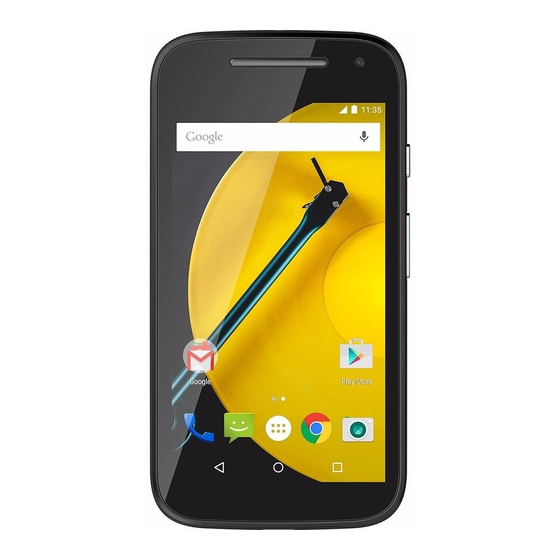
Table of Contents
Quick Links
APPLICANT: MOTOROLA MOBILITY LLC
Exhibit 8: Draft User's Manual -- 47 CFR 2.1033(b)(3) and
RSP100, Section 5.
The attached User's Manual is the final production-intended version of the generic Motorola
International English User Manual. This guide will be adapted to carrier-specific versions
information herein will be retained. Translations into other languages will also be done to support the
needs of other markets. Minor revisions may be made to these manuals, prior to and subsequent to,
placing this product onto the market. Selected portions of the User Guide can be found as indicated
below:
8.1
Safety and Regulatory Section:
8.2
Specific Absorption Rate (SAR) Data:
8.3
Guidance for use with Hearing Aids
(Pursuant to 47 CFR 20.19(f)(1):
i
Motorola Mobility attests that the User's Guide provided with product shipping into Canada will provide any required Industry
Canada notices and/or statements in both English and French, per the requirements of RSS-Gen.
Motorola Mobility LLC; 8000 W. Sunrise Blvd, Suite A; Plantation, FL 33322, USA
Temporary Confidentiality Requested
FCC ID: IHDT56QC2
Page 63
Page 64-65
Page 26, 68
www.motorola.com
i
, but the key
e 8 - 1
Pag
Table of Contents

Summary of Contents for Motorola T56QC2
- Page 1 Page 26, 68 (Pursuant to 47 CFR 20.19(f)(1): Motorola Mobility attests that the User’s Guide provided with product shipping into Canada will provide any required Industry Canada notices and/or statements in both English and French, per the requirements of RSS-Gen.
- Page 2 Moto E XT1514, XT1523, XT1527 At a glance Start St t Home screen & apps Control & customize Calls Contacts 24 NOV 2014 Messages Email Type Socialize Browse Photos & videos Music Books Games Locate & navigate Organize Connect & transfer &...
-
Page 3: First Look
You can even customize your phone to match your style do? See “Top topics”. with Motorola Bands and Grip Shells. • Help: All your questions about your new phone answered Note: Motorola Bands and Grip Shells are sold separately. right on your phone. Touch Apps > Help . -
Page 4: Top Topics
At a glance At a glance Top topics Tips & tricks First look • Interactive: To get started quickly, touch Apps Check out what your phone can do. Top topics > Help for interactive tutorials. • Personalize your home screen: see “Redecorate your •... -
Page 5: Remove The Band
Start let’s get up & running Start Remove the band Put in the SIM & memory cards, replace Remove the band the band, & then power on The band around the edge of your phone covers the SIM and Put in the SIM & memory cards, replace the memory card slots. -
Page 6: Activate Your Sim Cards
Start Start Activate your SIM cards Tips & tricks Remove the band • SIM tray & tool: The SIM tray is on the top of your phone. In some countries, you can use a second SIM. If there’s only Put in the SIM & memory cards, replace the Push the key-like tool that came in your phone’s box into the one SIM in the phone, it’s ready to use. -
Page 7: Battery Life
Start Start Battery life Tips & tricks Remove the band To save even more battery life between charges, you could Your phone is like a small computer, giving you tons of Put in the SIM & memory cards, replace the reduce: information and apps, at lightning fast speed. - Page 8 Android Backup and Restore feature, your contacts automatically appear on your new phone. Otherwise, use the Motorola Migrate app in “Old phone to new phone”. Or, visit www.motorola.com/transfercontacts. Note: This phone supports apps and services that may use a lot of data, so make sure your data plan meets your needs.
-
Page 9: Old Phone To New Phone
• From Android™: On your old phone, download the Sign in Motorola Migrate app on Google Play™ to get started. • For iPhones, you can migrate contacts and calendar events Old phone to new phone Then on your new phone, touch Apps >... - Page 10 Start Start Google Play™ Tips & tricks Remove the band • Find out more about Google products: See Google Play is a digital content experience from Google Put in the SIM & memory cards, replace the www.google.com/about/products. where you can find and enjoy your favorite movies, books, band, &...
-
Page 11: Home Screen & Apps
Discover your Moto E screen until you see a white bar. You can add multiple Motorola Connect • Open app list: To see your apps, touch Apps pages. To show other pages of shortcuts and widgets, swipe... -
Page 12: Help & More
First things first read how-to’s, & more. New to Andriod? 24 NOV 2014 Show me how (step by step) Explore Learn about Motorola features Personalize your device Discover apps Need a real-live, actual Chat Call human? Chat or call us. -
Page 13: Status And Notifications
Discover your Moto E Swipe down to see To get started, touch and hold Home , then swipe up to the 11:35 AM Motorola Connect settings & notifications. Wednesday, January 7 Google icon Download apps Take care of your apps... -
Page 14: Discover Your Moto E
Tip: To adjust these features at any time, touch Apps > Discover your Moto E • All: Receive all notifications and alarms. Moto Motorola Connect • Priority: Touch to select which interruptions to receive. Download apps Moto Assist You will always hear alarms. Set when you want to be in this... -
Page 15: Motorola Connect
Home screen & apps Home screen & apps Moto Display Motorola Connect Quick start: Home screen & apps See messages, calls, and other notifications as they arrive. Even Use your Google account to connect your phone to your Help & more when your phone is asleep, information discretely appears on computer, wearables, and other devices. -
Page 16: Take Care Of Your Apps
If an app locks up your phone as soon as you turn it on, restart in Safe Mode: Turn off your phone, then turn it back • In Google Play Store, check the app’s ratings and comments on—when you see the “Motorola” logo during power-up, before installing. Menu... -
Page 17: Update Your Phone
• Show app data usage: To show which apps are using the computer. most data, touch Apps > > . For Settings Data usage • Using your computer: more, see “Data use”. On your computer, go to www.motorola.com/update. Menu More Back Next... -
Page 18: Control & Customize
Control & customize how it acts & looks Control & customize Quick start: Control & customize Tips & tricks Quick start: Control & customize • Speak: Touch in a search window, or on a keyboard. Take control of your phone: Controls and gestures On, off, lock &... -
Page 19: Controls And Gestures
Control & customize Control & customize Controls and gestures Press Quick start: Control & customize Power key Controls and gestures Touch On, off, lock & unlock Press and hold the Power key to choose Find your way around: Customize your phone Power off Redecorate your home screen •... - Page 20 Control & customize Control & customize Volume keys • Text entry: On a touchscreen keyboard, touch , then Quick start: Control & customize speak your message or search text. You can also speak Your volume keys help in a few ways: Controls and gestures punctuation.
-
Page 21: Customize Your Phone
Control & customize Control & customize • Screen lock: To unlock the screen, touch and drag up. • Message alert: To change your new message notification Quick start: Control & customize To use a password, pattern, PIN, or facial recognition settings, touch Apps >... -
Page 22: Redecorate Your Home Screen
Control & customize Control & customize Redecorate your home screen another spot, another page, or at the top of the Remove Quick start: Control & customize screen. For quick access to your favorite things, customize your home Controls and gestures Note: Removing a shortcut from your home screen doesn’t screen the way you want. -
Page 23: Voice Recognition
Accessibility characters. Note: For general information, accessories, and more, visit Tip: Navigate through your apps and menus to hear how voice www.motorola.com/accessibility. readouts work on your phone. Voice recognition To pause/resume TalkBack: Just tell your phone what you’d like to do—dial, browse, •... - Page 24 Control & customize Control & customize • When Explore by Touch is on, swipe down then right to Note: The way these gestures are interpreted is specific to Quick start: Control & customize open the global context menu, then use the menu to pause TalkBack.
- Page 25 Control & customize Control & customize touch Apps > > > Tip: To zoom in, you can also double-tap. Settings Accessibility Accessibility Quick start: Control & customize shortcut • Screen magnification: Triple tap the screen for full screen Controls and gestures magnification, or triple tap and hold to temporarily magnify.
- Page 26 • : Hearing-Carry-Over—type text on your TTY TTY HCO www.motorola.com/hacphones). You may also want to device and listen to voice replies on your phone’s speaker. consult your hearing health professional, who should be able to help you get the best results.
- Page 27 Control & customize Control & customize Apps Quick start: Control & customize Want more? No problem. With over 1,000,000 apps to choose Controls and gestures from, Google Play has something for everyone, and many apps On, off, lock & unlock provide useful accessibility features.
-
Page 28: Quick Start: Calls
Calls when you need to talk Calls Quick start: Calls Tips & tricks Quick start: Calls • During a call: Your touchscreen goes dark to avoid Dial contacts, recent calls, or numbers, all from one app. Make, answer & end calls accidental touches. - Page 29 Calls Calls Make, answer & end calls Note: When you hold your phone to your ear, the Quick start: Calls touchscreen goes dark to avoid accidental touches. When When you make or answer a call, you have options: Make, answer & end calls you move your phone away from your ear, the screen lights Recent calls •...
-
Page 30: Your Phone Number
Calls Calls • To dial a second call, touch , enter a number, then Quick start: Calls touch to call it. Make, answer & end calls The first call goes on hold when you touch . To join the Recent calls 3-way calls calls after the second call answers, touch Your phone number... -
Page 31: Quick Start: Contacts
You can also see these settings, accounts, & more. contacts at www.gmail.com. FAVORITES ALL CONTACTS For help with transferring contacts, learn about Motorola Migrate in “Old phone to new phone” or go to www.motorola.com/TransferContacts. Touch to view contact Allie information, call, send a text message, &... -
Page 32: Create Contacts
Contacts Contacts Create contacts Edit, delete, or hide contacts Quick start: Contacts Find it: Apps > Contacts > Find it: Apps > Contacts Create contacts Call, text, or email contacts Touch a text box to type the name and details. When you’re •... -
Page 33: Get Contacts
Contacts Contacts Get contacts Share contacts Quick start: Contacts Get all your contacts in one place. Share a contact with a Bluetooth® connection, in a message, Create contacts or using Google Drive™: Call, text, or email contacts • To add your social networking contacts, touch Apps Favorites >... -
Page 34: Quick Start: Messages
Messages say it & go Messages Quick start: Messages Tips & tricks Quick start: Messages • Forward a message: In a conversation, touch and hold a Stay in touch with messages and pictures. Read, reply, forward & delete text messages message for more options, such as forwarding it. -
Page 35: Set Your Default Messaging App
Messages Messages Read, reply, forward & delete text messages Email Quick start: Messages Find it: Apps > Messaging Send and receive email. Set up and manage accounts. Read, reply, forward & delete text messages Set your default messaging app • Open: Touch a conversation to open it. Find it: Apps >... -
Page 36: Chat Using Google Hangouts
Messages Messages Apps > > , then touch Wireless Emergency Alerts Settings Accounts Quick start: Messages account > Email . For Microsoft® Exchange server work (U.S. & some countries only) Read, reply, forward & delete text messages email accounts, touch >... -
Page 37: Quick Start: Type
Type keyboard when you need it Type Quick start: Type Tips & tricks Quick start: Type • Move the cursor: Touch a spot in the text to place the When you touch a text box, like in a message or search, you Text entry settings &... -
Page 38: Text Entry Settings & Dictionary
Type Type Text entry settings & dictionary Quick start: Type Choose your keyboard style and edit the dictionary of words Text entry settings & dictionary your phone suggests: Cut, copy & paste Find it: Apps > > Settings Language & input •... - Page 39 Organize get it done anytime Organize Clock Calendar Clock Find it: Apps > Clock > See all your events, all in one place. Calendar Corporate sync • Alarm: Touch . Touch an alarm to edit it, or touch Find it: Apps >...
-
Page 40: Office Network
Organize Organize • Show, edit, or delete events: Touch an event to open it, • To open a keyboard, format text, save the file, or choose Clock then touch edit . Touch DELETE to remove the event. other options, touch Menu . Calendar •... -
Page 41: Quick Start: Socialize
Socialize your life & your friends Socialize Quick start: Socialize Tips & tricks Quick start: Socialize • Upload photos: Touch Apps > and touch a Gallery Google+™ makes connecting on the web more like photo or video. Choose > Google+ and select your connecting in the real world. -
Page 42: Web Connection
Browse explore & find Browse Quick start: Chrome™ Tips & tricks Quick start: Chrome™ • Webpage shortcut: To add a shortcut to a webpage on Find it: Apps > Chrome Web connection your home screen, when viewing the webpage, touch Downloads •... -
Page 43: Browser Options
Browse Browse Downloads Safe surfing & searching Quick start: Chrome™ Warning: Apps downloaded from the web can be from Keep track of what your browser and searches show: Web connection unknown sources. To protect your phone and personal data Downloads •... -
Page 44: Photos And Videos
Photos & videos see it, capture it, share it! Photos & videos Quick start: Photos & videos Tips & tricks Quick start: Photos & videos • Quick Capture: Touch Apps > , swipe the Camera Take super clear photos with a twist of your wrist and a tap on Take photos screen right and touch to turn Quick Capture on or off. -
Page 45: Take Photos
Photos & videos Photos & videos Take photos The perfect shot Quick start: Photos & videos Find it: Apps > Camera Point, touch, and you’re done. But when you want something a Take photos little different, play with these camera options. Record videos Touch anywhere on the camera screen to take the photo. -
Page 46: Create A Highlights Reel
Photos & videos Photos & videos View, share, & use photos & videos Create a highlights reel Quick start: Photos & videos Find it: Apps > Gallery Your phone automatically creates a video of selected pictures Take photos and video clips. It even sets it to music. Record videos •... -
Page 47: Play Movies & Tv
Play Movies & TV movies & shows, wherever you go Photos & videos Quick Start: Digital TV Tips & tricks Quick start: Photos & videos • Better reception: To enhance your TV reception, plug in Watch your favorite TV channels when you’re away from home. Take photos the antenna. - Page 48 Play Movies & TV Photos & videos Play Movies & TV Quick start: Photos & videos Find and rent movies and TV shows to watch on your phone, Take photos tablet, or computer: Record videos The perfect shot Find it: Apps >...
-
Page 49: Play Music
Play Music when life needs a soundtrack Play Music Quick start: Music Tips & tricks Quick start: Music • Volume: Press the volume keys. Music everywhere—stream it, buy it, save it, play it. Listen and create playlists anytime. • Hide the music player: To use another app while your music plays, touch Home . -
Page 50: Play Books
Play Books even thick books fit Play Books Quick start: Books Tips & tricks Quick start: Books • Turn pages: While reading the book, turn the pages by Read your favorite books, magazines, and newspapers when swiping them. and where you want. •... -
Page 51: Play Games
Play Games why be bored? Play Games Quick start: Games Tips & tricks Quick start: Games • Challege friends: You can play against people in your Download and play the latest fun games. Google+™ circles. Scroll down to Players and choose a Find it: Apps >... -
Page 52: Locate & Navigate
Locate & navigate where you are, where you’re going Locate & navigate Quick start: Locate & navigate Tips & tricks Quick start: Locate & navigate • Find an address: In the search field, enter an address or Find a nearby cafe, get directions or step-by-step GPS voice something you’re looking for, like “restaurant.”... -
Page 53: Connect & Transfer
Connect & transfer wired up or wireless Connect & transfer Quick start: Connect & transfer Tips & tricks Quick start: Connect & transfer • Quick settings: Get to the most used settings quickly. Connect accessories, computers, networks, and more. Bluetooth® wireless Swipe down the status bar with two fingers. -
Page 54: Bluetooth® Wireless
Connect & transfer Connect & transfer Bluetooth® wireless Note: Using a mobile device or accessory while driving may Quick start: Connect & transfer cause distraction and may be illegal. Always obey the laws and Bluetooth® wireless Turn Bluetooth power on/off drive safely. - Page 55 Connect & transfer Connect & transfer Wi-Fi Networks up hotspot security (WPA2 is the most secure), including Quick start: Connect & transfer password. Bluetooth® wireless Turn Wi-Fi power on/off Find it: Apps > > > Settings More Tethering & portable Wi-Fi Networks Find it: Apps >...
-
Page 56: Usb Cables
MTP or PTP device that lets you use Windows Media Player to transfer files. For more instructions or driver files, visit www.motorola.com/support. • For Apple™ Macintosh™: Use Android File Transfer, available at www.android.com/filetransfer. -
Page 57: Your Cloud
Connect & transfer Connect & transfer Data use To turn off background data use for all apps, just touch Menu Quick start: Connect & transfer > Restrict background data You can track the amount of data uploaded and downloaded Bluetooth® wireless Note: Usage information is provided to help you manage your by your phone. -
Page 58: Virtual Private Networks (Vpn)
Connect & transfer Connect & transfer • Bluetooth® accessories: If you have a Bluetooth keyboard Airplane mode Quick start: Connect & transfer or other accessories to use with your tablet, remember you Use airplane mode to turn off all your wireless Bluetooth®... -
Page 59: Quick Start: Protect Your Phone
Protect keep your phone safe Protect Quick start: Protect your phone Tips & tricks Quick start: Protect your phone • Forgotten pattern, PIN, or password: If you forget your Make sure your information is protected in case your phone is Screen lock pattern, PIN, or password, you can enter your Google™... -
Page 60: Sim Card Lock
Protect Protect If you don’t have a Google account on your phone, contact Backup & restore Quick start: Protect your phone your service provider to have your device factory reset. Your Google account data is backed up online. If you reset or Screen lock Warning: A factory reset will delete all data on your phone. -
Page 61: Get Help & More
FAQs, or chat with people who can help, right on your phone. • Everything About Your Phone: Get PC software, user guides, and more at www.motorola.com/mymotophone. • Accessories: Get accessories for your phone at www.motorola.com/mobility. • Get apps: Touch Apps >... -
Page 62: Troubleshooting
Power key until the screen goes dark and your phone restarts. Service & repairs If you have questions or need assistance, we’re here to help. Go to www.motorola.com/support, where you can select from a number of customer care options. You can also contact the Motorola Customer Support Center at: 1-800-734-5870... -
Page 63: Battery Charging
Battery Use & Safety using your device and seek medical advice. Children Battery Use & Safety Warning: Your mobile device contains a battery that should only be removed by a Motorola Caution about High Volume Usage Glass Parts approved service center or recycler. -
Page 64: Operational Warnings
Turn off your mobile device before entering such an area, and do not charge batteries. In such areas, sparks can occur and cause an explosion or fire. For Your Safety Use & Care To care for your Motorola mobile device, please observe the following: Symbol Key Battery Use & Safety liquids Battery Charging Your charger, mobile device, device display, user’s guide, or packaging may contain... -
Page 65: Medical Devices
Battery Use & Safety RADIO WAVES. • If you use your mobile phone with a non-Motorola accessory case or holder, make sure Battery Charging Your mobile device is a radio transmitter and receiver. It is designed not to exceed the limits the accessory maintains the required separation distance and has no metallic parts. -
Page 66: Fcc Notice To Users
Warning against unlocking the bootloader or altering a product's operating system Regulatory authorities within the EU may obtain compliance information by writing to: Product Safety and Compliance, Motorola Mobility UK Ltd., Redwood, Crockford Lane, Chineham Business Park, Basingstoke, RG24 8WQ, UNITED KINGDOM. -
Page 67: Location Services
Use your device’s security and lock features, where available. Seizures, Blackouts & Eyestrain It is illegal to operate a transmitting product without a valid grant. • Keep software up to date: If Motorola or a software/application vendor releases a patch High Volume Location Services or software fix for your mobile device that updates the device’s security, install it as soon... -
Page 68: Software Copyright
OSS Information mode. The highest values to date are 3 and 4 (e.g., “M4” or “M3/T3”). Motorola related to software used in this Motorola mobile device, you may send your request Global Warranty To determine if a product is rated for HAC, please look for the HAC rating or logo on the in writing to the address below. -
Page 69: Export Law Assurances
Privacy & Data Security How to Obtain Service or Other Information If you make a valid claim under this Limited Warranty, Motorola will (at its discretion) either (1) Recycling repair the Product using new, used, or reconditioned replacement parts; or (2) replace the 1. - Page 70 (f) Products that have been modified in any manner without the written permission of A CLAIM UNDER THIS LIMITED WARRANTY YOU ACKNOWLEDGE THAT YOU Motorola, including (i) serial numbers, date tags or other manufacturer coding that has been Operational Warnings UNDERSTAND THAT.
-
Page 71: Copyright And Trademarks
Software Notices accurate at the time of printing. Motorola reserves the right to change or modify any Location information or specifications without notice or obligation.









