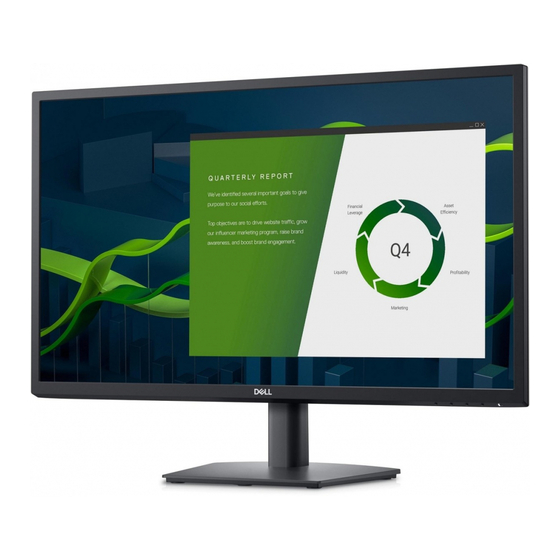
Dell E2722H User Manual
Hide thumbs
Also See for E2722H:
- User manual (28 pages) ,
- Service manual (22 pages) ,
- Service manual (11 pages)
Summary of Contents for Dell E2722H
- Page 1 Dell E2722H/E2722HS Monitor User’s Guide Monitor Model: E2722H/E2722HS Regulatory Model: E2722Hc/E2722HSc...
- Page 2 Copyright © 2021 Dell Inc. or its subsidiaries. All rights reserved. Dell, EMC, and other trademarks are trademarks of Dell Inc. or its subsidiaries. Other trademarks may be trademarks of their respective owners. 2021 – 09 Rev.
-
Page 3: Table Of Contents
Contents Safety instructions......6 About your monitor ......7 Package contents . - Page 4 Organizing cables ..... 27 Removing the stand ....28 To remove the VESA cover.
- Page 5 FCC notices (U.S. Only) and other regulatory information 72 Contact Dell ......72 EU product database for energy label and product information sheet .
-
Page 6: Safety Instructions
Safety instructions Use the following safety guidelines to protect your monitor from potential damage and to ensure your personal safety. Unless otherwise noted, each procedure included in this document assumes that you have read the safety information that shipped with your monitor. Before using the monitor, read the safety information that is shipped with your monitor and also printed on the product. -
Page 7: About Your Monitor
About your monitor Package contents Your monitor ships with the components shown in the table below. If any component is missing, contact Dell. For more information, see Contact Dell. NOTE: Some items may be optional and may not ship with your monitor. - Page 8 DP 1.2 cable for E2722H VGA cable (EMEA and Japan region) • Quick Setup Guide E2722H • Safety, Environmental and Regulatory Information www.dell.com/E2722H 2021-08 Dell P/N: R6PX4 Rev. A00 © 2021 Dell Inc. or its subsidiaries. F41G78S1700-* │ About your monitor...
-
Page 9: Product Features
Product features The Dell E2722H/E2722HS monitor has an active matrix, Thin-Film Transistor (TFT), Liquid Crystal Display (LCD) Panel with LED backlight. The monitor features include: • 68.60 cm (27.0 in.) viewable area display (measured diagonally). • Wide viewing angles of 178 degrees in vertical and horizontal directions. -
Page 10: Identifying Parts And Controls
Identifying parts and controls Front view E2722H E2722HS Control buttons Label Description Function buttons To access the on-screen display (OSD) menu. (For more information, see Using the control buttons) Power On/Off button To turn the monitor on or off. (with LED indicator) -
Page 11: Back View
ZU10104-XXXXX R-R-E2K-E2722Hc IEC 60950-1 신청인:DELL INC. 제조자:L&T Display Technology(Fujian)Ltd.(for Korea) R-41082465 080-200-3800 Q40G024N-700-XXA www.bis.gov.in DELL E2722H 液晶显示器 型号: E2722H 输入电源: 100-240V 50/60Hz,1.5A 中国制造 Date of Mfg/生产日期/生產日期: December. 2020 SVC Tag: S/N: CN-012345- 1234567 TV100-96N-001V Express Service -A00 Code: 123 456 789 0... - Page 12 Lists the regulatory approvals. Refer Barcode, serial number and to this label if you need to contact Service Tag label) Dell for technical support.The Service Tag is a unique alphanumeric identifier that enables Dell service technicians to identify the hardware components in your computer and access warranty information.
-
Page 13: Side View
Side view E2722H E2722HS │ About your monitor... -
Page 14: Bottom View
Bottom view E2722H E2722HS Bottom view without monitor stand Label Description Security-lock slot Secure your monitor using a security lock (purchased separately) to prevent unauthorized movement of your monitor. Power port Connect the power cable DP port Connect your computer with DP cable. -
Page 15: Monitor Specifications
Monitor specifications Model E2722H/E2722HS Screen type Active matrix-TFT LCD Panel type Viewable image Diagonal 686 mm (27 in.) Horizontal, Active Area 597.89 mm (23.54 in.) Vertical, Active Area 336.31 mm (13.24 in) Area 2010.76cm (311.67 in. Native resolution and 1920x1080 at 60Hz( HDMI1.4/DP1.2/VGA) -
Page 16: Speaker Specifications
12.71 mm Bottom 16.14 mm Adjustability Tilt -5° to 21° Height Adjust 100+/-5 mm(E2722HS only) Dell display manager compatibility Security Security-lock slot (cable lock optional purchase) Built-in Speakers E2722H: No (2 x 1 W sound output) E2722HS: Yes Speaker specifications... -
Page 17: Preset Display Modes
Preset display modes VGA / DP / HDMI Preset display modes Horizontal Vertical Sync Polarity Pixel Clock Display Mode Frequency Frequency (Horizontal / (MHz) (kHz) (Hz) Vertical) VESA,640 x 480 37.50 75.00 31.50 VESA,640 x 480 31.47 59.94 25.18 IBM,720 x 400 31.47 70.08 28.32... - Page 18 Electrical specifications Model E2722H/E2722HS Video input signals HDMI 1.4, 600mV for each differential line,100 ohm input impedance per differential pair(E2722HS only) Analog RGB, 0.7 Volts +/-5%, positive polarity at 75 ohm input impedance DP 1.2, 600 mV for each differential line, 100 ohm...
- Page 19 NOTE: This monitor is ENERGY STAR certified. This product qualifies for ENERGY STAR in the factory default settings which can be restored by “Factory Reset” function in the OSD menu. Changing the factory default settings or enabling other features may increase power consumption that could exceed the ENERGY STAR specified limit.
-
Page 20: Physical Characteristics
Physical characteristics Model E2722H/E2722HS Signal cable • Digital: detachable, HDMI, 19 pins(for E2722HS) type • Digital: detachable, DP, 20 pins • Analog: detachable, D-Sub, 15 pins Dimensions E2722H Dimensions E2722HS (with stand) (with stand) Height 458.90 mm (18.07 in.) Height 508.70 mm (20.03 in.) -
Page 21: Environmental Characteristics
Environmental characteristics Model E2722H/E2722HS Compliant Standards • ENERGY STAR certified monitor • EPEAT registered where applicable. EPEAT registration varies by Country. See www.epeat.net for registration status by country. • RoHS-compliant • TCO Certified • BFR/PVC reduce monitor • Arsenic-free glass and Mercury-free for the panel only •... -
Page 22: Plug And Play Capability
During the LCD Monitor manufacturing process, it is not uncommon for one or more pixels to become fixed in an unchanging state which are hard to see and do not affect the display quality or usability. For more information on Dell Monitor Quality and Pixel Policy, see Dell Support site at www.dell.com/pixelguidelines. -
Page 23: Setting Up The Monitor
If you are connecting a third-party stand, see the documentation that shipped with the stand. To attach the monitor stand: E2722H 1. Assemble the stand riser to stand base. a. Place the monitor stand base on a stable table top. - Page 24 E2722HS 1. Assemble the stand riser to stand base. a. Place the monitor stand base on a stable table top. b. Slide the monitor stand body in the correct direction down onto the stand base. c. Tighten thumbscrew clockwise till it’s securely fastened. 2.
-
Page 25: Connecting Your Monitor
To connect your monitor to the computer: 1. Turn off your computer and disconnect the power cable. 2. Connect the VGA cable or DP cable or HDMI cable from your monitor to the computer. Connecting the VGA/DP Cable E2722H Connecting the VGA/HDMI/DP Cable E2722HS HDMI HDMI │... - Page 26 3. Connect the power cables from your computer and monitor into a wall outlet. E2722H E2722HS │ About your monitor...
-
Page 27: Organizing Cables
Organizing cables Use cable management clip on stand assembly to route the cables connected to your monitor. E2722H E2722HS 4. Turn on the Monitor. │ About your monitor... -
Page 28: Removing The Stand
If you are connecting a third-party stand, see the documentation that shipped with the stand. To remove the stand: E2722H 1. Place the monitor on a soft cloth or cushion at the edge of the desk. 2. Using a long screwdriver press the release button. - Page 29 3. While keeping the release button pressed,pull the stand out. E2722HS 1. Place the monitor on a soft cloth or cushion at the edge of the desk. 2. Unscrew thumbscrew at the tilt bracket fully. 3. Slide the stand out of the monitor completely. │...
-
Page 30: To Remove The Vesa Cover
To remove the VESA cover E2722H Press the dimple on the VESA cover to release it from the back of the display. E2722HS Press the dimple on the VESA cover to release it from the back of the display. │... -
Page 31: Wall Mounting (Optional)
入力:100V, 1.5 A, 50/60 Hz IEC 60950-1 R-R-E2K-E2722Hc 신청인:DELL INC. 제조자:L&T Display Technology(Fujian)Ltd.(for Korea) R-41082465 080-200-3800 Q40G024N-700-XXA www.bis.gov.in DELL E2722H 液晶显示器 型号: E2722H 输入电源: 100-240V 50/60Hz,1.5A 中国制造 Date of Mfg/生产日期/生產日期: December. 2020 SVC Tag: S/N: CN-012345- 1234567 TV100-96N-001V Express Service -A00 Code:... -
Page 32: Operating Your Monitor
Operating your monitor Turning on the monitor Press the button to turn on the monitor. Using the control buttons Use the control buttons at the bottom edge of the monitor to adjust the image being displayed. E2722H │ Operating your monitor... -
Page 33: Control Buttons
Control buttons The following table describes the control buttons: Control Buttons Description Use this button to choose from a list of preset modes. Preset mode For direct access to the Brightness and Contrast menu. Brightness/Contrast To launch the On-Screen Display (OSD) menu, or to access the list of items / options of a menu item. -
Page 34: Control Buttons
E2722HS Control buttons The following table describes the control buttons: Control Buttons Description Use this button to choose from a list of preset modes. Preset mode Use the Volume key to direct access to the “Volume” control menu. (E2722HS) Volume To launch the On-Screen Display (OSD) menu, or to access the list of items / options of a menu item. -
Page 35: Using The Osd Lock Function
You can lock the front-panel control buttons to prevent access to the OSD menu and/or power button. Use the Lock menu to lock the button(s). 1. Select one of the following options. E2722H Dell 27 Monitor Language rightness / Contrast Auto Adjust Transparency... - Page 36 E2722HS Dell 27 Monitor Are you sure you want to lock the Power Buttons? To unlock the Buttons, refer to the User’s Guide. E2722HS 3. Select Yes to lock the buttons. Once locked, pressing any control button will display the lock icon │...
-
Page 37: Use The Front-Panel Control Button To Lock The Button(S)
Use the front-panel control button to lock the button(s). 1. Press and hold Button 4 for four seconds, a menu appears on the screen. Dell 27 Monitor Select option: 2. Select one of the following options: Control Buttons Description Select this option to lock OSD menu function. -
Page 38: To Unlock The Button(S)
Built-in diagnostics button (button 4) for four seconds until a menu appears on the screen. The following table describes the options to unlock the front-panel control buttons. Dell 27 Monitor Dell 27 Monitor Dell 27 Monitor Select Option: Select Option:... -
Page 39: Osd Controls
OSD controls Use the buttons on the bottom edge of the monitor to adjust the image settings. Control Buttons Description Use the Up button to increase values or move up in a menu. Use the Down button to decrease values or move down in a menu. -
Page 40: Using The On-Screen Display (Osd) Menu
NOTE: Any changes you make are automatically saved when you move to another menu, exit the OSD menu, or wait for the OSD menu to close automatically. 1. Press the button to display the OSD main menu. E2722H Dell 27 Monitor rightness / Contrast Auto Adjust Input S ource Color... - Page 41 Icon Menu and Description Submenus Brightness/ Use this option to control the brightness or contrast set- Contrast tings. E2722H Dell 27 Monitor rightness / Contrast Auto Adjust Input S ource Color Display Menu Personalize Others E2722HS: Dell 27 Monitor rightness / Contrast...
- Page 42 Auto Adjust Use this option to activate automatic setup and adjust menu. E2722H Dell 27 Monitor rightness / Contrast Auto Adjust Press to adjust the screen automatically Input Source Color Display Menu Personalize Others E2722HS Dell 27 Monitor rightness / Contrast...
- Page 43 Input Source Use the input source menu to select between the differ- ent video signals that may be connected to your monitor. E2722H: One VGA and one DP Dell 27 Monitor rightness / Contrast Auto Adjust Auto Select Input Source...
- Page 44 Color Use color to adjust the color setting mode. E2722H Dell 27 Monitor rightness / Contrast Present Mode > Standard Auto Adjust Input Color Format > RGB Reset Color Input Source Color Display Menu Personalize Others E2722HS Dell 27 Monitor...
- Page 45 • Custom Color: Allows you to manually adjust the color settings. Press the buttons to adjust the three colors (R, G, B) values and create your own preset color mode. E2722H Dell 27 Monitor rightness / Contrast Preset Modes Standard Input Color Format ComfortView...
- Page 46 Preset E2722HS Modes Dell 27 Monitor rightness / Contrast Preset Modes Standard ComfortView Input Color Format Auto Adjust Reset Color Warm Input Source Cool Color Custom Color Display Audio Menu Personalize Others Input Color Allows you to set the video input mode to: Format •...
- Page 47 Display Use the display to adjust image. E2722H Dell 27 Monitor rightness / Contrast Aspect Ratio 16 : 9 Auto Adjust Horizontal Position 4 : 3 Input Source Vertical Position 5 : 4 Color Sharpness Display Pixel Clock Menu Phase...
- Page 48 Response Allow you to select between Normal (8 ms), Fast(5 ms). Time Reset Select this option to restore default display settings. Display Audio E2722HS Dell 27 Monitor rightness / Contrast Volume > 50 Speaker > On Auto Adjust Reset Audio...
- Page 49 Select this option to adjust the settings of the OSD, such as, the languages of the OSD, the amount of time the menu remains on screen and so on. E2722H Dell 27 Monitor Language English rightness / Contrast Auto Adjust...
- Page 50 Lock Controls user access to adjustments. The buttons are locked. E2722H Dell 27 Monitor Language rightness / Contrast Transparency Auto Adjust Timer Input Source Lock Menu Buttons Color Power Button Reset Menu Display Menu + Power buttons Menu Disable Personalize...
- Page 51 Personalize E2722H Dell 27 Monitor rightness / Contrast Shorout Key 1 Preset Modes Auto Adjust Shorout Key 2 Brightness/Contrast Input Source Power Button LED Auto Adjust Reset Personalization Input Source Color Display Aspect Ratio Menu Personalize Others E2722HS Dell 27 Monitor...
- Page 52 Menu Personalize Others Display Info Press to display the information about the display. E2722H Dell 27 Monitor rightness / Contrast Display Info Model: Dell E2722H Auto Adjust DDC/CI Input Source: VGA Input Source Current: 1920x1080, 60Hz LCD Conditioning Color Service Tag...
- Page 53 Off to turn of this feature. Enable this feature for best user experience and optimum performance of your monitor. E2722H Dell 27 Monitor rightness / Contrast Display Info Auto Adjust DDC/CI...
- Page 54 Helps to reduce minor cases of image retention. tioning Depending on the degree of image retention, the program may take some time to run. To start LCD conditioning, select on. E2722H Dell 27 Monitor rightness / Contrast Display Info Auto Adjust DDC/CI Input Source...
- Page 55 Service Tag Display the Service Tag number of the monitor. E2722H Dell 27 Monitor rightness / Contrast Display Info Auto Adjust DDC/CI Input Source LCD Conditioning Color Service Tag ABCDEFG Reset Others Display Factory Reset ENERGY STAR Menu ® Personalize...
- Page 56 OSD warning messages Before the DDC/CI function is disabled, the following message is displayed. E2722H Dell 27 Monitor The function of adjusting display setting using PC application will be disabled. Do you wish to disable DDC/CI function? E2722H E2722HS Dell 27 Monitor The function of adjusting display setting using PC application will be disabled.
- Page 57 E2722HS Dell P2418HZ Dell 27 Monitor Going into Standby mode... E2722HS Dell P2418HZ Dell 27 Monitor Going into Standby mode... E2722HS Dell P2418HZ Dell 27 Monitor Going into Standby mode... E2722HS │ Operating your monitor...
- Page 58 If VGA or HDMI or DP cable is not connected, a foating dialog box as shown below appears. The monitor will enter Standby Mode after 4 minutes if left at this state. E2722H Dell P2418HZ Dell 27 Monitor No VGA Cable The display will go into Standby mode in 4 minutes. www.dell.com/E2722H...
- Page 59 E2722HS Dell P2418HZ Dell 27 Monitor No HDMI Cable The display will go into Standby mode in 4 minutes. www.dell.com/E2722HS E2722HS Dell P2418HZ Dell 27 Monitor No VGA Cable The display will go into Standby mode in 4 minutes. www.dell.com/E2722HS...
-
Page 60: Setting The Maximum Resolution
Depending on your computer, complete one of the following procedures: If you have a Dell desktop or portable computer: • Go to www.dell.com/support, enter your computer’s Service Tag, and download the latest driver for your graphics card. If you are using a non-Dell computer (portable or desktop): •... -
Page 61: Using Tilt
Using tilt You can tilt the monitor for the most comfortable viewing angle. NOTE: The stand is not attached when the monitor is shipped from the factory. E2722H 21° 5° E2722HS 21° 5° │ Operating your monitor... -
Page 62: Using Height Adjustment
Using height adjustment You can adjust the monitor height for the most comfortable viewing angle. E2722HS 100+/-5 mm │ Operating your monitor... -
Page 63: Troubleshooting
If the monitor is working correctly, it detects that there is no signal and one of the following message appears. While in self-test mode, the power LED remains white. E2722H Dell P2418HZ Dell 27 Monitor No VGA Cable The display will go into Standby mode in 4 minutes. www.dell.com/E2722H... - Page 64 E2722HS Dell P2418HZ Dell 27 Monitor No HDMI Cable The display will go into Standby mode in 4 minutes. www.dell.com/E2722HS E2722HS Dell P2418HZ Dell 27 Monitor No VGA Cable The display will go into Standby mode in 4 minutes. www.dell.com/E2722HS...
- Page 65 4. Turn Off your monitor and reconnect the video cable; then turn on your computer and the monitor. If your monitor remains dark after you reconnect the cables, check your video controller and computer. │ Troubleshooting...
-
Page 66: Built-In Diagnostics
2. Unplug the video cable(s) from the back of the computer or monitor. The monitor then goes into the self-test mode. 3. Press and hold the Exit button (button 4) for four seconds to enter the OSD lock/unlock menu. Dell 27 Monitor Select option: │ Troubleshooting... - Page 67 Dell 27 Monitor Select option: 4. Select the icon to run the built-in diagnostics. 5. Carefully inspect the screen for abnormalities. 6. Press the Up button (button 1) on the back cover again. The color of the screen changes to grey.
-
Page 68: Common Problems
Missing Pixels • Cycle power On-Off. • Pixel that is permanently Off is a natural defect that can occur in LCD technology. • For more information on Dell Monitor Quality and Pixel Policy, see Dell Support site at: www.dell.com/pixelguidelines. │... - Page 69 Stuck-on Pixels • Cycle power On-Off. • Pixel that is permanently off is a natural defect that can occur in LCD technology. • For more information on Dell Monitor Quality and Pixel Policy, see Dell Support site at: www.dell.com/pixelguidelines. Brightness •...
- Page 70 Wrong Color • Try different Preset Modes in Color settings OSD. Adjust R/G/B value in Custom Color in Color settings OSD. • Change the Input Color Format to RGB or YCbCr/ YPbPr in the Color settings OSD. • • Run the built-in diagnostics. Image retention •...
-
Page 71: Product-Specific Problems
Product-specific problems Specific Possible Solutions Symptoms Screen image is too • Check the Aspect Ratio setting in the Display settings small OSD. • Reset the monitor to Factory Settings (Factory Reset). Cannot adjust the • Turn Off the monitor, unplug the power cord, plug it back, monitor with the and then turn On the monitor. - Page 72 For customers in the United States, call 800-WWW-DELL (800-999-3355). NOTE: If you do not have an active Internet connection, you can find contact information on your purchase invoice, packing slip, bill, or Dell product catalog. Dell provides several online and telephone-based support and service options.














