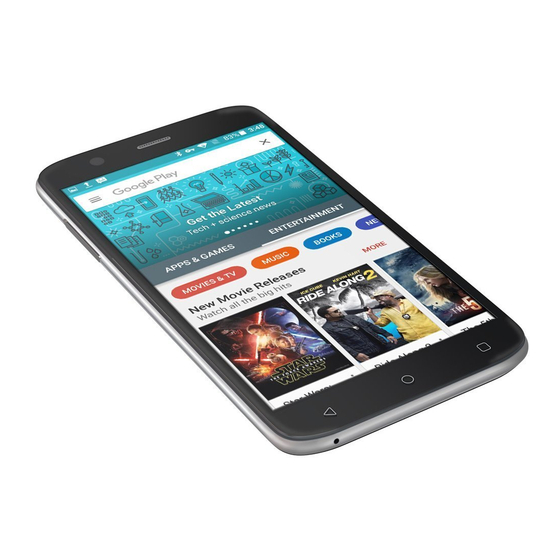
Quick Links
RCA Q1 MOBILE PHONE
USER MANUAL
1. General Information
1.1 Profile
Please read and follow all instructions in this manual
before using the device to ensure the longest lifespan
of your device and battery.
The specifications and features are subject to change
performance of this mobile phone is reserved.
Due to different software and network operators,
display on your phone may be different, refer to your
phone for details.
1.2 Safety Warning and Precautions
SAFETY WARNING
The Safety Information and Precautions in this
manual must be followed to minimize the
risk of fire or explosion, electric shock or to
prevent property damage, personal injury, or death.
If you notice strange smells or sounds coming
from your device or the battery, or if you see
smoke or liquids leaking from the device or battery,
stop using the device immediately and contact
RCA Customer Service. Failure to do so may result
in fire or explosion.
may cause the device to malfunction.
your fingers or metal objects. If dirty, clean the battery
terminals with a cotton ball or a towel.
Do not dispose of the battery or device in a fire.
Do not use a damaged charger or battery.
Do not place the battery or device near or in heating
devices, such as heaters, microwave, stoves, hot cooking
equipment, or high pressure containers or radiators.
The device may explode when overheated.
Follow all local regulations when disposing of used
battery or device.
EMERGENCY CALLS
Ensure the phone is switched on and in service, enter the
emergency number, for example 911, then press the Dial
key.
Note: Just like all other mobile phones, this mobile
phone does not necessarily support all the features
described in this manual due to network or radio
transmission problems. Some networks even do not support
the emergency call service. And emergency calls from your
device may not be possible in some areas or circumstances.
Therefore, do not rely solely on the mobile phone for critical
2 Your phone
2.1 Phone Layout
friction or bending will damage the SIM card. Properly
keep the mobile phone and its fittings such as the SIM
cards beyond children's reach.
Installation
Power off the mobile phone
Take the back cover away.
Carefully insert the SIM card into the SIM card slot,
with the logo facing up, until the card locks into place.
When inserting a card, make sure the angled
corner of the card is positioned correctly. lf the SIM
Do not remove a card while the device is transferring
or accessing information, as this could result in loss
of data and/or damage to the card or device.
Protect cards from strong shocks, static electricity,
and electrical noise from other devices.
Note: The SD card is a miniature object. Keep it out
of the reach of children for fear that children swallow it!
3.2 Charging the Battery
Your mobile phone can monitor and display the battery
charge status.
ROAD SAFETY COMES FIRST
Do not use your mobile phone while driving, use
hands-free fittings when the calls are unavoidable.
In some countries, dialing or receiving calls while
driving is prohibited by law.
SWITCH OFF IN AIRCRAFT
Wireless devices can cause interference in aircraft.
Make sure your mobile phone is switched off
during takeoff and landing. After take off, you can
use the device in Airplane Mode if allowed by
aircraft personnel.
SWITCH OFF BEFORE ENTERING RISKY AREAS
Strictly observe the relevant laws, codes, and
regulations on the use of mobile phones in risky
areas. Switch off your mobile phone before entering
a place susceptible to explosion, such as an oil station,
oil tank, chemical plant or a place where a blasting
process is under way.
OBSERVE ALL SPECIAL REGULATIONS
Follow any special regulations in force in any area
such as hospitals and always switch off your phone
network operator.
PRECAUTIONS
Keep the mobile phone and all its fittings as SIM
cards beyond children's reach.
Keep the mobile phone dry. Keep away from rain,
moisture, liquid or other substances that may damage
and corrode electronic circuits.
Do not use or store the mobile phone in dusty places,
which leads parts of the mobile phone be damaged.
your device with wet hands.
Do not bend or damage the power cord.
Do not short-
Do not use your device outdoor during a thunderstorm.
extended periods of time (like on the dashboard of a car).
Do not store your device in very hot areas such as inside
a car in the summertime. Doing so may cause the screen
2.2
Functions of Keys
Power key
Power key is located on the top of the right edge of the
phone. While using the phone, you can press this key
to lock screen; if you press and hold this key, an option
take screenshots or power off.
Volume Key
Volume keys are on the left side of the phone. You
can press them to adjust ringer, earpiece or media
volume. You are also presented three options of None,
Priority and All. When Priority mode is turned on,
only a certain set of notifications are allowed to fire
through to disturb you. You can control what falls
through the Interruptions section in Settings. Just
remember to turn it back to All when your meeting,
nap or movie is done. Note: None option of the Priority
notification settings also turns off the alarm.
Menu Key
When connecting a cable to your device, make sure that
the cable is connected to the proper side.
The remaining energy of the battery is indicated by the
battery level icon at the upper right corner of the display screen.
When the battery energy is insufficient, the mobile phone
prompts "Battery low".
Install the battery into the mobile phone before charging
the battery.
Over time, unused device will discharge and must be
recharged before use.
Insert the plug of the charger into an appropriate power outlet.
During the charging, the battery level grids in the battery icon
keep flickering till the battery is fully charged.
The battery icon does no longer flicker when the charging
process ends.
Inserting them in a wrong direction may cause charging failure
or other damages.
1.
General Information
1.1
Profile
1.2
Safety Warning and Precautions
2
Your phone
2.1
Phone Layout
2.3
Status bar
3
Getting started
3.1
Installing the Micro SIM Cards, SD card and the Battery
3.2
Charging the Battery
3.3
Linking to the Networks and devices
3.4
Using the touch screen
3.5
Using the on screen keypad
3.6
Make a Call
3.7
Personal Data
4
Using the Menus
4.1
Browser
4.2
Calculator
whenever it is forbidden to use it or, when it may
cause interference or danger. Properly use your
mobile phone near medical apparatuses, such as
pacemakers, hearing aids and some other electronic
medical devices, as it may cause interference to
such apparatuses.
INTERFERENCE
The conversation quality of any mobile phone may
be affected by radio interference. An antenna is
during a conversation, otherwise the call quality
will be deteriorated.
MALWARE AND VIRUSES
To protect your device from malware and viruses,
do not download unknown applications or visit
untrusted websites, delete suspicious messages
or email from unknown senders.
Set a password and change it regularly, deactivate
so may result in damages or loss of data that
may not be covered by the warranty service.
QUALIFIED SERVICE
to malfunction, result in damage to the device, or cause
the battery to explode. High temperature will also shorten
the life of electronic circuits and damage the battery
and some plastic parts.
Do not store the mobile phone in a chilly place.
Otherwise, moistures will be formed inside the mobile
phone to damage electronic circuits when the mobile
phone is moved to a constant temperature place.
Do not use your device with the back cover removed.
The battery may fall out of the device, which may result
in damage or malfunction.
Do not throw, knock or shock the mobile phone, as that
will destroy the internal circuits and high-precision
components of the mobile phone.
Do not store your device near magnetic fields. Your
device may malfunction or the battery may discharge
from exposure to magnetic fields.
Do not use a camera flash or light close to the eyes of
people or pets
Do not use a headset while driving or riding. Doing so
may distract your attention and cause an accident, or
may be illegal depending on your region
Touch this icon to access options of a selected function;
Home Key
left or right extended Home screen, touch it can enter
the central screen.
Back Key
Touch this icon to return to the previous screen;
2.3 Status bar
D
s e
i r c
t p
o i
n
I
o c
n
Mute is enabled.
Vibration is enabled.
New voice message has been received.
Battery is full
Battery is low
Battery charging is in progress
No SIM Card
Your phone is connected to a 2G network.
Your phone is connected to a 3G network.
Your phone is connected to a 4G network.
An LTE data connection is open.
An EDGE data connection is open.
An HSDPA/HSUPA data connection is open.
Optimizing Battery Life
You can extend your battery's life between charges by turning
off features that you don't need and turning on Battery Saver
and Standby Intelligent Power Saving. You can also check
how applications and system resources consume battery power.
To guarantee the optimal performance of your battery, please
stick to the following rules:
Turn off radios that you aren't using. If you aren't using
Wi-Fi, Bluetooth, or GPS, turn them off.
Turn down screen brightness and set a shorter screen
timeout.
If you don't need them, turn off automatic syncing for
Gmail, Calendar, Contacts, and other applications.
Note: On the Home screen, press Menu icon and tap Settings
> Battery. The Battery Use screen lists the applications that
The top of the screen displays the remaining time before you
of the amount of power they used. Touch an application in the
consumption. Different applications offer different kinds of
information.
9
Content
4.3
Calendar
3
3
4.4
Camera and video
3
4.5
Clock
7
4.6
Contacts
7
4.7
Send a Text Messaging
7
4.8
Downloads
8
4.9
Email
8
4.10
File Manager
8
4.11
FM Radio
9
4.12
Gallery
10
4.13
Maps
12
4.14
Tethering and Portable hotspot
12
4.15
Display
13
4.16
Security
13
4.17
SIM Toolkit
14
4.18
Videos
14
5
Appendix
14
Only RCA approved personnel may install or repair
phone equipment. Installing, disassembling,
modifying or repairing the mobile phone on your
own may bring great danger and void your
manufacturer's warranty. If your device needs
servicing, contact RCA Customer Service.
ACCESSORIES
Use only approved accessories and batteries. RCA
cannot be responsible for the user's safety when
using accessories that are not approved by RCA.
BATTERY SAFETY
CAUTION: Use only RCA-approved chargers,
batteries, and cables. Unapproved chargers or cables
can cause the battery to explode or damage the device.
lf the battery terminals come into contact with
metal objects, this may cause a fire.
Use the battery only for their intended purposes.
Disconnect the charger from power sources when
not in use.
Do not disassemble or puncture the battery, as
this can cause explosion or fire.
Turn off the device before removing the battery. If
you remove the battery with the device turned on, it
Do not expose the device to heavy smoke or fumes.
Do not expose the device to high external pressure,
which can lead to an internal short circuit and
overheating.
Do not exposure to loud sounds while walking may
distract your attention and cause an accident.
Do not use headsets in dry environments or touch
a metal object to discharge static electricity before
connecting a headset to the device.
Do not turn the volume up before plugging the
earphones into an audio source and use only the
proper volume setting hear your conversation or music.
Airplane mode is switched on.
Bluetooth is switched on.
Wi-Fi is connected
Phone is connected to PC via USB connector
GPS is in use
Call is in progress
Call is on hold
SIM card is full
Keyboard is in use
Signal strength
Battery is charging
New text message
New email
Alarm
Event notification
Missed call
3 Getting started
3.1 Installing the Micro SIM Cards, SD card and the Battery
service provider. Only Micro-SIM cards work with the
Note: After powering off your mobile phone, wait
device.
for a few seconds before removing or inserting a SIM
card. Exercise caution when operating an SIM card, as
3.3 Linking to the Networks and devices
devices, including mobile networks for voice and data
transmission, Wi-Fi data networks, and Bluetooth
devices, such as headsets. You can also connect your
phone to a computer, to transfer files from your phone's
storage or SD card and share your phone's mobile data
connection via USB cable or Bluetooth.
Connecting to mobile networks
When you assemble your phone with a SIM card, your
phone is configured to use your provider's mobile networks
for voice calls and for transmitting data.
When a SIM card is enabled, you can:
Set SIM card name, turn on or turn off the SIM card.
Setting up cellular data
of the screen
Go to the main menu, and look for Settings
Tap on 'Data usage'
Tap on the name of the mobile phone carrier and then tap
the empty check box to the right of "Cellular data". This will
15
15
15
15
15
16
16
16
17
17
17
17
17
18
19
19
19
2
10

Summary of Contents for RCA Q1
-
Page 1: User Manual
Due to different software and network operators, Make sure your mobile phone is switched off using accessories that are not approved by RCA. display on your phone may be different, refer to your during takeoff and landing. After take off, you can BATTERY SAFETY phone for details. - Page 2 While using your device, be sure to back up important for. As you enter text, your web search engine makes suggestions data. RCA is not responsible for the loss of any data. page: ► Tap Bookmarks and tap an entry.





