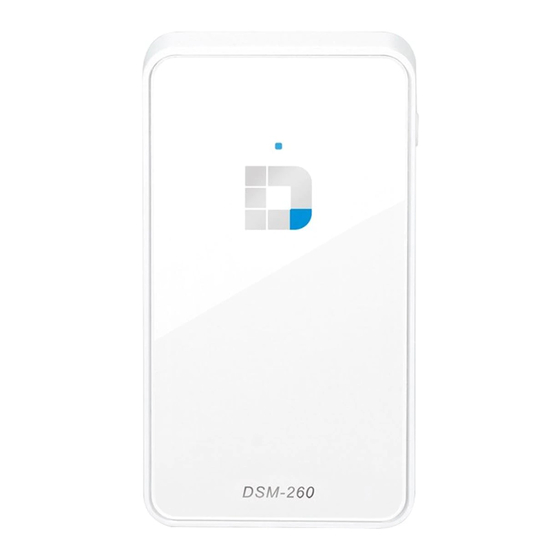Summary of Contents for D-Link DSM-260
-
Page 1: Quick Installation
MIRRORSTREAMER TV ADAPTER FOR MIRACAST™ WIRELESS DISPLAY DSM-260 QUICK INSTALLATION GUIDE GUÍA DE INSTALACIÓN RÁPIDA 快速安裝指南 PETUNJUK PEMASANGAN CEPAT... -
Page 2: Package Contents
Mode/ Press and hold between 5-10 seconds to reboot the DSM-260. Reset Press and hold over 15 seconds to reset the DSM-260 to the factory default settings. Firmly connect the supplied A/V cable here and the other end into your TV or home theater receiver. If you are using an HDMI connection, Port you do not have to connect this cable. -
Page 3: Before You Start
HD resolution. Plug the supplied micro USB cable to the USB port on the DSM-260 then connect to a USB port on your TV or to a USB power adapter (not included). Note: The USB port is only for power, not data transfer. - Page 4 D-Link logo on the TV followed by the main menu. On your mobile device, open the wireless utility and connect to the DSM-260. The wireless settings will be displayed on the bottom of the menu screen. Once you connect you can use either your TV remote or the downloaded D-Link Media app to navigate.
- Page 5 TV followed by the main menu. On your mobile device, open the wireless utility and connect to the DSM-260. The wireless settings will be displayed on the bottom of the menu screen. Once you connect you can use either your TV remote or the downloaded D-Link Media app to navigate.
- Page 6 WAN Mode - If you want to stream content from the Internet (e.g., stream a video from YouTube) to your TV, use this mode. The DSM-260 and your mobile devices must connect to your wireless router. B - Wi-Fi Hotspot Mode...
- Page 7 A - Download via Wi-Fi Hotspot mode 1. Link your laptop to the DSM-260 Hotspot SSID via Wi-Fi. Launch your browser and input the IP address: 192.168.8.1 in the address bar and press enter. The download page will appear.
- Page 8 B - Download via WAN mode 1. Link the DSM-260 to the router via Wi-Fi and then link your laptop to the router via Wi-Fi. 2. Find the IP address as shown in the DSM-260 settings window. 3. Launch your browser and input the IP address in the address bar and press enter.
-
Page 9: Troubleshooting
If connected directly to your TV • Ensure that the USB adapter is connected properly to your DSM-260 and that it is plugged in to a working USB port (or power adapter). • Verify that the cables for your DSM-260 and your TV are pushed in all the way and in the correct ports. -
Page 10: Technical Support
TECHNICAL SUPPORT You can find software updates and user documentation on the D-Link website. Tech Support for customers in Australia: Web: http://www.d-link.co.za Tel: 1300-766-868 E-mail: [email protected] 24/7 Technical Support Web: http://www.dlink.com.au Saudi Arabia (KSA): E-mail: [email protected] Tel: +966 01 217 0008... - Page 11 Bureau N° 312 ET 337 Casablanca , Maroc Phone : +212 663 72 73 24 Email: [email protected] Lebanon RMA center Dbayeh/Lebanon PO Box:901589 Tel: +961 4 54 49 71 Ext:14 Fax: +961 4 54 49 71 Ext:12 Email: [email protected] DSM-260...
-
Page 12: Descripción General Del Hardware
Modo/ Mantenga presionado entre 5-10 segundos para reiniciar el DSM-260. Reset Mantenga pulsado durante 15 segundos para reiniciar el DSM-260 a los ajustes predeterminados de fábrica. Conecte aquí firmemente el cable A/V y el otro extremo a su Televisor o Puerto al receptor de su Home Theater. -
Page 13: Antes De Comenzar
Antes de Comenzar Descargue la aplicación D-Link Media ya sea de la App Store (iOS) o Google Play (Android) o escanee el código QR de más abajo. Nota: El control a distancia del televisor puede trabajar con el DSM-260 pero necesita la aplicación Media para introducir texto. - Page 14 D-Link en el televisor y luego el menú principal. En el dispositivo móvil, abra la utilidad inalámbrica y conéctese al DSM-260. La configuración inalámbrica se mostrará en la parte inferior de la pantalla del menú. Una vez conectado se puede utilizar el mando a distancia del televisor o la aplicación descargada, D-Link...
- Page 15 Una vez conectado se puede utilizar para navegar el mando a distancia del televisor o la aplicación descargada D-Link Media. Seleccione Ajustes y presiones OK. Seleccione Red y pulse el botón de flecha derecha.
- Page 16 A – Modo WAN Mode WAN -Si desea transmitir contenido desde Internet (por ejemplo, una secuencia de vídeo desde YouTube) a su televisor, utilice este modo. El DSM-260 y los dispositivos móviles deben conectarse a su router inalámbrico. B - Modo Wi-Fi Hotspot Modo Wi-Fi Hotspot (por defecto) - Este modo le permite conectarse de forma inalámbrica desde el DSM-260 a su...
- Page 17 MirrorOp Otra alternativa a los dispositivos no Miracast es descargar la aplicación MirrorOp. El DSM-260 es un receptor MirrorOp y trabajará con los receptores habilitados con MirrorOp como con sus dispositivos Windows y Mac. El emisor MirrorOp para Windows está incluido en el DSM- 260.
- Page 18 B - Descargar vía modo WAN 1. Vincule el DSM-260 al router a través de Wi-Fi y conecte su computador portátil al router a través de Wi-Fi. 2. Encuentre la dirección IP como se muestra en la ventana de configuración del DSM-260.
-
Page 19: Solución De Problemas
Si está conectado al receptor Home Theater • Verifique que los cables de su DSM-260, TV, y el receptor están presionados hasta el fondo y en los puertos correctos. DSM-260... - Page 20 Usted puede encontrar actualizaciones de softwares o firmwares y documentación para usuarios a través de nuestro sitio www.dlinkla.com SOPORTE TÉCNICO PARA USUARIOS EN LATINO AMERICA Soporte técnico a través de los siguientes teléfonos de D-Link PAIS NUMERO Argentina 0800 - 12235465...
- Page 21 包裝內容物 DSM-260 MirrorStreamer A/V 連接線 電視轉接器 USB 連接線 快速安裝指南 基本需求 •行動裝置(智慧型手機/平板電腦)或裝有無線網卡的筆記型電腦 •具HDMI(高畫質)或類比複合視訊輸入插孔的電視 •具上網功能的無線路由器(WAN模式) 上述內容物有任何遺漏時,請聯絡經銷商。 硬體名稱與功能 中 左側 右側 底端 文 插入隨附USB連接線。 插孔 按住5秒,能切換Miracast與DLNA模式。 模式/ 按住5-10秒,DSM-260重開機。 重設 按住15秒以上,DSM-260將恢復成出廠預設值。 將隨附A/V連接線一端插入此處,另一端插入電視或家 庭劇院接收器。使用HDMI連接線時,無須用到A/V連 插孔 接線。請注意,使用複合類比連接線時,僅能接收到 480p的畫質。 將HDMI連接線(未附)一端插入此處,另一端插入電視或 HDMI 插孔 家庭劇院接收器。用於顯示高畫質(720p/1080p)畫面。 DSM-260...
- Page 22 開始操作前 從App線上商店(iOS)或Google Play(Android)下載D-Link Media app,或 是掃描下面的QR碼。 註:使用的電視或許支援DSM-260遙控操作,但是仍需要Media app 以輸入文字。 Apple iOS Android 連接電視 中 將HDMI連接線分別插入DSM-260與電視的HDMI插孔,請注意欲 獲得高畫質解析度,必須使用HDMI。 文 將隨附USB連接線分別插入DSM-260與電視的USB插孔。或者是插 入USB電源轉接器(未附)。 註:USB插孔僅用於供電,無法傳輸資料 。 或 HDMI HDMI DSM-260...
- Page 23 Miracast使用者 DSM-260上方的藍色LED指示燈 亮起。請將電視頻道切換至正 確的HDMI輸入來源。此時將看 到電視畫面出現D-Link商標, 接著顯示主選單。 開啟行動裝置的無線功能,接著連線至DSM-260。選單畫面下方 將顯示無線設定。 連線完成後,可遠端使用電視或下 載 D-Link Media app 來操作。請選擇 「Miracast」後按下「Enter」。 註:本安裝指南接下來將假設使用者已 經安裝D-Link遙控應用程式。 中 將行動裝置的無線顯示切換成「ON」 文 ,接著選擇DSM-260。請稍候幾秒以等 待授權作業。 現在,行動裝置畫面將顯示在電視上。 Miracast設定完成! DSM-260...
- Page 24 非Miracast使用者(即DLNA*) DSM-260上方的藍色LED指示燈 亮起。請將電視頻道切換至正 確的HDMI輸入來源。此時將看 到電視畫面出現D-Link商標, 接著顯示主選單。 開啟行動裝置的無線功能,接著連線至DSM-260。選單畫面下方 將顯示無線設定。 連線完成後,可遠端使用電視或下載 D-Link Media app 來操作。 請選擇「設定」後按下「OK」。 選擇「網路」且按下右箭頭鈕。選擇「WAN」(連接至無線路 由器時)或「Wi-Fi熱點」(僅從行動裝置顯示內容且未連線上 中 網時)。 * DLNA(數位生活網路聯盟)是一種業界標準技術,能讓連接至家 文 用網路的裝置,共同分享影像、音樂與照片。 DSM-260...
- Page 25 A - WAN 模式 WAN模式 欲將網際網路串流內容(如YouTube串流影像)傳輸至電視 時,請使用本模式。DSM-260與行動裝置必須連接至無線路由器。 B - Wi-Fi熱點模式 Wi-Fi熱點模式(預設值) 本模式能從DSM-260無線連接至筆記型電 腦或行動裝置,將本地端串流內容傳輸至電視。需要上網時,請使 用WAN模式。 中 文 DSM-260...
- Page 26 MirrorOp 對於不支援Miracast的行動裝置(智慧型手機/平板電腦),另一種可行 方法是下載MirrorOP應用程式。DSM-260為MirrorOP接收器,能用於 執行MirrorOP的發送裝置,如Windows、Mac裝置。 只要啟動應用程式,從現有MirrorOP接收器列表中,選擇DSM-260且 按下「播放」即可。 A - 使用Wi-Fi熱點模式來下載 1. 請將筆電的無線功能啟用並連線到DSM-260的無線熱點名稱,之 後開啟網頁瀏覽器,在網址列輸入IP位址: 192.168.8.1並按下Enter 來開啟下載的頁面。 中 文 2. 請下載應用程式並安裝在您的筆電。 DSM-260...
- Page 27 B - 使用WAN模式下載 1. 請將DSM-260以無線方式連線到路由器,再將您的筆電以無線方式 連線到同一台路由器。 2. 請查看DSM-260設定畫面中顯示的IP位址。 3. 請開啟網頁瀏覽器,在網址列輸入前一個步驟查看到的IP位址並按 下Enter來開啟下載的頁面。 中 文 4. 請下載應用程式並安裝在您的筆電。 執行MirrorOp Sender app並從可用的清單中選擇DSM-260,然後按 下Play即可。 DSM-260...
- Page 28 故障排除 電視上沒有畫面: 直連電視時: • 確認DSM-260的USB轉接器有接好且插入適用USB插孔(或電源轉 接器)。 • 確認DSM-260與電視連接線有完全推入且位於正確插孔。 連接至家庭劇院接收器時: • 確認DSM-260、電視與家庭劇院接收器連接線有完全推入且位於 正確插孔。 中 文 DSM-260...
- Page 29 D-Link 友訊科技 台灣分公司 技術支援資訊 如果您還有任何本使用手冊無法協助您解決的產品相關問題,台灣地區 用戶可以透過我們的網站、電子郵件或電話等方式與D-Link台灣地區技 術支援工程師聯絡。 D-Link 免付費技術諮詢專線 0800-002-615 手機付費電話 (02)6600-0123#8715 服務時間:週一至週五,早上9:00到晚上9:00 (不含周六、日及國定假日) 網 站:http://www.dlink.com.tw 電子郵件:[email protected] 如果您是台灣地區以外的用戶,請參考D-Link網站, 全球各地分公司 的聯絡資訊以取得相關支援服務。 中 產品保固期限、台灣區維修據點查詢,請參考以下網頁說明: http://www.dlink.com.tw 文 產品維修: 使用者可直接送至全省聯強直營維修站或請洽您的原購買經 銷商。 DSM-260...
-
Page 30: Isi Kemasan
Mode/ Tekan dan tahan antara 5-10 detik untuk me-reboot DSM-260. Reset Tekan dan tahan lebih dari 15 detik untuk me-reset DSM-260 ke pengaturan awal pabrikan. Hubungkan kabel A/V yang telah disediakan di sini dan ujung lainnya ke TV atau home theater. Jika Anda menggunakan koneksi HDMI, Port Anda tidak perlu menghubungkan kabel ini. - Page 31 Sebelum Anda Mulai Download aplikasi “D-Link Media App” baik dari App Store (IOS) atau Google Play (Android) atau pindai kode QR di bawah ini. Catatan: TV remote Anda dapat bekerja dengan DSM-260 tetapi Anda akan membutuhkan aplikasi Media App untuk memasukkan teks.
- Page 32 Anda akan melihat logo D-Link pada TV dan diikuti oleh menu utama. Pada perangkat mobile Anda, buka utilitas nirkabel dan hubungkan ke DSM-260. Pengaturan nirkabel akan ditampilkan di bagian bawah layar menu. Setelah Anda terhubung, Anda dapat menggunakan remote TV atau aplikasi “D-Link Media App”...
- Page 33 DSM-260. Pengaturan nirkabel akan ditampilkan di bagian bawah layar menu. Setelah Anda terhubungkan, Anda dapat menggunakan salah satu TV remote atau aplikasi “D-Link Media App” yang telah di download untuk menavigasi. Pilih Setting dan tekan OK. Pilih Network dan tekan tombol panah kanan. Pilih WAN...
- Page 34 Anda. B – Mode Wi-Fi Hotspot Wi-Fi Hotspot Mode (default) - Mode ini memungkinkan Anda untuk terhubung secara nirkabel dari DSM-260 ke laptop atau perangkat mobile dan streaming konten lokal untuk TV Anda. Jika Anda membutuhkan koneksi internet, gunakan Mode WAN.
- Page 35 DSM-260 kemudian meng- installnya di laptop Anda. A - Mengunduh melalui mode Wi-Fi Hotspot 1. Hubungkan laptop Anda dengan DSM-260 Hotspot SSID melalui Wi-Fi. Jalankan browser dan masukkan alamat IP: 192.168.8.1 dalam kolom alamat dan tekan “Enter”.
- Page 36 B - Unduh melalui mode WAN 1. Hubungkan DSM-260 dengan router melalui Wi-Fi kemudian hubungkan juga laptop Anda ke router melalui Wi-Fi. 2. Temukan alamat IP seperti yang ditunjukkan dalam halaman pengaturan DSM-260. 3. Jalankan browser Anda dan masukkan alamat IP dalam kolom alamat dan tekan “Enter”.
- Page 37 • Pastikan adaptor USB terhubung dengan benar ke DSM- 260 dan bahwa perangkat terhubung ke port USB yang benar (atau ke adaptor daya) • Pastikan kabel pada DSM-260 dan pada TV sudah terhubung dengan baik dan benar Bila terhubung ke receiver home theater: •...
- Page 38 Dukungan Teknis Update perangkat lunak dan dokumentasi pengguna dapat diperoleh pada situs web D-Link. Dukungan Teknis untuk pelanggan: Dukungan Teknis D-Link melalui telepon: Tel: +62-21-5731610 Dukungan Teknis D-Link melalui Internet: Email : [email protected] Website : http://support.dlink.co.id DSM-260...
- Page 39 NOTE DSM-260...
- Page 40 WIRELESS NETWORK REMINDER Wireless Network Name (SSID) Wireless Network Password Ver.1.02(DI) 2013/10/28 29072600D260A13...